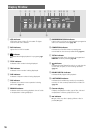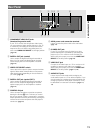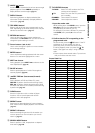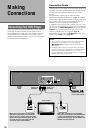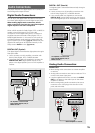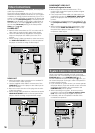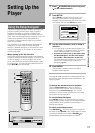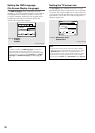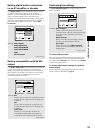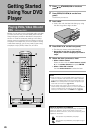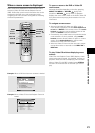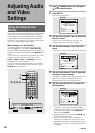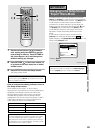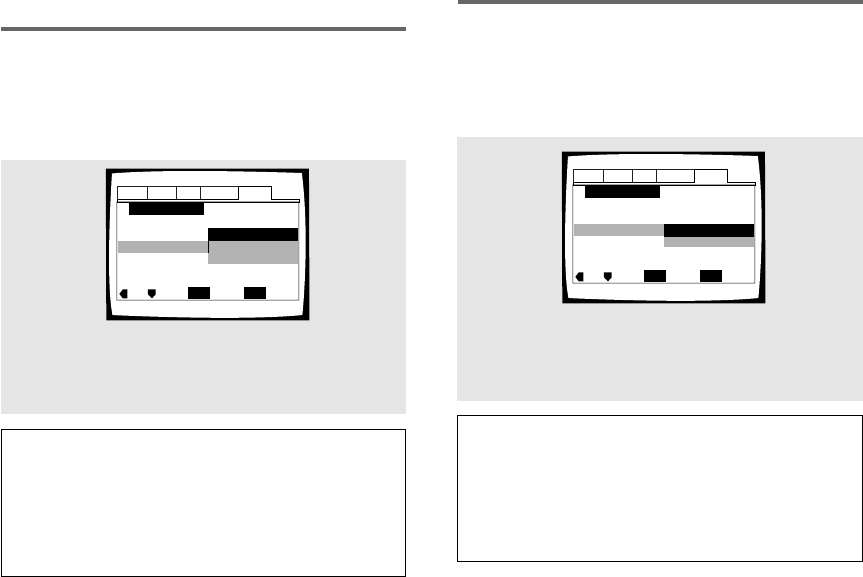
18
Setting the OSD Language
(On-Screen Display Language)
The [OSD Language] screen establishes the OSD
language, or on-screen display language, which refers to
the language that is used by the player in menus and
on-screen messages. Additionally, the language that is
established at this setting will also be used for the
default audio and subtitle language.
Settings: English*
français
Español
* Factory setting
Note
In addition to setting the [OSD Language], the audio and
subtitle language are also set at this time. If you wish to
change the audio or subtitle language to a different language,
make changes in the Setup screen Language menu [Audio
Language] and [Subtitle Language] as needed (page 32,
34).
Audio1 Audio2 GeneralLanguageVideo
Setup Navigator
Move
Exit
SETUP
Select
ENTER
OSD Language
Español
français
English
Language
Audio1 Audio2 GeneralLanguageVideo
Setup Navigator
Move
Exit
SETUP
Select
ENTER
TV Type
Standard (4:3)
Widescreen (16:9)
TV Connection
Setting the TV screen size
The [TV Type] screen establishes the size, or more
appropriately the width to height ration of your television
or monitor. The width-to-height ratio of conventional TVs
is 4:3, while the width-to-height ratio of wide screen and
high-definition TVs is 16:9. This width-to-height ratio is
called the aspect ratio.
Settings: Widescreen (16:9)*
Standard (4:3)
* Factory setting
Note
There are two screen formats that can be used to display
wide-screen format DVDs: letter box and pan & scan. When
“Standard (4:3)” is selected in the Setup Navigator, the
letter box screen format is automatically selected. To switch
the preference to the pan & scan format, make changes in
the Setup screen Video menu [TV Screen] setting (page 28).