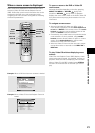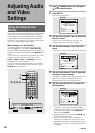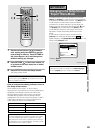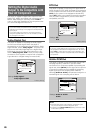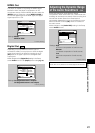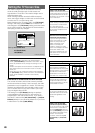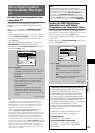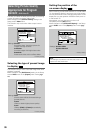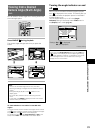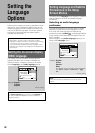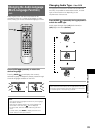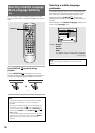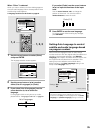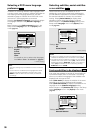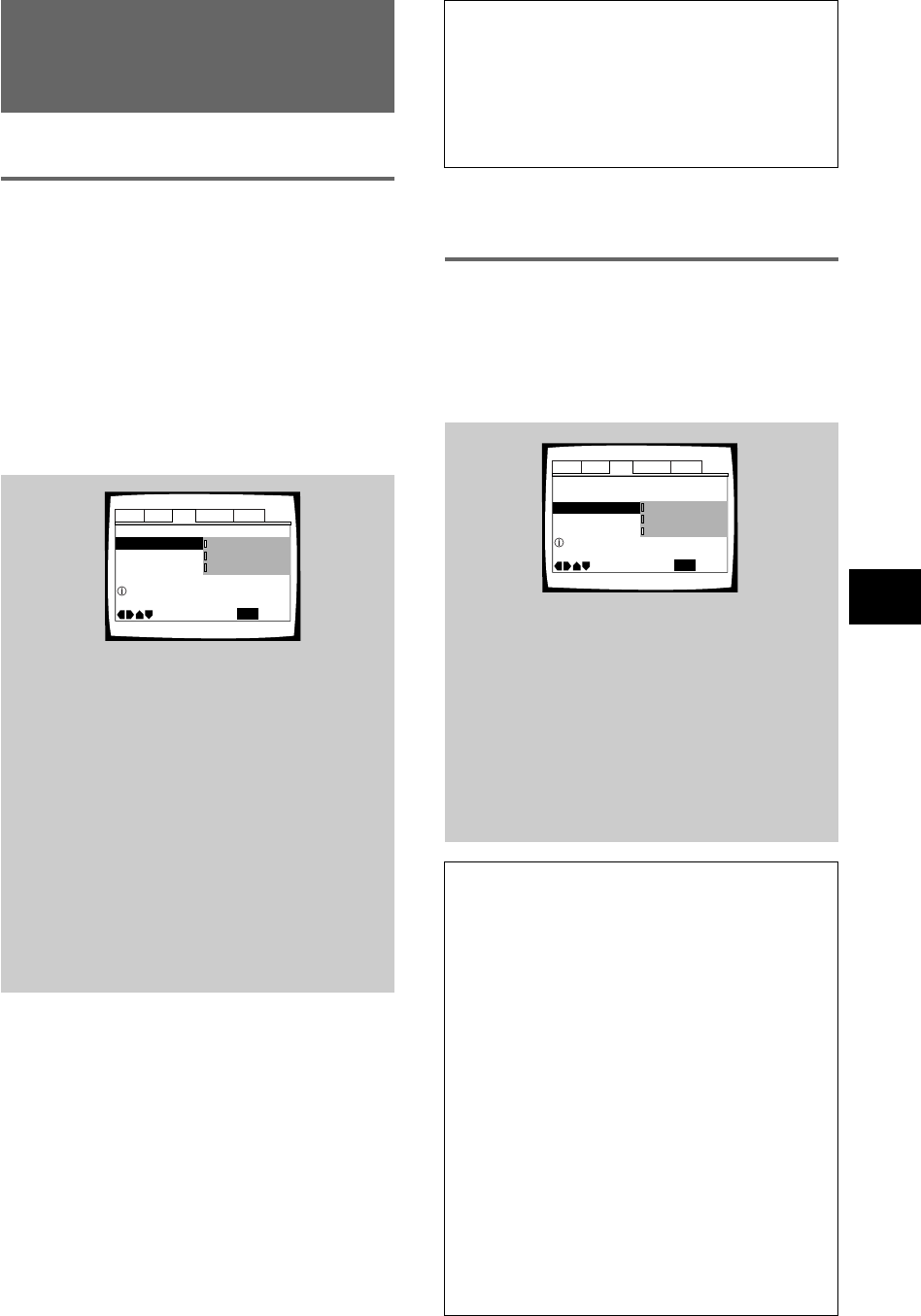
29
ADJUSTING AUDIO AND VIDEO SETTINGS
Audio1 Audio2 GeneralLanguageVideo
TV Screen – 16:9(Wide)
Progressive DNR -
Picture Quality -
Move
Exit
Auto Progressive
Interlace
Progressive
SETUP
Select Interlace or Progressive
output Component Video
Component Video -
525 line Digital Progressive
Scan Compatible Video Output
– DVD
Connecting to a progressive scan-
compatible TV
Compared to a standard interlaced TV picture, a
progressive scan TV is capable of stable, flicker-free
images.
Set only if you connected the COMPONENT VIDEO
OUT jacks to a progressive scan-compatible TV or
monitor.
When making component video connections, make sure
to set the VIDEO OUT SELECT switch on the rear panel
of the player to the right to assign component video
output (page 16).
When a progressive-scan video signal is output, the
“PROGRESSIVE” indicator lights in the display.
Make changes to the [Component Video] setting in the
Setup screen Video menu.
Settings: Interlace*
Use this setting with regular TVs that are not
compatible with progressive scan. Check the
TV’s instruction manual if you are not sure
about this.
Progressive
Use this setting with TVs and monitors that
have progressive scan component video
inputs. Check the TV’s instruction manual if
you are not sure about this.
Auto Progressive
Switches to progressive scan when 16:9
DVD discs are played,4:3 DVD discs uses
interlace setting. Your TV/monitor must be
compatible with progressive scan to use this
setting.
* Factory setting
Tip:
If this player is set to output progressive-scan video, it’s
possible that the picture will appear stretched when playing
discs recorded in 4:3 format. This happens when the TV’s
aspect ratio is set at 16:9. To see the picture in its correct
aspect ratio, change the TV setting to 4:3.
If your TV can be switched between 4:3 and 16:9, set this
player to [Interlace] or [Auto progressive]. In Auto
progressive mode, 4:3 discs will be played in Interlace mode,
while discs that are recorded in both 4:3 and 16:9 will play in
interlace mode during the 4:3 sections, and in progressive
mode during the 16:9 parts. Switch your TV’s aspect ratio to
the most suitable setting (for more details, see the manual that
came with your TV). When set to [Auto progressive], you may
see picture disturbance when this player (and the TV) switches
between progressive and interlace modes. This is not a
malfunction of either this player or the TV. Picture disturbance
should only occur when switching from a menu screen to the
main feature, for example.
Setting the DNR (Digital Noise
Reduction) level with Digital
Progressive-scan Component Video
DNR reduces progressive scan 'video noise'. Select
from 2 level of noise reduction depending on how much
effect you want. There is also an [Off] setting.
This setting only applies to progressive-scan component
video output.
Make changes to the [Progressive DNR] setting in the
Setup screen Video menu.
Settings: High
This setting is for a progressive scan TV.
Strong DNR is applied to the picture.
Low
This setting is for a progressive scan TV.
Normal DNR is applied to the picture.
Off*
This setting is for a progressive scan TV. No
DNR is applied to the picture.
* Factory setting
Audio1 Audio2 GeneralLanguageVideo
TV Screen – 16:9(Wide)
Progressive DNR -
Picture Quality -
Move
Exit
Low
Off
Progressive
High
SETUP
Progressive Compatible TV only
Progressive DNR On/Off
Component Video –
Compatibility of this unit with progressive-scan TVs.
‘CONSUMERS SHOULD NOTE THAT NOT ALL HIGH
DEFINITION TELEVISION SETS ARE FULLY
COMPATIBLE WITH THIS PRODUCT AND MAY
CAUSE ARTIFACTS TO BE DISPLAYED IN THE
PICTURE. IN CASE OF 525 PROGRESSIVE SCAN
PICTURE PROBLEMS, IT IS RECOMMENDED THAT
THE USER SWITCH THE CONNECTION TO THE
“STANDARD DEFINITION” OUTPUT. IF THERE ARE
QUESTIONS REGRADING OUR TV SET
COMPATIBILITY WITH THIS MODEL 525p DVD
PLAYER, PLEASE CONTACT OUR CUSTOMER
SERVICE CENTER.‘
“525P DVD PLAYER is compatible withe the
following Pioneer displays and monitors.”
PLASMA DISPLAY
•PDP-505HD •PDP-502MX
PROJECTION MONITOR RECEIVER
•Pro-700HD •Pro-710HD •Pro-610HD
•Pro-510HD •SD-641HD5 •SD-582HD5
•SD-532HD5
Note
If you connect a TV that is not compatible with a
progressive scan signal and choose one of the progressive
scan settings, you will not be able to see any picture at all. If
you accidently do this, set the VIDEO OUT SELECT switch on
the rear panel to COMPOSITE & S-VIDEO. With your TV
connected using either the composite or S-Video terminals,
choose the [Interlace] setting in the [Component Video]
menu, then set the rear panel switch back to COMPONENT.