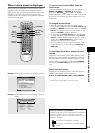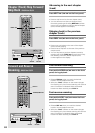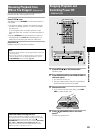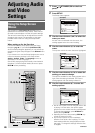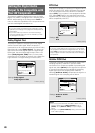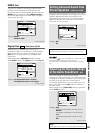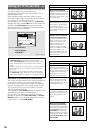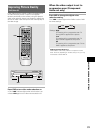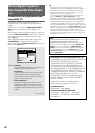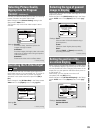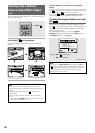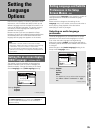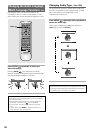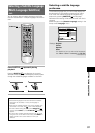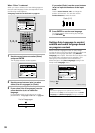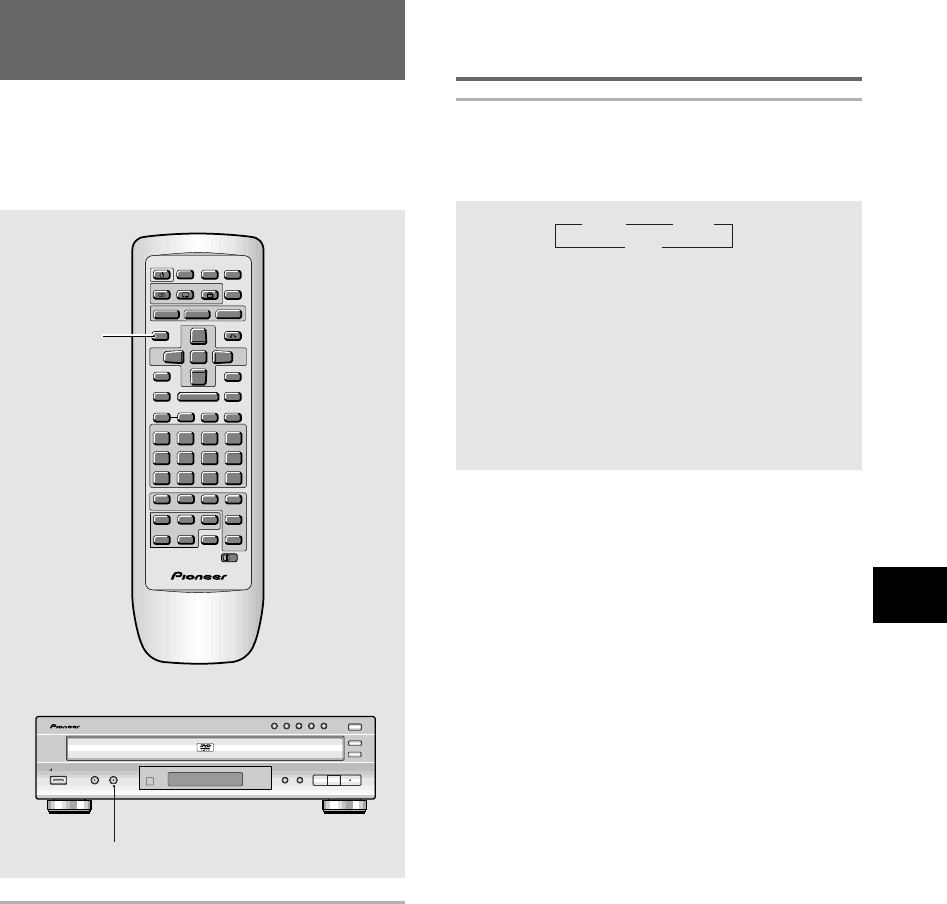
31
ADJUSTING AUDIO AND VIDEO SETTINGS
Improving Picture Quality
– DVD/Video CD
If the video picture of a DVD or Video CD displays a lot
of video noise (tiny flecks or spots on that appear
randomly and briefly on the screen), using this player’s
video noise reduction feature may be able to reduce the
amount of video noise and improve the overall quality of
the video image.
DVD PLAYER
STANDBY/ON CD MODE
VNR
4 1 ¡ ¢ 7 38
DISC SKIP
0
OPEN/CLOSE
EXCHANGE
DISC
1 2 3 4 5
VNR
Press VNR to turn video noise reduction on.
• The “VNR” indicator lights when this function is on.
• Press VNR again to turn video noise reduction off.
Low
High
Off
3 3
2
❖
DNR (Digital Noise Reduction)
DNR reduces 'video noise' present in the picture of some
discs. However, depending on the disc and your TV, you may
find it better to leave DNR off.
A
-
B
DISC
0
TOP MENU
MENU
STOP
STEP/SLOW
ENTER
5
5
5
5
4
¢
1
87
e
E
¡
3
REV FWD
PREV
NEXT
RETURN
VNR
CLEAR
C
1 2
3
4
5
6
7
8 9
0
+
10
SETUP
OPEN/
CLOSE
AUDIO SUBTITLE
ANGLE
PLAY
PAUSE
PROGRAM
REPEAT
RANDOM
Î
SEARCH MODEA-B
CHANNELVOLUME
DISC
1
4
2
5
3
TV
FUNC
TV
CD
CD MODE
Vol –
Vol +
CH –
CH +
CONDITION
MEMORY
LAST
MEMORY
LAST COND.
DISPLAY
DISP
DVD
TV
VNR
When the video output is set to
progressive scan (Component
video out only)
Press VNR to change the digital noise
reduction setting.
The “VNR” indicator lights when DNR
❖
is active. DNR
has three settings.
Settings: High
This setting is for a progressive scan TV.
Strong DNR is applied to the picture.
Low
This setting is for a progressive scan TV.
Normal DNR is applied to the picture.
Off
This setting is for a progressive scan TV. No
DNR is applied to the picture.