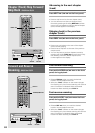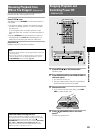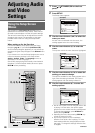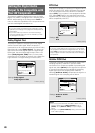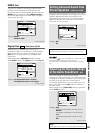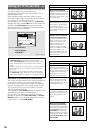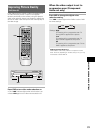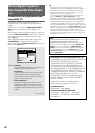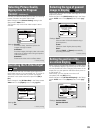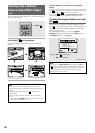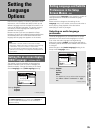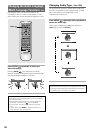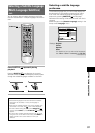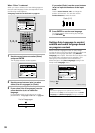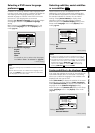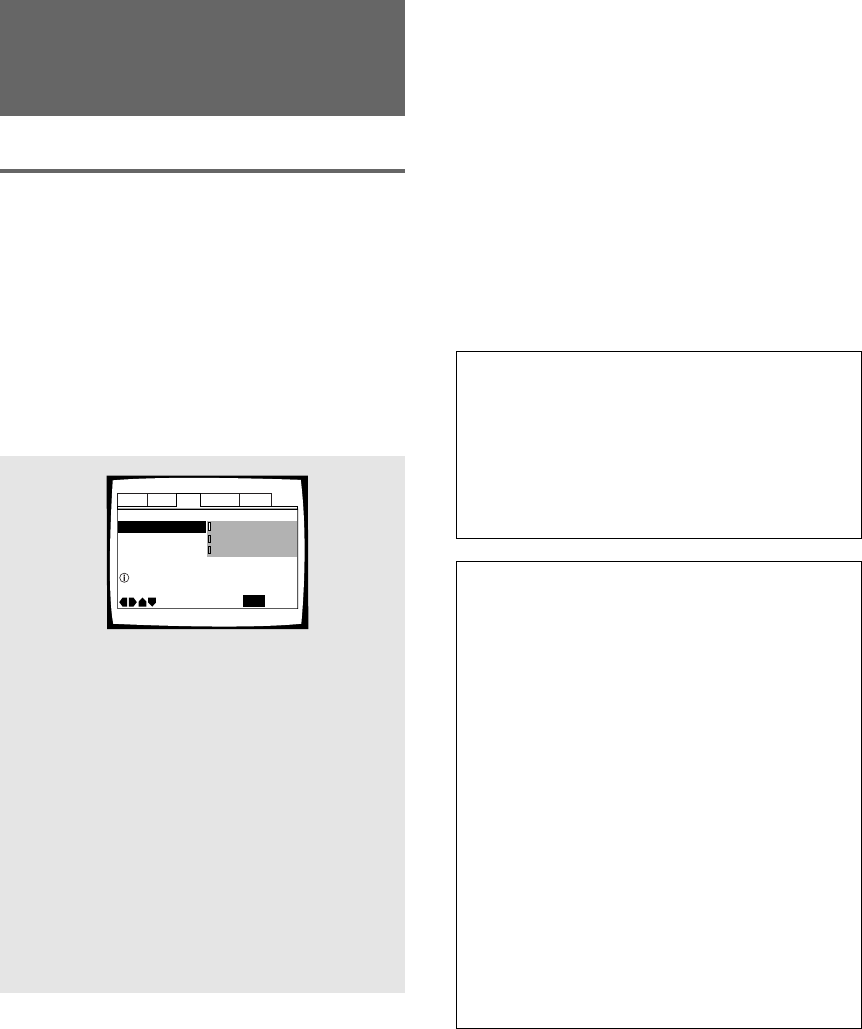
32
Compatibility of this unit with progressive-scan TVs.
‘CONSUMERS SHOULD NOTE THAT NOT ALL HIGH
DEFINITION TELEVISION SETS ARE FULLY
COMPATIBLE WITH THIS PRODUCT AND MAY
CAUSE ARTIFACTS TO BE DISPLAYED IN THE
PICTURE. IN CASE OF 525 PROGRESSIVE SCAN
PICTURE PROBLEMS, IT IS RECOMMENDED THAT
THE USER SWITCH THE CONNECTION TO THE
“STANDARD DEFINITION” OUTPUT. IF THERE ARE
QUESTIONS REGRADING OUR TV SET
COMPATIBILITY WITH THIS MODEL 525p DVD
PLAYER, PLEASE CONTACT OUR CUSTOMER
SERVICE CENTER.‘
“525P DVD PLAYER is compatible with the
following Pioneer displays and monitors.”
PLASMA DISPLAY
•PDP-505HD •PDP-502MX
PROJECTION MONITOR RECEIVER
•Pro-700HD •Pro-710HD •Pro-610HD
•Pro-510HD •SD-641HD5 •SD-582HD5
•SD-532HD5
Note
If you connect a TV that is not compatible with a
progressive scan signal and choose one of the
progressive scan settings, you will not be able to see any
picture at all. If you accidently do this, set the VIDEO OUT
SELECT switch on the rear panel to COMPOSITE & S-
VIDEO. With your TV connected using either the composite
or S-Video terminals, choose the [Interlace] setting in the
[Component Video] menu, then set the rear panel switch
back to COMPONENT.
525 line Digital Progressive
Scan Compatible Video Output
– DVD
Connecting to a progressive scan-
compatible TV
Compared to a standard interlaced TV picture, a
progressive scan TV is capable of stable, flicker-free
images.
Set only if you connected the COMPONENT VIDEO
OUT jacks to a progressive scan-compatible TV or
monitor.
When making component video connections, make sure
to set the VIDEO OUT SELECT switch on the rear panel
of the player to the right to assign component video
output (page 17).
When a progressive-scan video signal is output, the
“PROGRESSIVE” indicator lights in the display.
Make changes to the [Component Video] setting in the
Setup screen Video menu.
Audio1 Audio2 GeneralLanguageVideo
Picture Ouality –
TV Screen –
Move
Exit
Interlace
Progressive
Auto Progressive
SETUP
Select Interlace or Progressive
output Component Video
Component Video
16:9(Wide)
Settings: Interlace*
Use this setting with regular TVs that are not
compatible with progressive scan.
Progressive
Use this setting with TVs and monitors that
have progressive scan component video
inputs. Check the TV's instruction manual if
you are not sure about this.
Auto Progressive
Switches to progressive scan when 16:9
DVD discs are played, 4:3 DVD discs uses
interlace setting. Your TV/monitor must be
compatible with progressive scan to use this
setting.
* Factory setting
Tip:
If this player is set to output progressive-scan video, it’s
possible that the picture will appear stretched when playing
discs recorded in 4:3 format. This happens when the TV’s
aspect ratio is set at 16:9. To see the picture in its correct
aspect ratio, change the TV setting to 4:3.
If your TV can be switched between 4:3 and 16:9, set this
player to [Interlace] or [Auto progressive]. In Auto
progressive mode, 4:3 discs will be played in Interlace mode,
while discs that are recorded in both 4:3 and 16:9 will play in
interlace mode during the 4:3 sections, and in progressive
mode during the 16:9 parts. Switch your TV’s aspect ratio to
the most suitable setting (for more details, see the manual that
came with your TV). When set to [Auto progressive], you may
see picture disturbance when this player (and the TV) switches
between progressive and interlace modes. This is not a
malfunction of either this player or the TV. Picture disturbance
should only occur when switching from a menu screen to the
main feature, for example.