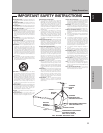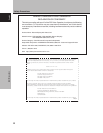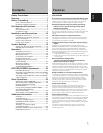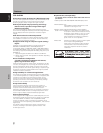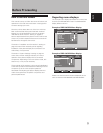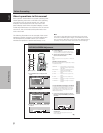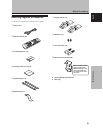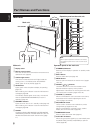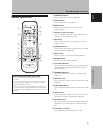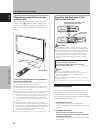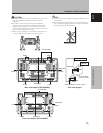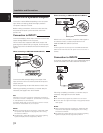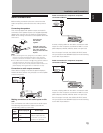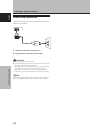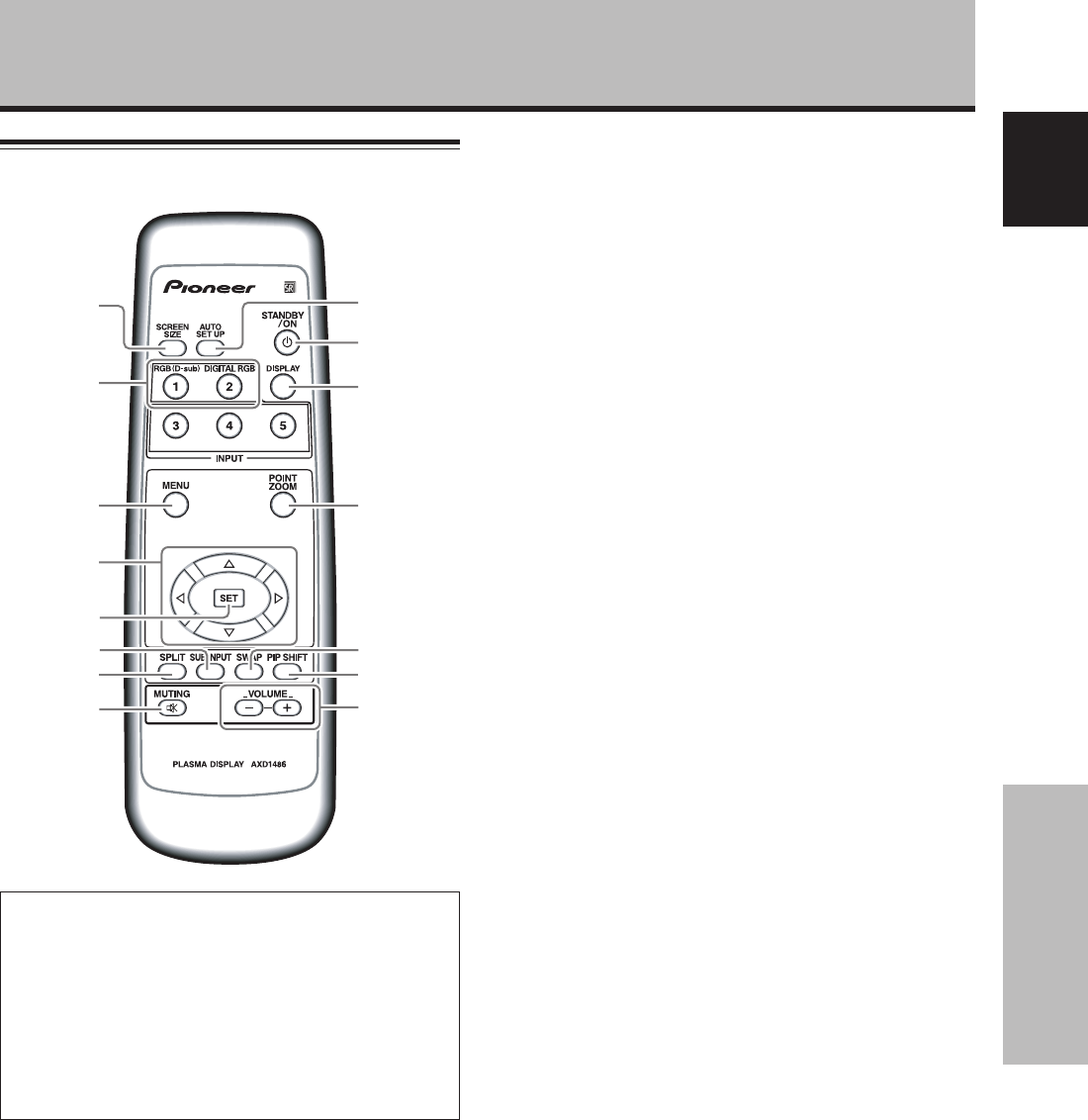
7
En
Part Names and Functions
English
0
-
9
=
!
~
@
2
3
7
4
5
6
8
1
Remote control unit
When handling the remote control unit
¶ Do not drop the remote control unit or expose it to
moisture.
¶ Do not use the remote control unit in a location subject to
direct sunlight, heat radiation from a heater, or in a place
subject to excessive humidity.
¶ When the remote control unit’s batteries begin to wear out,
the operable distance will gradually become shorter. When
this occurs, replace all batteries with new ones as soon as
possible.
1 SCREEN SIZE button
Press to select the screen size (page 21).
2 INPUT buttons
Press to select the input (page 19).
3 MENU button
Press to open and close the on-screen menu
(pages 16 to 33).
4 ADJUST (5/∞/3/2) buttons
Use to navigate menu screens and to adjust various
settings on the unit (pages 16 to 33).
5 SET button
Press to adjust or enter various settings on the unit
(pages 16 to 33).
6 SUB INPUT button
During multi-screen display, use this button to change
inputs to subscreens (page 23).
7 SPLIT button
Press to switch to multi-screen display (page 23).
8 MUTING button
Press to mute the volume (page 20).
9 AUTO SET UP button
When using computer signal input, automatically sets
the [POSITION], [CLOCK] and [PHASE] to optimum
values (page 26).
0 STANDBY/ON button
Press to put the unit in operation or standby mode
(page 19).
- DISPLAY button
Press to view the unit’s current input and setup mode
(page 20).
= POINT ZOOM button
Use to select and enlarge one part of the screen (page
22).
~ SWAP button
During multi-screen display, use this button to switch
between main screen and subscreen (page 23).
! PIP SHIFT button
When using PinP mode with multi-screen display, use
this button to move the position of subscreen (page
23).
@ VOLUME (+/–) buttons
Use to adjust the volume (pages 19 and 20).
Part Names and Functions