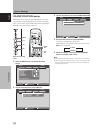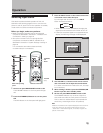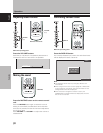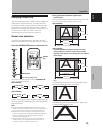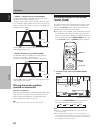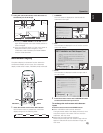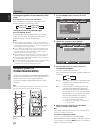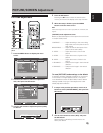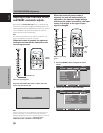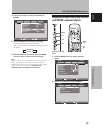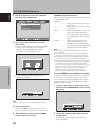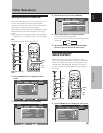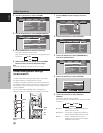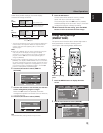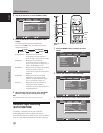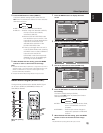26
En
PICTURE/SCREEN Adjustment
English
PICTURE/SCREEN Adjustment
Adjusting screen POSITION, CLOCK,
and PHASE
<automatic adjust>
By pressing the AUTO SET UP button on either remote
control unit or the plasma display’s operating panel (or by
selecting [AUTO SET UP MODE] from the menu), the unit
will automatically set the screen position and clock to
best match the current image input.
Note
This setting is supported only when INPUT1 is selected. The
function is disabled when INPUT2 is selected.
When the button is pressed, the optimum
settings are automatically selected for the
current input source.
Press the AUTO SET UP button on either the main
unit or remote control unit.
AUTO SET UP
Note
Optimum settings may not be possible for low-luminance and
certain other signals. In such cases, set the [AUTO SETUP
MODE] to [INACTIVE], and use the manual adjustment methods
explained in the following section, “Adjusting screen
POSITION, CLOCK, and PHASE <manual adjust>“.
AUTO SET UP
AUTO
SET UP
Main unit operating panel
Remote control unit
When the automatic setup mode is
selected, the unit will automatically be
adjusted to the optimum image settings
whenever the power is turned on, the input
source is changed, or the type of input
signal is changed.
MENU
2/3
5/∞
SET
MENU
5/∞
SET
2/3
Main unit operating
panel
Remote control unit
1 Press the MENU button to display the menu
screen.
MENU INPUT1
ENTER
SET
EXIT
MENU
PICTURE SCREEN SETUP OPTION
:
0
:
0
:
0
:
0
:
0
:
0
CONTRAST
:
0
BRIGHTNESS
R.LEVEL
G.LEVEL
B.LEVEL
H.ENHANCE
V.ENHANCE
PICTURE RESET
2 Use the 2/3 buttons to select [OPTION].
MENU INPUT1
:
:
ENERGY SAVE
SCREEN MGT.
:
OFF
:
ORBITER OFF
:
MASK CONTROL ON
:
AUTO SET UP MODE INACTIVE
:
AUTO FUNCTION OFF
:
AUDIO OUT FIXED
STANDARD
LANGUAGE ENGLISH
ENTER EXIT
PICTURE SCREEN SETUP OPTION