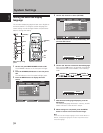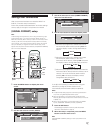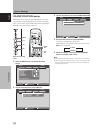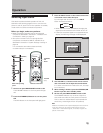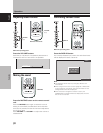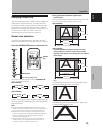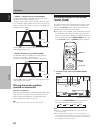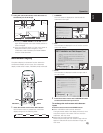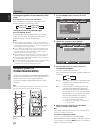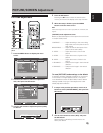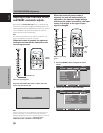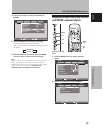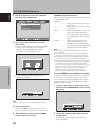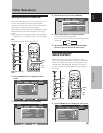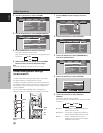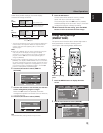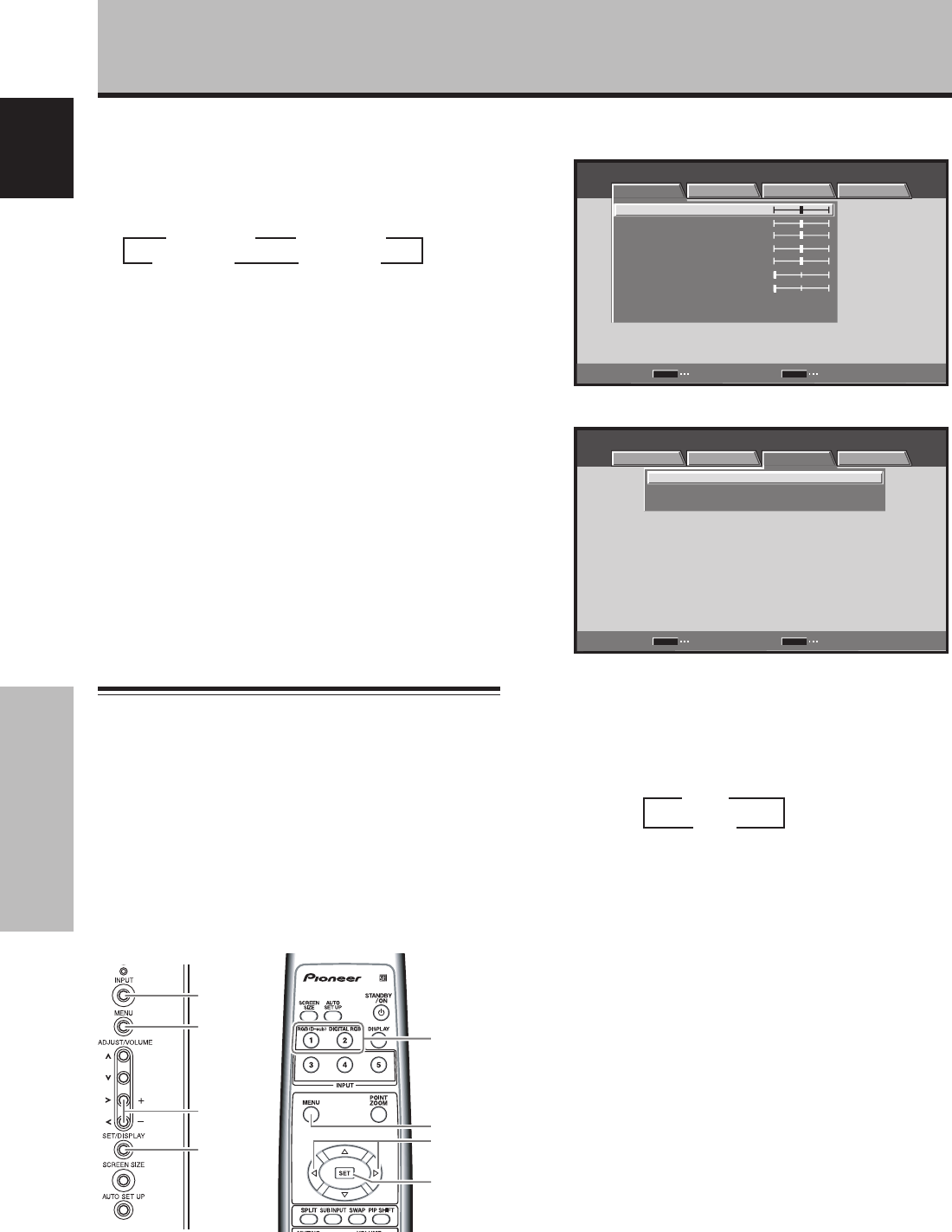
24
En
Operation
English
Operation
3 OFF
ON 2
Automatic power-off
(POWER MANAGEMENT)
This display is equipped with [POWER MANAGEMENT]
function, which allows the unit to automatically switch to
standby mode when no sync signal is detected.
(A warning message is displayed before this function
operates.)
Note
Always turn off the plasma display’s main power switch when
not using the display for extended periods of time.
1 Press the MENU button to display the menu
screen.
MENU INPUT1
ENTER
SET
EXIT
MENU
PICTURE SCREEN SETUP OPTION
:
0
:
0
:
0
:
0
:
0
:
0
CONTRAST
:
0
BRIGHTNESS
R.LEVEL
G.LEVEL
B.LEVEL
H.ENHANCE
V.ENHANCE
PICTURE RESET
2 Use the 2/3 buttons to select [SETUP].
:
V
GA
:
:
SIGNAL FORMAT
CLAMP POSITION
:
AUTO
POWER MANAGEMENT
OFF
SET
MENU
MENU INPUT1
CHANGE EXIT
PICTURE SCREEN SETUP OPTION
3 Press the SET button to confirm selection of
[POWER MANAGEMENT].
The factory default setting is [OFF].
Each time the button is pressed, the setting alternates
as follows:
÷ OFF ..... The display will continue in operating mode,
regardless of the presence/absence of an
input sync signal.
÷ ON....... If a sync signal is not detected, a warning
message is first displayed for 8 seconds,
after which the display automatically enters
the standby mode (*1), and the ON indicator
flashes green. If a sync signal is input again
later, the plasma display automatically
returns to normal operating mode (*2).
*1. Power consumption about 0.8 W
*2. Except when input signal is G ON SYNC or
composite SYNC
4 When the setup is finished, press the MENU
button to exit the menu screen.
Note
The [POWER MANAGEMENT] function must be set individually
for each input (INPUT1 or INPUT2).
To return to operating mode:
To return to normal operation from the [POWER
MANAGEMENT] function’s standby mode, either operate
your computer, or press the INPUT button on the plasma
display or remote control unit.
To change the position of the subscreen in PinP
mode:
Press the remote control unit’s PIP SHIFT.
Each time the button is pressed, the position of the
subscreen moves in the following order:
To display the currently selected input:
Press the DISPLAY button.
If the DISPLAY button is pressed while in multiscreen
mode, the main screen and sub-screen will each be
displayed with its currently selected input.
Notes
¶ When using the plasma display in a profit-making activity, or
when exhibiting images publicly, using the screen size function
to compress or stretch the image may result in infringement of
the copyrights of the image owners.
¶ If the multiscreen display is left on for an extended period of
time, or if the same multiscreen display is repeatedly shown
for short periods on an everyday basis, a residual image
pattern may be burned onto the screen.
¶ When selecting the 2-SCREEN mode, the screen image may
appear somewhat rougher, depending on the source used.
¶ The multiscreen mode will be canceled if a menu is opened, or
if POINT ZOOM is performed.
¶ The screen size cannot be changed during multiscreen display.
¶ The sound of the input selected in the main screen is
outputted when using the multiscreen function.
3
Lower right 3
Upper right
Lower left 2 Upper left 2
Main unit operating
panel
Remote control unit
INPUT
MENU
SET
2/3
MENU
SET
2/3
INPUT