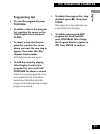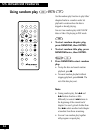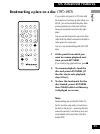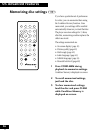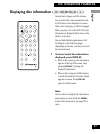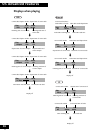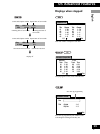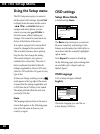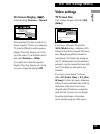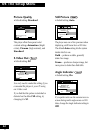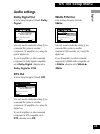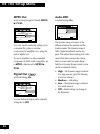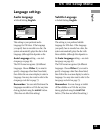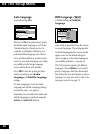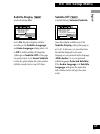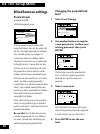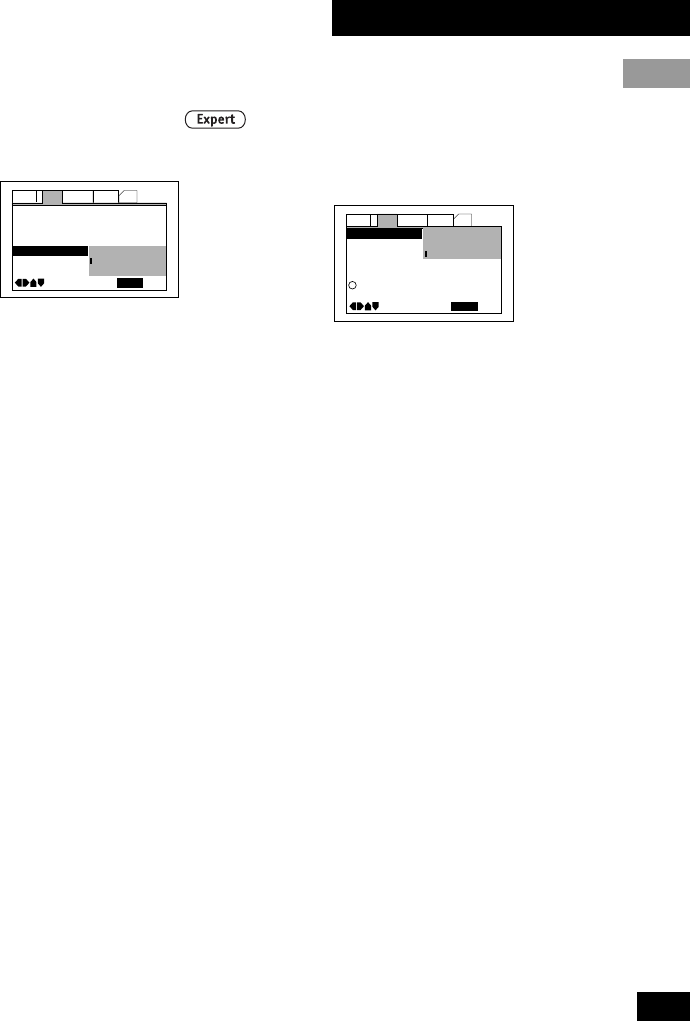
41
En
04 The Setup Menu
English
On Screen Display
• Default setting: Position – Normal
Audio1 GeneralLanguage OtherVideo2
Move
Exit
SETUP
TV Screen –
Picture Quality –
S-Video Out –
Still Picture –
Angle Indicator –
On Screnn Display
16:9 (Wide)
Standard
S2
Auto
Position-Wide
Position-Normal
Off
When watching DVD discs recorded in 4:3
format (‘regular’ TV size) on a widescreen
TV, it can be difficult to see the operation
displays (Play, Stop, Resume, etc.) at the
top of the screen. If you find them hard to
read, select Position – Wide.
If you prefer not to have the operation
displays (Play, Stop, Resume, etc.) shown
on-screen, change the setting to Off.
TV Screen Size
• Set in Setup Navigator (Default: 16:9
(Wide))
Audio1 GeneralLanguage OtherVideo2
Move
Exit
SETUP
TV Screen
Picture Quality –
4:3 (Letter Box)
4:3 (Pan&Scan)
16:9 (Wide)
i
Select your display preference
If you have a widescreen TV, select the
16:9 (Wide) setting—widescreen DVD
software is then shown using the full screen
area. When playing software recorded in
conventional (4:3) format, the settings on
your TV will determine how the material is
presented—see the manual that came with
your TV for details on what options are
available.
If you have a conventional TV, choose
either 4:3 (Letter Box) or 4:3 (Pan
& Scan). In Letter Box mode, widescreen
software is shown with black bars at the top
and bottom of the screen. Pan & Scan
chops the sides off widescreen material to
make it fit the 4:3 screen (so even though
the picture looks larger on the screen,
you’re actually seeing less of the movie).
Video settings