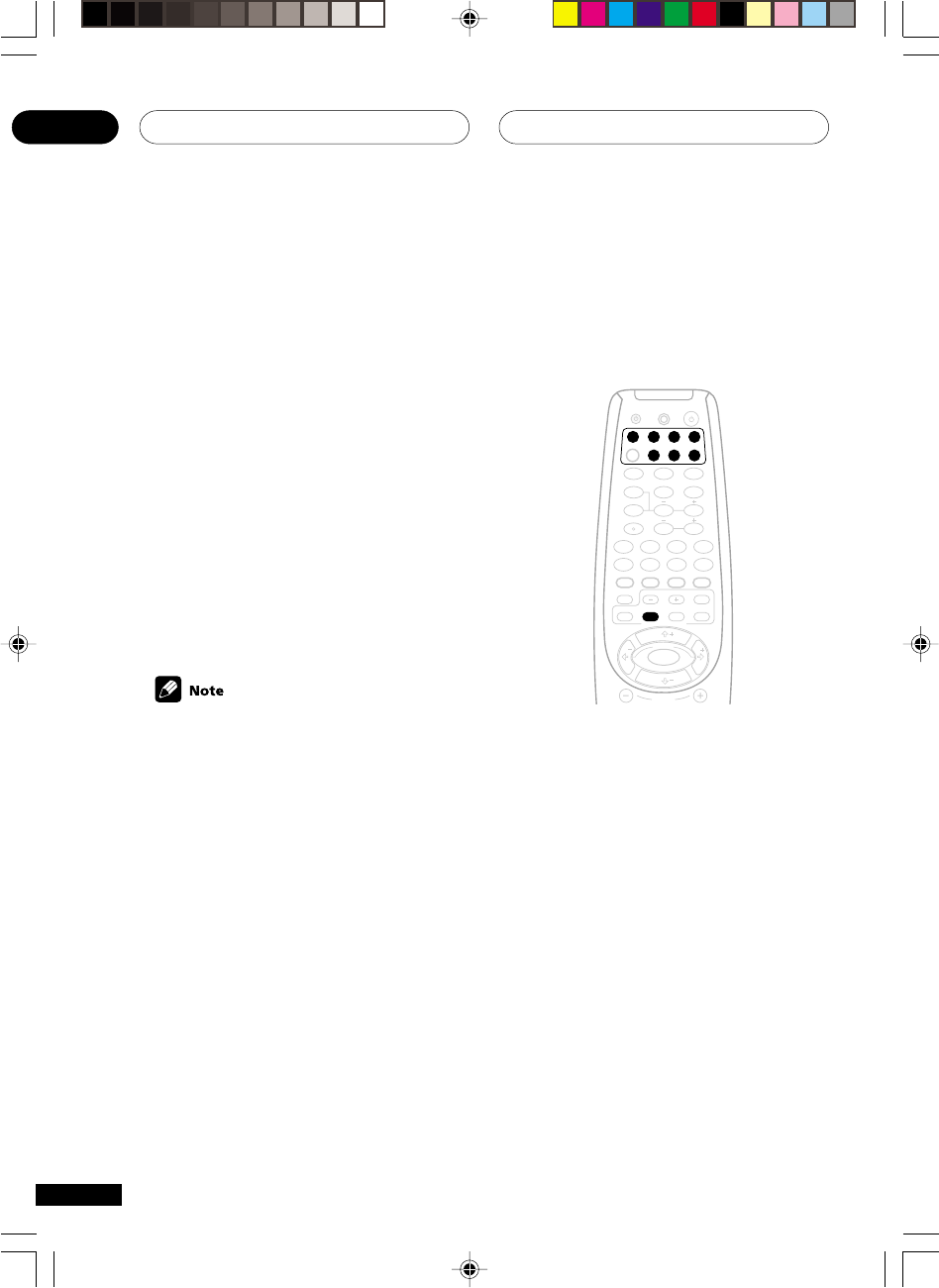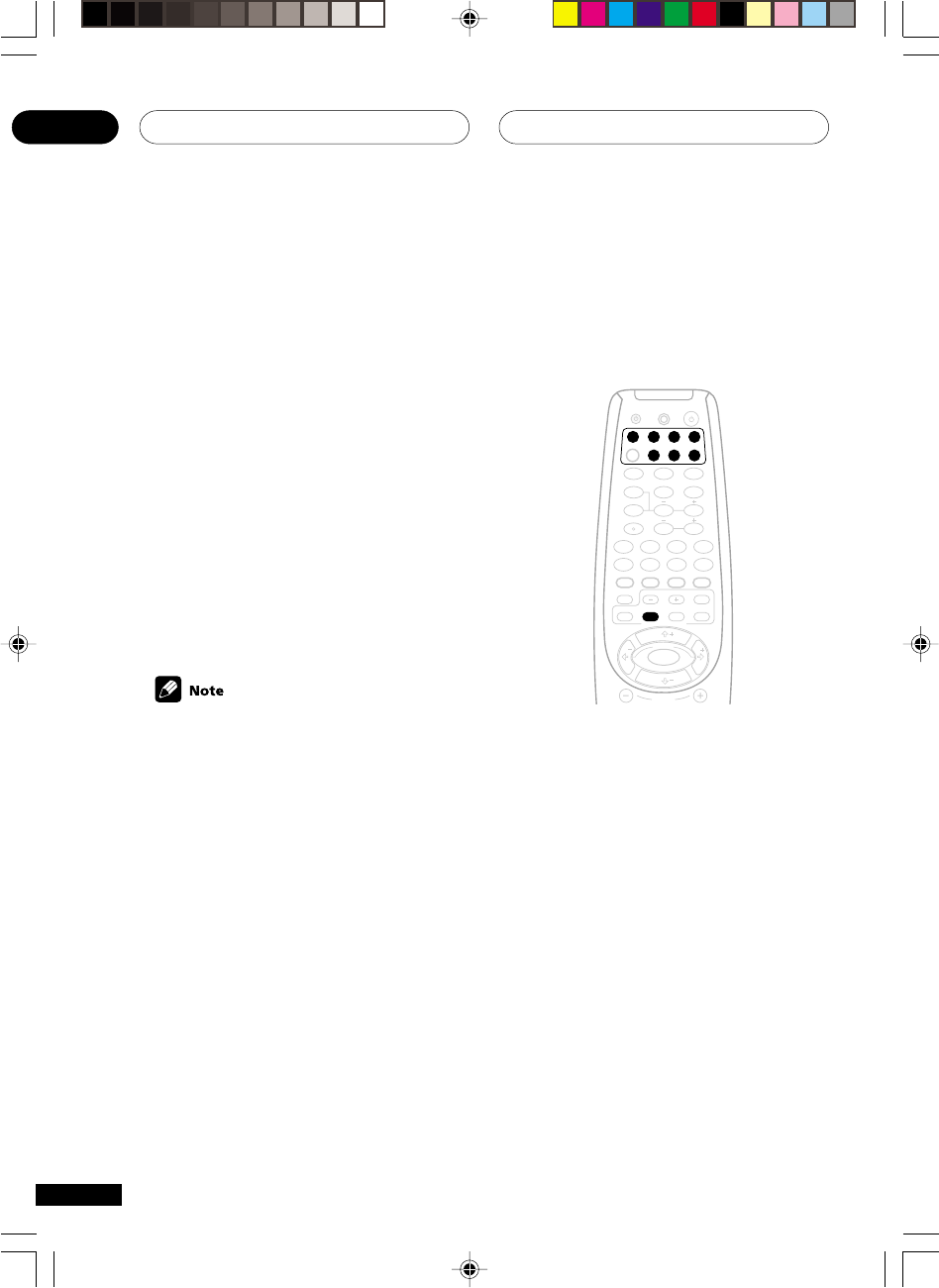
Making Recordings08
48
En
Making an audio or a video
recording
You can make an audio or a video recording
from the built-in tuner, or from an audio or video
source connected to the receiver (such as a CD
player or TV).
Keep in mind you can’t make a digital recording
from an analog source or vice-versa, so make
sure the components you are recording to/from
are hooked up in the same way (see pages 13–
19 for more on connections).
If you want to record a video source, you also
need use the same type of connection for the
source as for the recorder. For example, you
can’t record a component hooked up to S-video
jacks with a recorder hooked up to the compo-
nent video outputs (see page 18 for more on
video connections).
The receiver's volume, balance, tone (bass,
treble, loudness), and surround effects
have no effect on the recorded signal.
1 Select the source you want to record.
Use the MULTI CONTROL buttons on the
remote (or MULTI JOG/INPUT SELECTOR dial
on the front panel).
2 Select the input signal (if necessary).
Press SIGNAL SEL (SIGNAL SELECT) to select
the input signal corresponding to the source
component (see page 34 for more on this).
3 Prepare the source you want to record.
Tune to the radio station, load the CD, video,
DVD etc.
4 Prepare the recorder.
Insert a blank tape, MD, video etc. into the
recording device and set the recording levels.
Refer to the instructions that came with the
recorder if you are unsure how to do this. Most
video recorders set the audio recording level
automatically—check the component’s
instruction manual if you’re unsure.
5 Start recording, then start playback of
the source component.
CHANNEL
ENTER
ENTER
MPX/RETURNDTV INFO
DTV ON/OFF DTV MENU
D.ACCESS T.EDIT/GUIDE
ST
TUNE
T
P
S
E
U
TUNE
ST
CLASS
FL DIMMER
BAND
TOP MENU AUDIO
SUB TITLE
REMOTE SETUP
RECEIVER CONTROL
STANDARD ADV.SURR.
STEREO
ANGLE
1¡
4
¢
7
8
3
¶
LEVEL
DVD VCR CD-RTV
RCV
TUN
TVC
CD
TEST TONE
CH SELECT
INPUT ATT
INPUT SEL.
MUTE
MIDNIGHT/
LOUDNESS
SIGNAL SEL
MULTI CONTROL
EFFECT DISPLAY
DISC
+10
RECEIVER
SOURCE
1
2
3
4
5
6
7
8
9
0
Monitoring your recording
You can listen to (monitor) the recording as it's
being made using the MONITOR button on the
front panel (a cassette deck would have to have
a record monitor function).
• Press the MONITOR button to switch
between the recorded signal and the
original source signal.
XRB3013A.45.48 01.12.12, 4:48 PM48