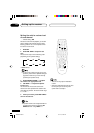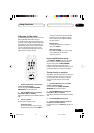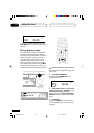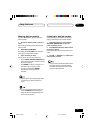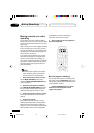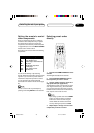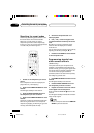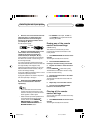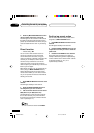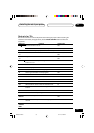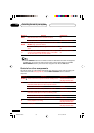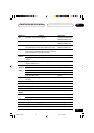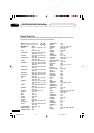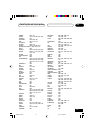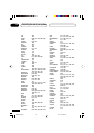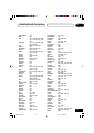Controlling the rest of your system
09
52
En
2 Press any MULTI CONTROL button then
use the number buttons to enter 0123.
The LED lights for two seconds to indicate that
the settings have been restored to the factory
presets. (If the LED blinks three times, then you
made a mistake with the code—try re-entering
it.)
Direct function
• Default setting: ON
You can use the direct function feature to
control one component using the remote
control while at the same time, using your
receiver to playback a different component. This
could let you, for example, use the remote
control to set up and listen to a CD on the
receiver and then use the remote control to
rewind a tape in your VCR while you continue to
listen to your CD player.
When direct function is on, any component you
select (using the MULTI CONTROL buttons )
will be selected by both the receiver and the
remote control. When you turn direct function
off, you can operate the remote control without
affecting the receiver.
1 Press REMOTE SETUP and hold for three
seconds.
The LED lights steadily for two seconds.
2 Press the MULTI CONTROL button for
the component you want to control.
3 Use the number buttons to enter either
9990 (direct on) or 9995 (direct off).
The LED will light for two seconds to indicate
that it’s been correctly set. (If the LED blinks
three times, then there was a mistake with the
code—repeat steps 1-4.)
You can’t use direct function for TV INPUT.
Confirming preset codes
Use this feature to check which preset code is
assigned to a MULTI CONTROL button.
1 Press REMOTE SETUP and hold for three
seconds.
The LED lights steadily for two seconds.
2 Press the MULTI CONTROL button of the
component for which you want to check the
preset code.
3 Press and hold ENTER for two seconds.
Each preset code consists of four digits, for
example 1329. Each digit will be represented by
a series of blinks on the remote’s LED—3 blinks
to represent the digit “3”, etc. (“0” is
represented by 10 blinks)
XRB3013A.49.67 01.12.12, 4:49 PM52