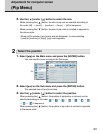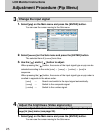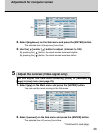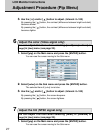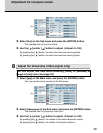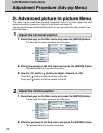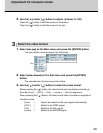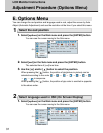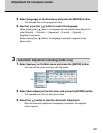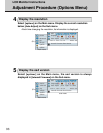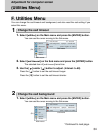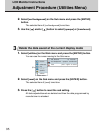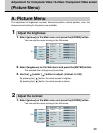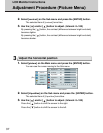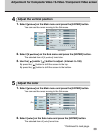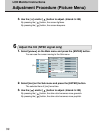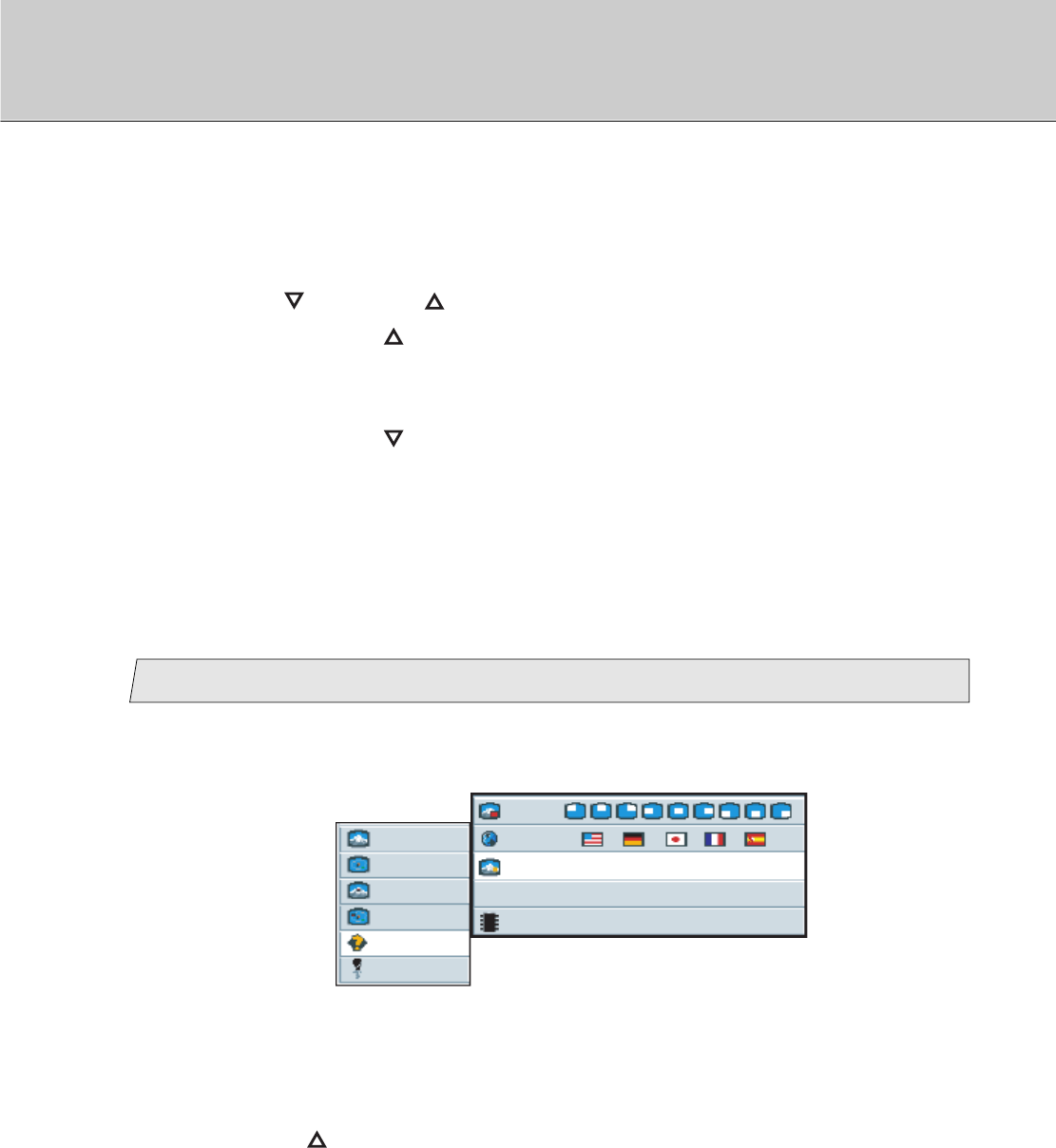
32
3. Use the [ ] and/or [ ] button to select the language.
When pressing the [ ] button, the language can be selected according to the
order [English] / [German] / [Japanese] / [French] / [Spanish] /
[English] in sequence.
When pressing the [ ] button, the language is scrolled in opposite to the
above order.
2. Select [language] on the Sub menu and press the [ENTER] button.
The selected item of [language] turns blue.
Automatic Adjustment (Analog mode only)
3
picture
advanced
pip
adv pip
options
utilities
Main menu
Sub menu
1024 x 768 / 60 Hz Mode: 88
OSD
language
Auto Adjust
press <right> to select
Internal Firmware Rom Version
(Ex.)
1. Select [options] on the Main menu and press the [ENTER] button.
You can see the cursor moving to the Sub menu.
2. Select [Auto Adjust] on the Sub menu and press the [ENTER] button.
The selected item of [Auto Adjust] turns blue.
3. Press the [ ] button to start the Automatic Adjustment.
After the automatic adjustment successfully completed, the adjusted
value is saved.
Adjustment for computer screen