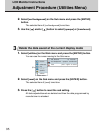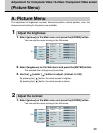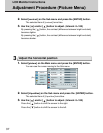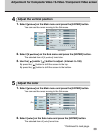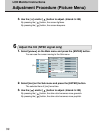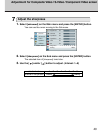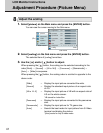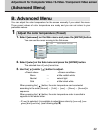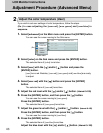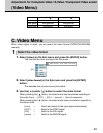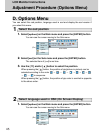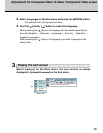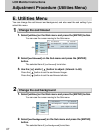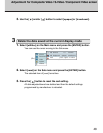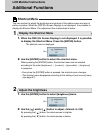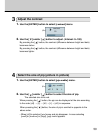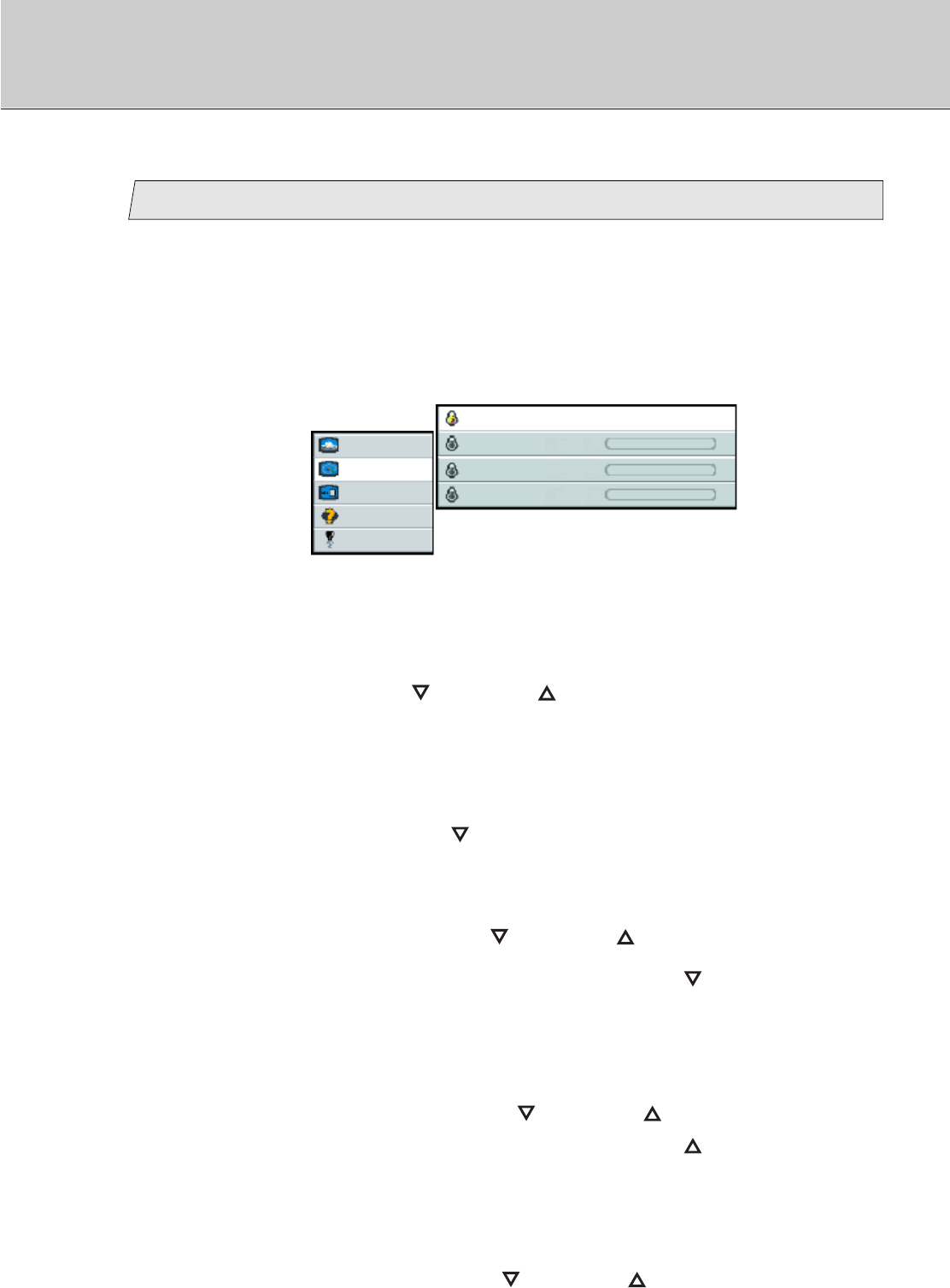
43
LCD Monitor Instructions
Adjustment Procedure (Advanced Menu)
(Ex.)
Sub menu
Main menu
picture
advanced
video
options
utilities
user red
color
Warm Neutral Cold user
user green
user blue
1. Select [advanced] on the Main menu and press the [ENTER] button.
You can see the cursor moving to the Sub menu.
2. Select [color] on the Sub menu and press the [ENTER] button.
The selected item of [color] turns blue.
3. Select [user] with the [ ] and/or [ ] button and press the
[ENTER] button.
[user] turns red. Besides, [user red], [user green] and [user blue] are ready
to adjust.
4. Select [user red] with the [ ] button and press the [ENTER]
button.
The selected item of [user red] turns blue.
5. Adjust the red level with the [ ] and/or [ ] button. (Interval: 0~100)
6. Press the [ENTER] button, and then press the [ ] button.
You can see the cursor moving to [user green].
Press the [ENTER] button.
The selected item of [user green] turns blue.
7. Adjust the green level with the [ ] and/or [ ] button. (Interval: 0~100)
Press the [ENTER] button, and then press the [ ] button.
You can see the cursor moving to [user blue].
8. Press the [ENTER] button.
The selected item of [user blue] turns blue.
Adjust the blue level with the [ ] and/or [ ] button. (Interval: 0~100)
Adjust the color temperature (User)
2
If you wish to set user settings of color temperature, follow the steps.
(Ex.) In case adjusting the [user red], [user green] and [user blue] in
sequence.