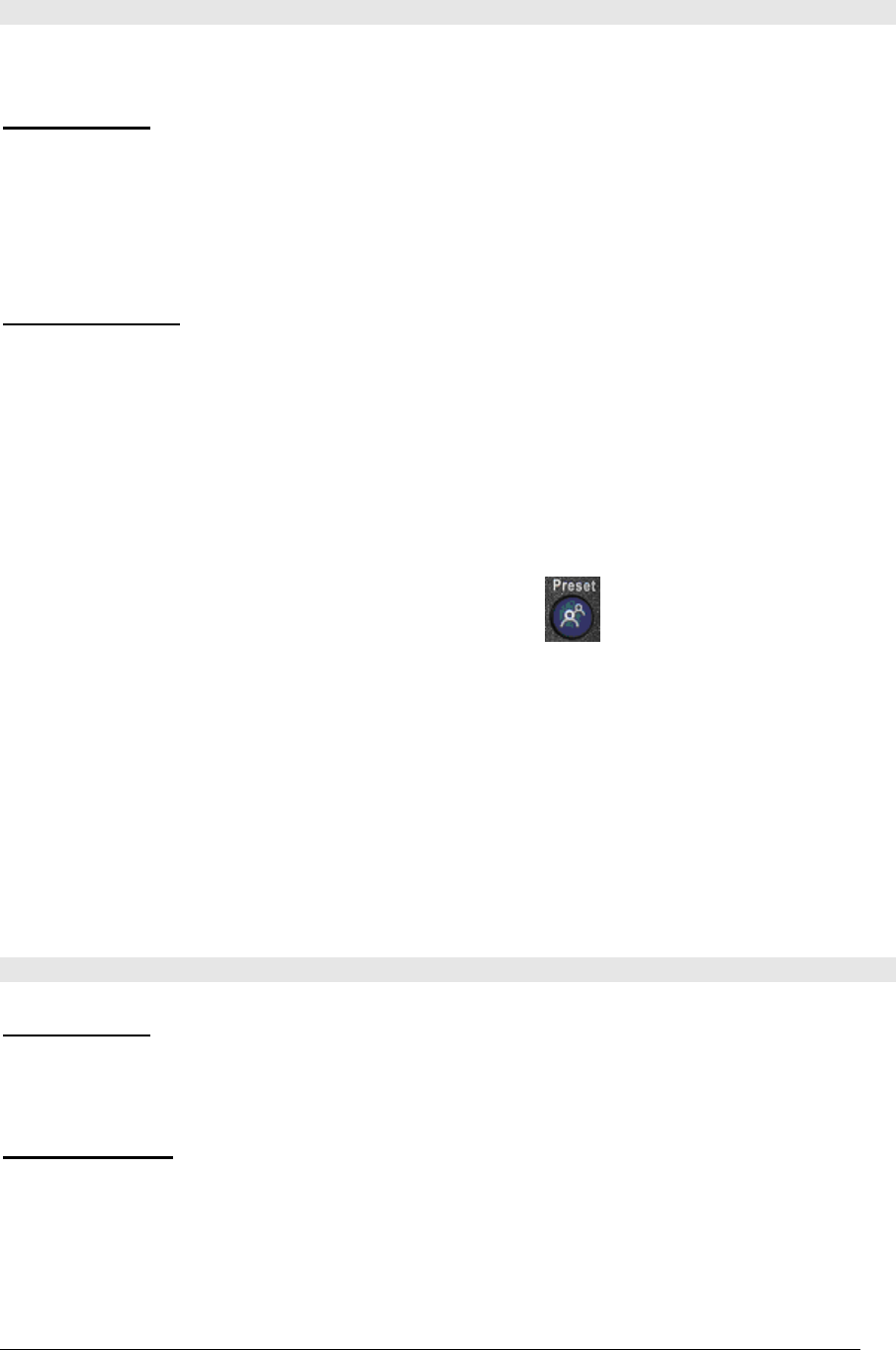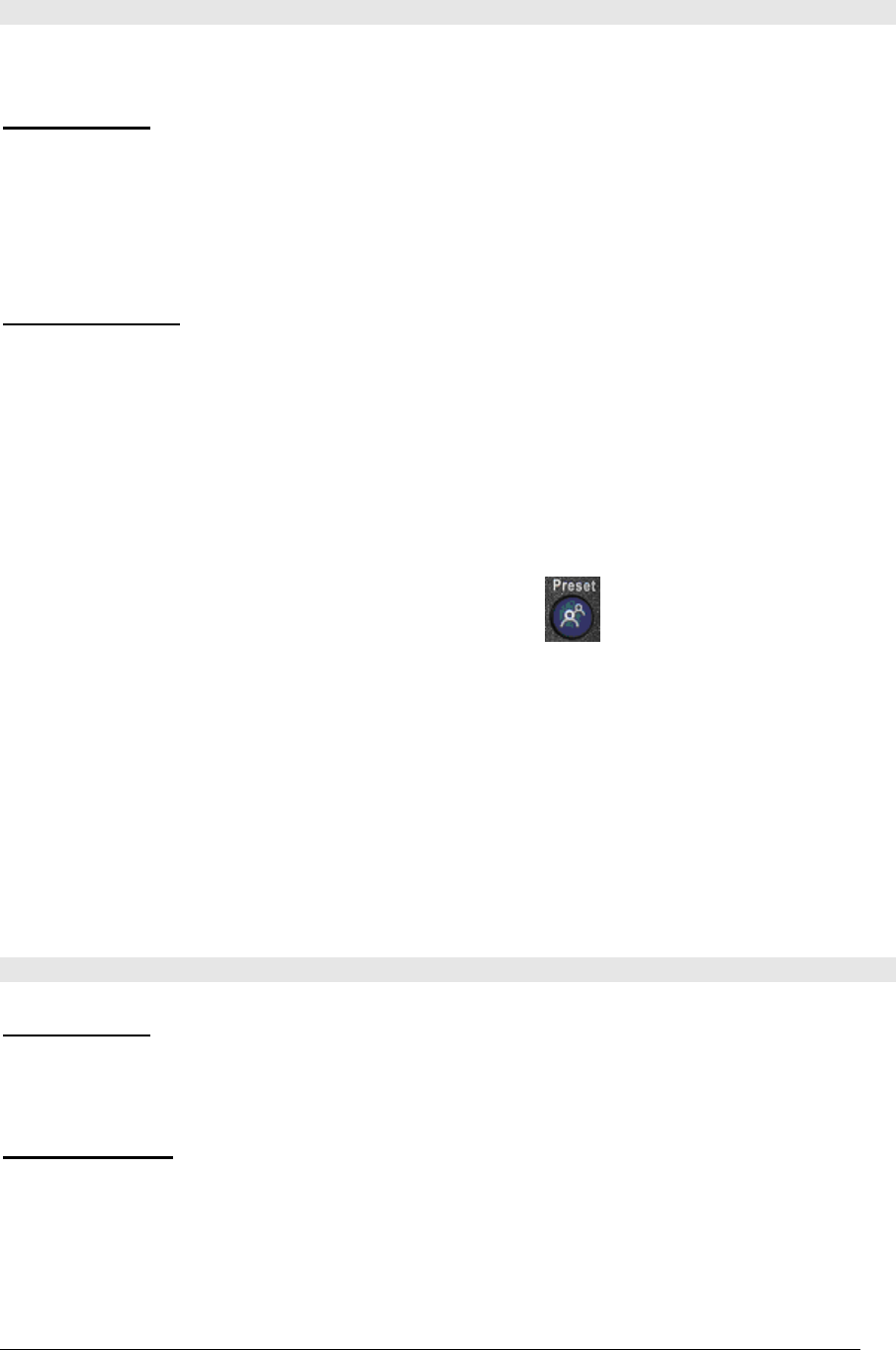
PolyCom EX User Manual Aug. 18, 2004 v 1.1 Page 10 of 13
Camera Presets - Storing
It is suggested that all camera presets be done before starting a videoconference. A total of
10 presets are available.
Y
OUR CAMERA:
The camera icon in the top right corner should be pointing towards you. If not,
press the NEAR button.
Frame the individual(s) or objects using the ZOOM button and
DIRECTIONAL buttons.
F
AR END CAMERA:
The camera icon in the top right corner should be pointing away from you. If
not, press the FAR button.
Frame the individual(s) or objects using the ZOOM button and
DIRECTIONAL buttons.
To set your camera presets:
1. Press the PRESET button on the remote.
2. Press the number that you want to assign the preset set to.
3. The screen will display a message saying, “Preset X stored” (where X is the number
you assigned).
4. Test your preset by moving your camera to a different view, then press the number
you assigned to the preset. The camera should move to the pre-programmed
position.
Note: If you physically move the PolyCom EX system, the presets may need to be reset.
Camera Presets – Accessing
Y
OUR CAMERA:
The camera icon must be facing you. Select numbers 0-9 on the remote
control. The camera will automatically move to the pre-programmed position.
F
AR END CAMERA:
The camera icon must be pointing away from you. The camera will
automatically move to the pre-programmed position.
Copyright © NORTH Network 1998.
The information herein may be reproduced provided that it is accurate and NORTH Network is credited as the source.