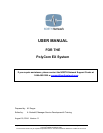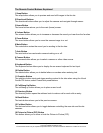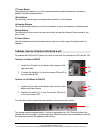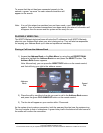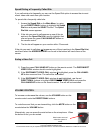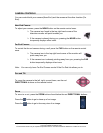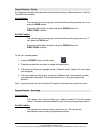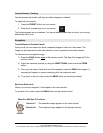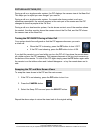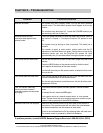PolyCom EX User Manual Aug. 18, 2004 v 1.1 Page 5 of 13
The Remote Control Buttons Explained
1 Snap Button
The snap button allows you to preview and send still images to the far site.
2 Directional Buttons
The directional buttons allow you to adjust the camera and navigate through menus.
3 Home Button
The home button returns you to the main (home) screen.
4 Volume Button
The volume button allows you to increase or decrease the sound you hear from the far sites.
5 Zoom Button
The zoom button allows you to zoom the camera image in or out.
6 Mute Button
The mute button mutes the sound you’re sending to the far sites.
7 Auto Button
The auto button turns automatic camera tracking on or off.
8 Camera Button
The camera button allows you to select a camera or other video source.
9 Keyboard Button
The keyboard button allows you to display the on-screen keyboard for text input.
10 Delete Button
The delete button allows you to delete letters or numbers when entering text.
11 Graphics Button
The graphics button starts and stops sending content to far sites when using the Visual
Concert FX device; select PowerPoint presentations.
12 Call/Hang Up Button
The call/hang up button allows you to place or end a call.
13 Directory Button
The directory button opens the address book to make a call or work with an entry.
14 Back Button
The back button returns you to the previous screen.
15 Far/Near Button
The far/near button allows you to toggle between controlling the near-site and far-site
cameras.
16 Picture-in-Picture (PIP) Button
This button allows you to show or hide the Picture-in-Picture (PIP).
Copyright © NORTH Network 1998.
The information herein may be reproduced provided that it is accurate and NORTH Network is credited as the source.