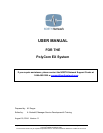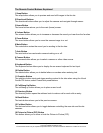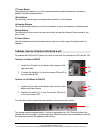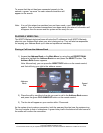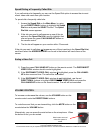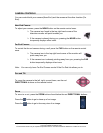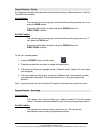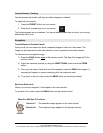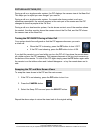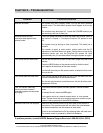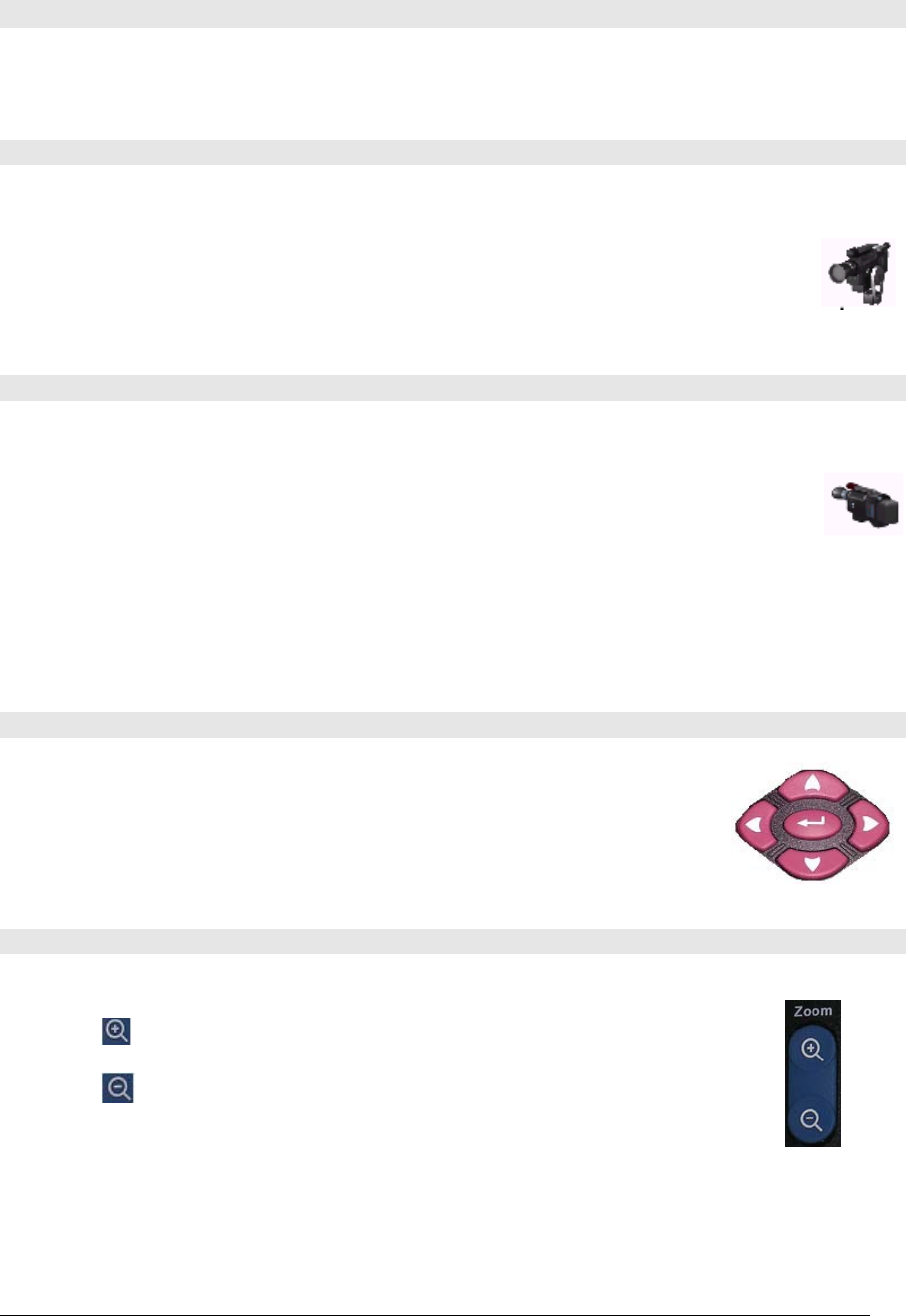
PolyCom EX User Manual Aug. 18, 2004 v 1.1 Page 9 of 13
CAMERA CONTROLS
You can control both your camera (Near End) and the camera at the other location (Far
End).
Near End Camera
To adjust your camera, press the NEAR button on the remote control once.
The camera icon found in the top right hand corner of the
television monitor will point towards you.
If the camera is already facing you, pressing the NEAR button
temporarily displays other icons.
Far End Camera
To control the far end camera during a call, press the FAR button on the remote control
once.
The camera icon in the top right hand corner of the monitor will
point away from you.
If the camera icon is already pointing away from you, pressing the FAR
button temporarily displays other icons.
Note: You can only have Far End Camera control if the Far End site allows you to.
Pan and Tilt
To move the camera to the left, right, up and down, use the red
DIRECTIONAL buttons on the remote control.
Zoom
To zoom in or out, press the ZOOM buttons found below the red DIRECTIONAL buttons.
Press the button to get a close up of an image.
Press the button to get a far away view of an image.
Copyright © NORTH Network 1998.
The information herein may be reproduced provided that it is accurate and NORTH Network is credited as the source.