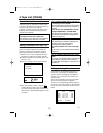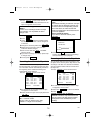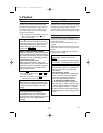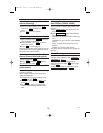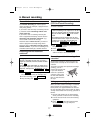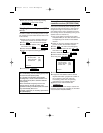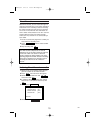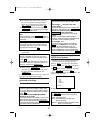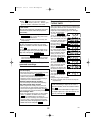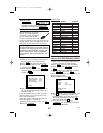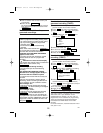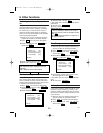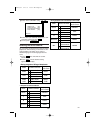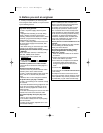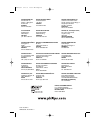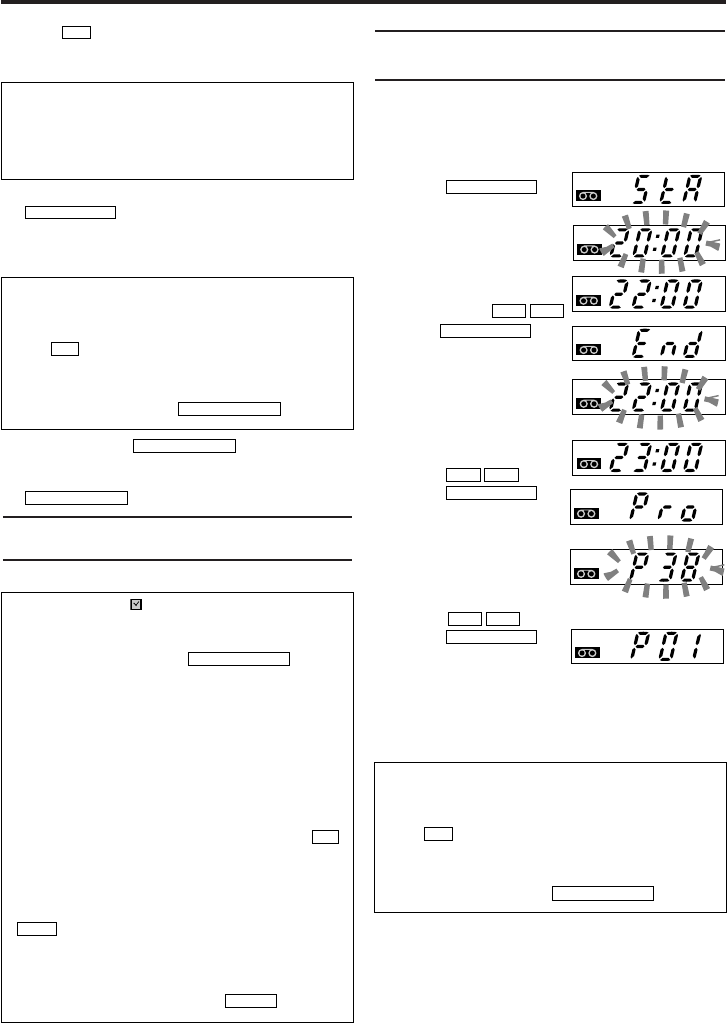
22
EN
6.
6.With buttons you can enter 'START'
(start time) , 'STOP' (end time) , 'PROG.' (pro-
gramme number) ‘VPS/PDC’ and 'DATE'.
7.
7.When all inputs are correct, press
. The programming information
is stored in a TIMER block.
8.
8.Insert a cassette with an intact security tab
(unprotected).
9.
9.Switch off with .
The programmed recording will only function
when the video recorder is switched off with
.
Problems and solutions for pro-
grammed recordings
Programming a recording with
'TURBO TIMER'
With this function, programming a recording that
takes place within the next 24 hours will be quick
and easy. How to program the recording is
explained in the following (figures on the right
are only the examples).
1.
1.Press
' STA ' will briefly appear in
the video recorder display.
After 2 seconds, start time
will appear (default setting
is current time). Set the
time you want to start
recording using
2.
2.Press .
' End ' will briefly appear in
the video recorder display.
After 2 seconds, the end
time will appear (default
setting is same as the
start time). Set the time
you want to finish record-
ing using
.
3.
3.Press .
' Pro ' will briefly appear in
the video recorder display.
After 2 seconds, default
program number will
appear in the display. Set
the desired program num-
ber using .
4.
4.Press .
The program number you
have just set will be dis-
played.
Programming is now complete.
5.
5.Insert a cassette with an intact security tab
(unprotected).
TURBO TIMER
LCKB
TURBO TIMER
LCKB
TURBO TIMER
LCKB
TURBO TIMER
STANDBY/ON
yy
STANDBY/ON
yy
STATUS/EXIT
0..9
Programme numbers of the ' AV1 ' and ' AV2
' scart socket
You can also programme recordings from exter-
nal sources via scart socket AV1(TV)or AV2
(DECODER).
Using 'Tape List'
To save a recording in 'Tape List' or to use a
'Tape List' cassette, enter the cassette number
using .
You can find more information on 'Tape List' in
the chapter 'Tape List'. If you don't want to use
Tape List, interrupt with .
STANDBY/ON
yy
0..9
Error message: ' ' will flash in the video
recorder display
• No cassette was inserted. Insert a cassette and switch
off the video recorder using
• A cassette was inserted with the security tab removed.
Undo the erase protection (chapter 'Manual
Recording', section 'Preventing accidental erasing of
cassettes') or insert a different cassette.
Cassette is ejected during recording
• The end of the tape was reached during recording.
The video recorder does not react
• While a programmed recording is being made, you
cannot operate your video recorder manually. If you
want to cancel the programmed recording, press
• The end of the tape was reached during recording.
Error message: 'FULL'
• If this error message appears after you select 'ONCE',
'DAILY', or 'WEEKLY' on TIMER menu and press
,
then all TIMER blocks are already pro-
grammed. No more recordings can be programmed. If
you want to clear or check a programmed recording
(TIMER block),
select the programme number on
TIMER LIST menu and press .
CLEAR
B1
C/
AA
STANDBY/ON
yy
PWR.
PWR.
PWR.
PWR.
PWR.
PWR.
PWR.
Using 'Tape List'
To save a recording in 'Tape List' or to use a
'Tape List' cassette, enter the cassette number
using .
You can find more information on 'Tape List' in
the chapter 'Tape List'. If you don't want to use
Tape List, interrupt with .
STANDBY/ON
yy
0..9
PWR.
PWR.
VR630/07 02.2.6 10:13 AM Page 22