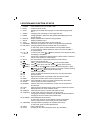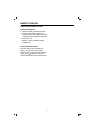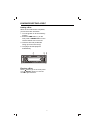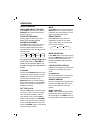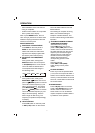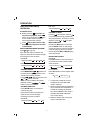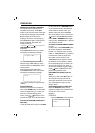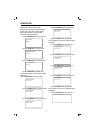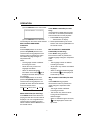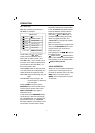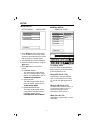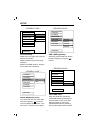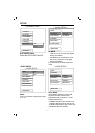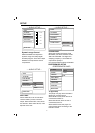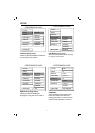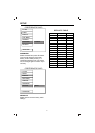21
CHAPTER REMAIN 01/18 04:25
(2) Press DISPLAY for the second time:
(3) Press DISPLAY for the third time:
The message on the screen will be cleared.
MULTI-AUDIO LANGUAGES
FUNCTION
For DVD:
Press L/R (ST) button on the front
panel or ST (AUDIO) button on the
remote control during playback. Each
time the button is pressed, the audio
soundtrack language changes on
sequential order.
Notes:
- The language number is different
according to the disc.
- Some discs only contain one
language soundtrack.
- When no different language
soundtrack are recorded, will be
displayed at screen left top corner.
For VCD/CD:
Press L/R (ST) button on the front
panel or ST (AUDIO) button on the
remote control during playback. It is
possible to switch the sound between
mono and stereo sound.
MONO LEFT MONO RIGHT STEREO
MENU FUNCTION (For DVD Only)
Press MENU button while the disc is
playing and the disc root menu will be
displayed. You can navigate with the
remote control navigation keys and
select a feature with the OK button on
the remote control.
TITLE MENU FUNCTION (For DVD
Only)
If the DVD has multiple titles recorded
on the disc. It can select preferred title
from the title menu to start playback.
1. Press TITLE during playback.
- The title menu is display.
2. Select preferred title by the cursor
buttons and confirm by OK button on
the remote control.
MULTI-SUBTITLE LANGUAGES
FUNCTION (For DVD only)
Press SUB-T during playback.
Each time the button is pressed, the
subtitle language changes in sequential
order.
Notes:
- The language number is different
according to the disc.
- Some discs only contain one subtitle
language.
- When no different subtitle language
are recorded, will be displayed at
screen left top corner.
MULTI-ANGLE FUNCTION (For DVD
only)
Press ANGLE during playback.
Each time the button is pressed, the
angle changes in sequential order.
Notes:
- The angle number is different
according to the disc.
- The function only works for discs
having scenes recorded at
different angles.
- When no different angle is recorded,
will be displayed at screen left
top corner.
OPERATION