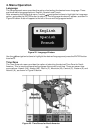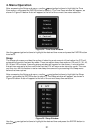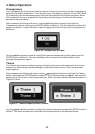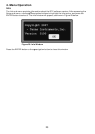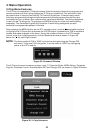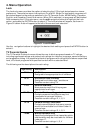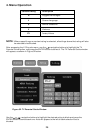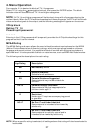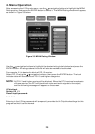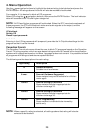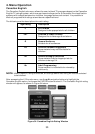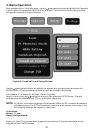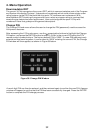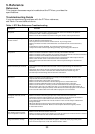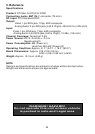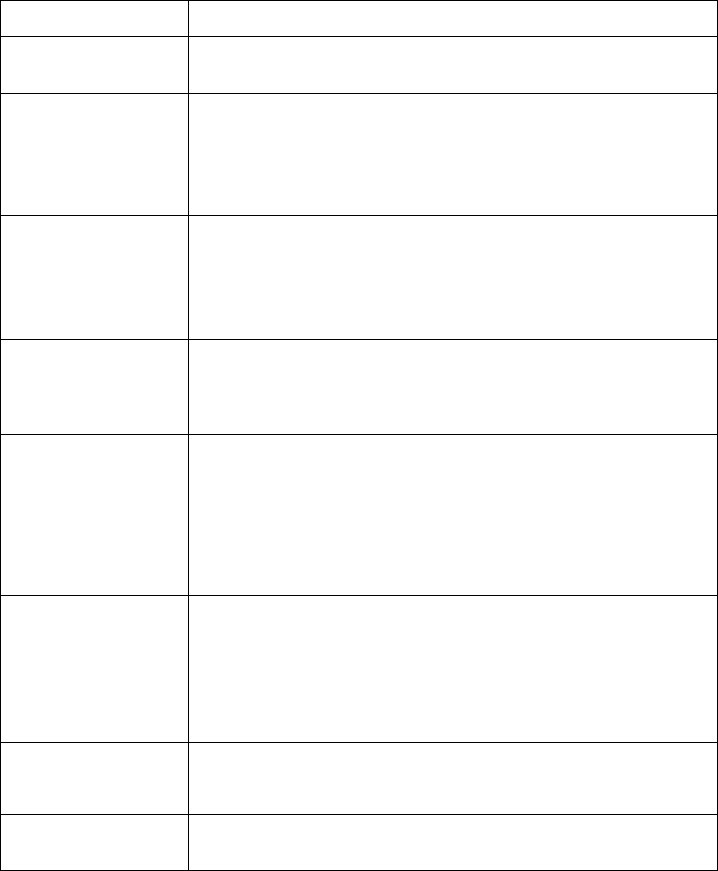
Reference
This chapter discusses ways to troubleshoot the DTV box, provides the
specifications.
Troubleshooting Guide
If you are experiencing problems with the DTV box reference,
see Table 1 for available solutions.
Table 1. DTV Box Reference Troubleshooting
Symptom
Solution
No power
Make sure the power cord is securely plugged on the DTV module, the power is
connector to DC +12 Volts (negative earth)
Make sure the DTV module is turned on using the remote control power button.
DTV is not responding to the
remote control
Make sure to point the remote control directly at the remote control sensor,
with no obstacles in between them.
You may be too far from remote control sensor. Try moving closer.
Make sure that the remote control batteries are installed in the correct direction (+
and –).
The batteries may be depleted. Try replacing them with new ones.
Verify DTV remote control is operating correctly, by pressing power buttons.
No picture
Make sure that the antenna in cable is correctly connected to the DTV.
Make sure that the video out cable is correctly connected to the DTV module and monitor.
Make sure that the DTV module and monitor are turned on.
Make sure that the monitor is correctly set to the selected DTV video output channel.
Refer to the monitor owner’s manual for further information.
Check the antenna and the antenna cable. There may be damage or interference
sources.
Picture is blocky or not clear
Check the antenna and the antenna cable. There may be damage or interference
sources.
Reposition the antenna to improve signal strength. Signal strength can also be
affected by rain or snow. In the USA, the website can
provide help in determining the best antenna orientation.
www.antennaweb.org
No sound
Make sure that the audio cables are correctly connected between the DTV audio
outputs and the monitor audio inputs.
Make sure that DTV and monitor are turned on.
Make sure the DTV and monitor volume settings are at a reasonable level.
Make sure that the MUTE function is not activated on the DTV or monitor.
Make sure the monitor is correctly set to the selected DTV audio output channel.
When monitor has only one audio input jack, use a standard audio cable (white) to
connect the audio output jack (white) on the DTV to the audio input jack on the monitor.
The red audio cable and the DTV red audio output jack are not needed.
All digital channels are not
received
Make sure that the Auto Program process in the Channel menu has been
completed. It will be required when you setup the DTV for the first time or when the
DTV is moved to a location where other channels are broadcast.
The selected channel does not exist at the time. There are not always subchannels
being broadcast.
When the Auto Program process is interrupted and not completed, some
channels will not be received. Make sure to complete the Auto Program process
in the Channel menu.
CC display stays on or two
sets of captions are shown
Make sure the DTV CC mode is set to Off.
Make sure that the monitor CC display is turned off. Refer to the monitor owner’s manual
for further information on how to turn off its CC feature.
Forgot the PIN for V-Chip
Unplug the DC power cord and wait for approx. 5 seconds, then plug in the power
cord. In the V-Chip menu, enter the default number "0000.”
33
5. Reference