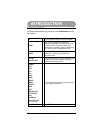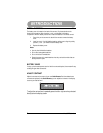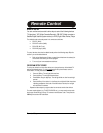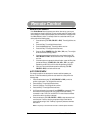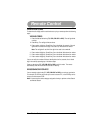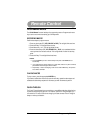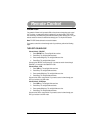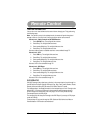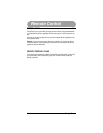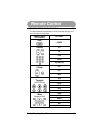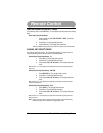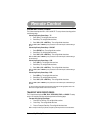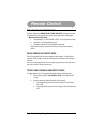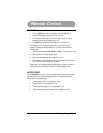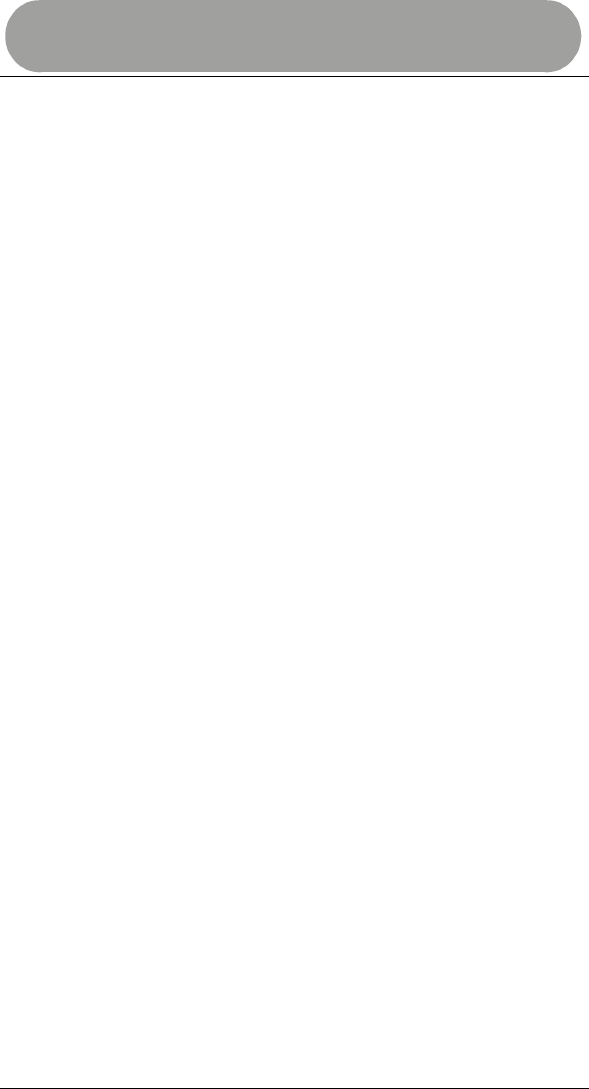
Remote Control
13 Turn On Volume Lock
TURN ON VOLUME LOCK
You can turn on or reset Volume Lock to control volume through your TV by performing
the following steps:
Note: If no device is set up in the selected mode, the remote will punch-through and
attempt to find one. If none is found, it will not send the volume lock command.
Volume Lock – Cable Converter or SAT/DSS Receiver
1. Press CBL/SAT key. The red light blinks one time.
2. Press P key. The red light blinks two times.
3. Press number 5 digit key. The red light blinks one time.
4. Press P key. The red light blinks one time.
Volume to cable converter or satellite receiver is now controlled through TV.
Volume Lock – VCR
1. Press VCR key. The red light blinks one time.
2. Press P key. The red light blinks two times.
3. Press number 5 digit key. The red light blinks one time.
4. Press P key. The red light blinks one time.
Volume to VCR is now controlled through TV.
Volume Lock – DVD Player
1. Press DVD key. The red light blinks one time.
2. Press P key. The red light blinks two times.
3. Press number 5 digit key. The red light blinks one time.
4. Press P key. The red light blinks one time.
Volume to DVD is now controlled through TV.
DVD/VCR KEYS
DVD/VCR (transport) keys that have no function in the current device "punch-through" to
the VCR device. Example: Specific VCR keys (Play, Stop, Fast Forward, Rewind, Pause,
Record) will transmit these VCR IR codes in the Cable, Sat and TV mode.
The default setting in the Guide Remote is for the transport keys to Punch-Through to the
default VCR. If you have a VCR set up in the remote but want the transport keys to
punch-through to be controlled by your DVD player, turn on Priority-Press and map
the transport keys to the DVD player.
The transport keys will also punch-through to the DVD Player if you set up a DVD player
under the VCR key.
Transport keys will not punch-through to VCR, Cable and Sat if device has Video on
Demand feature. VOD functions are maintained.