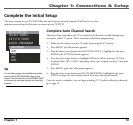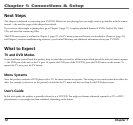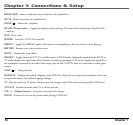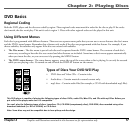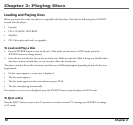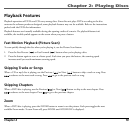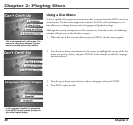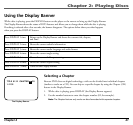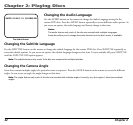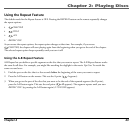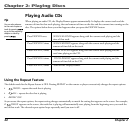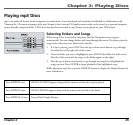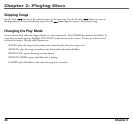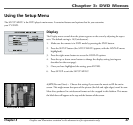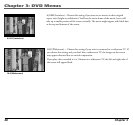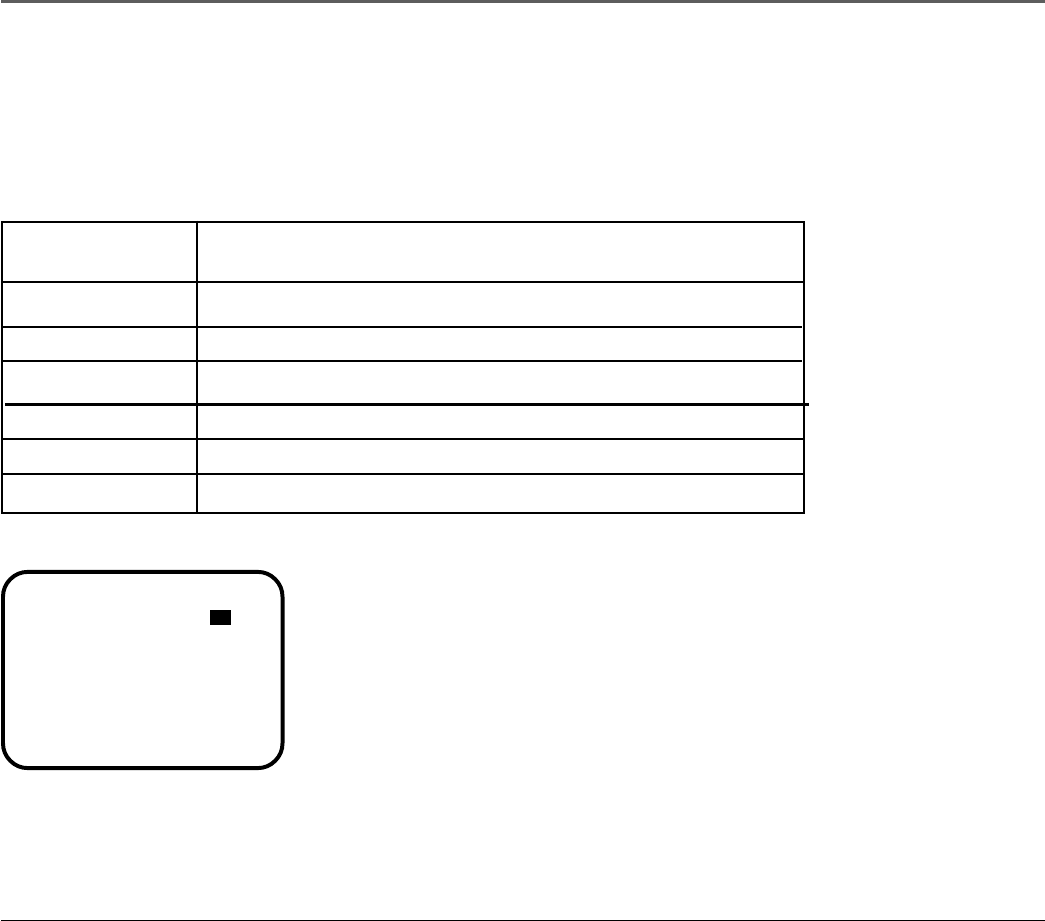
Chapter 2: Playing Discs
Chapter 2 21
Using the Display Banner
While a disc is playing, press the DISPLAY button on the player or the remote to bring up the Display Banner.
The Display Banner shows the status of DVD features and allows you to change them while the disc is playing.
If nothing is selected after a few seconds, the banner disappears. The options below show you what happens
when you press the DISPLAY button.
Press DISPLAY 1 time Brings up the Display Banner and shows the current title, chapter,
and time.
Press DISPLAY 2 times Shows the current subtitle information.
Press DISPLAY 3 times Shows the current audio language and audio format.
Press DISPLAY 4 times Shows the current angle setting.
Press DISPLAY 5 times Shows the current A-B repeat setting.
Press DISPLAY 6 times Shows the current repeat setting.
Press DISPLAY 7 times Turns off the Display Banner.
TITLE 01/12 CHAPTER 20 /25
1:17:32
Selecting a Chapter
Because DVD discs use digital technology, a title can be divided into individual chapters
(similar to tracks on a CD). You can skip to a specific chapter by using the Chapter (CH)
feature in the Display Banner.
1. While a disc is playing, press DISPLAY (the Display Banner appears).
2. Use the number buttons to enter the chapter number (02, for example).
Note: The Chapter feature only works on discs formatted with separate chapters.
The Display Banner