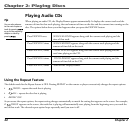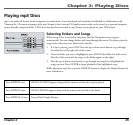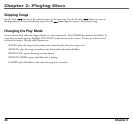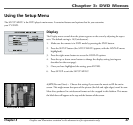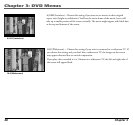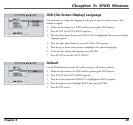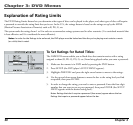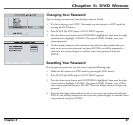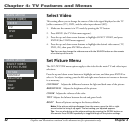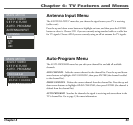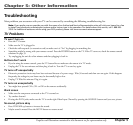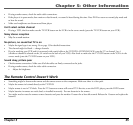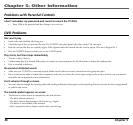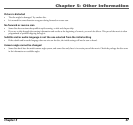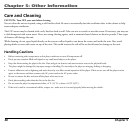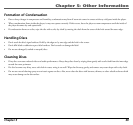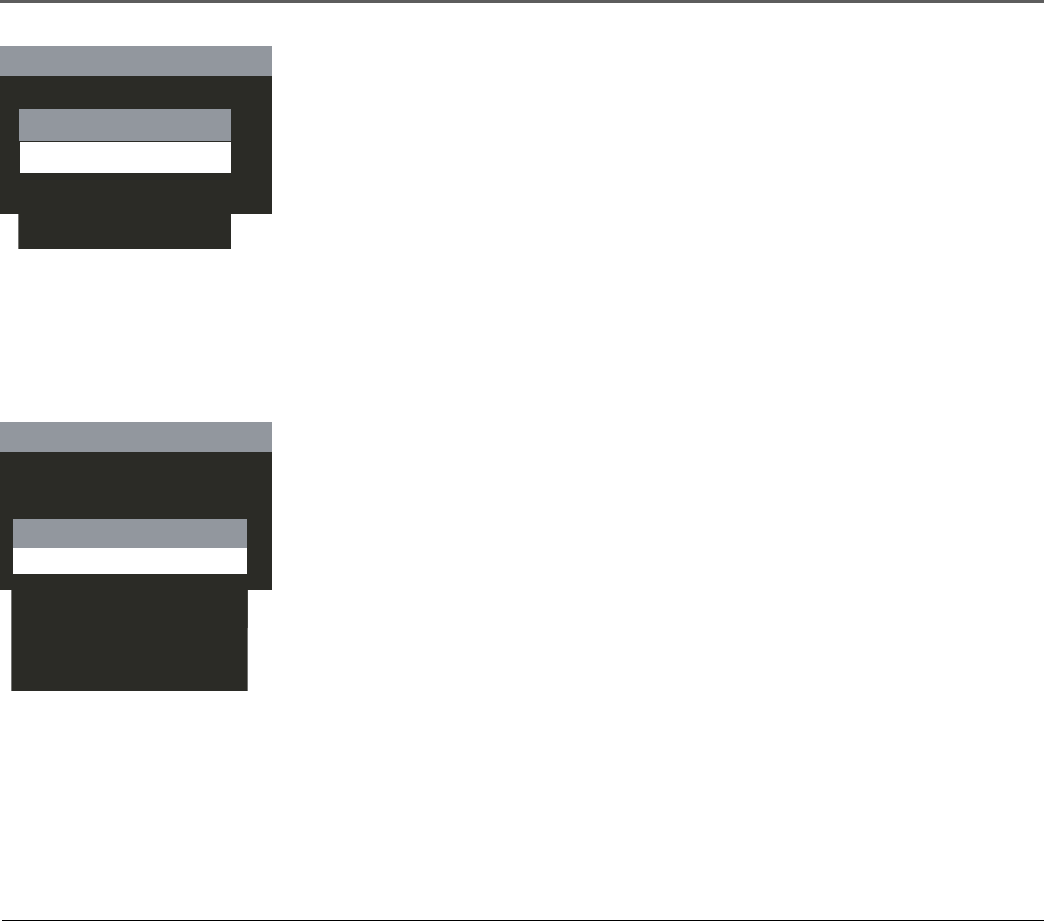
Chapter 4: TV Features and Menus
32 Chapter 4
MAIN MENU
SET PICTURE
AUTO - PROGRAM
ANTENNA INPUT
SELECT VIDEO
PICTURE
CONTRAST
BRIGHTNESS
TINT
RESET
COLOR
Select Video
This setting allows you to change the source of the video signal displayed on the TV
[cable or antenna (TV), DVD, and the video input channel (AV)].
1. Make sure the remote is in TV mode by pressing the TV button.
2. Press MENU (the TV Main menu appears).
3. Press the up and down arrow buttons to highlight SELECT VIDEO, and press
ENTER (the VIDEO menu appears).
4. Press the up and down arrow buttons to highlight the desired video source (TV,
DVD, AV), then press ENTER to select it.
Tip: You can also change the video source with the SOURCE button on the remote
or on the top of the unit.
Set Picture Menu
The SET PICTURE menu options apply to the video for the main TV and video input
selections.
Press the up and down arrow buttons to highlight an item, and then press ENTER to
select it. To adjust a setting, press the left and right arrow buttons to increase or decrease
it as necessary.
CONTRAST Adjusts the difference between the light and dark areas of the picture.
BRIGHTNESS Adjusts the brightness of the picture.
COLOR Adjusts the richness of the color.
TINT Adjusts the balance between the red and green levels.
RESET Resets all picture settings to the factory defaults.
Note: If the picture settings disappear from the screen, press the left or right
arrow button to bring it up again. The last setting you adjusted appears.
Tip: You can also bring up the picture settings by pressing the PIC/SEL button on
the remote. Press PIC/SEL repeatedly to toggle through all the picture settings.
MAIN MENU
SET PICTURE
AUTO - PROGRAM
ANTENNA INPUT
SELECT VIDEO
VIDEO
TV
DVD
AV
Graphics and Illustrations contained in this document are for representation only.