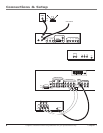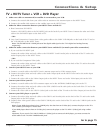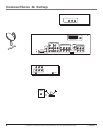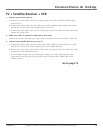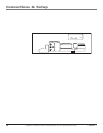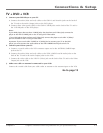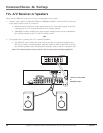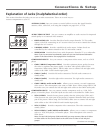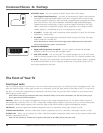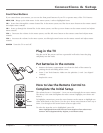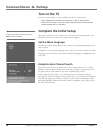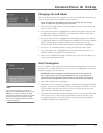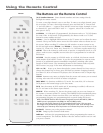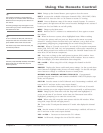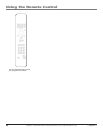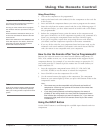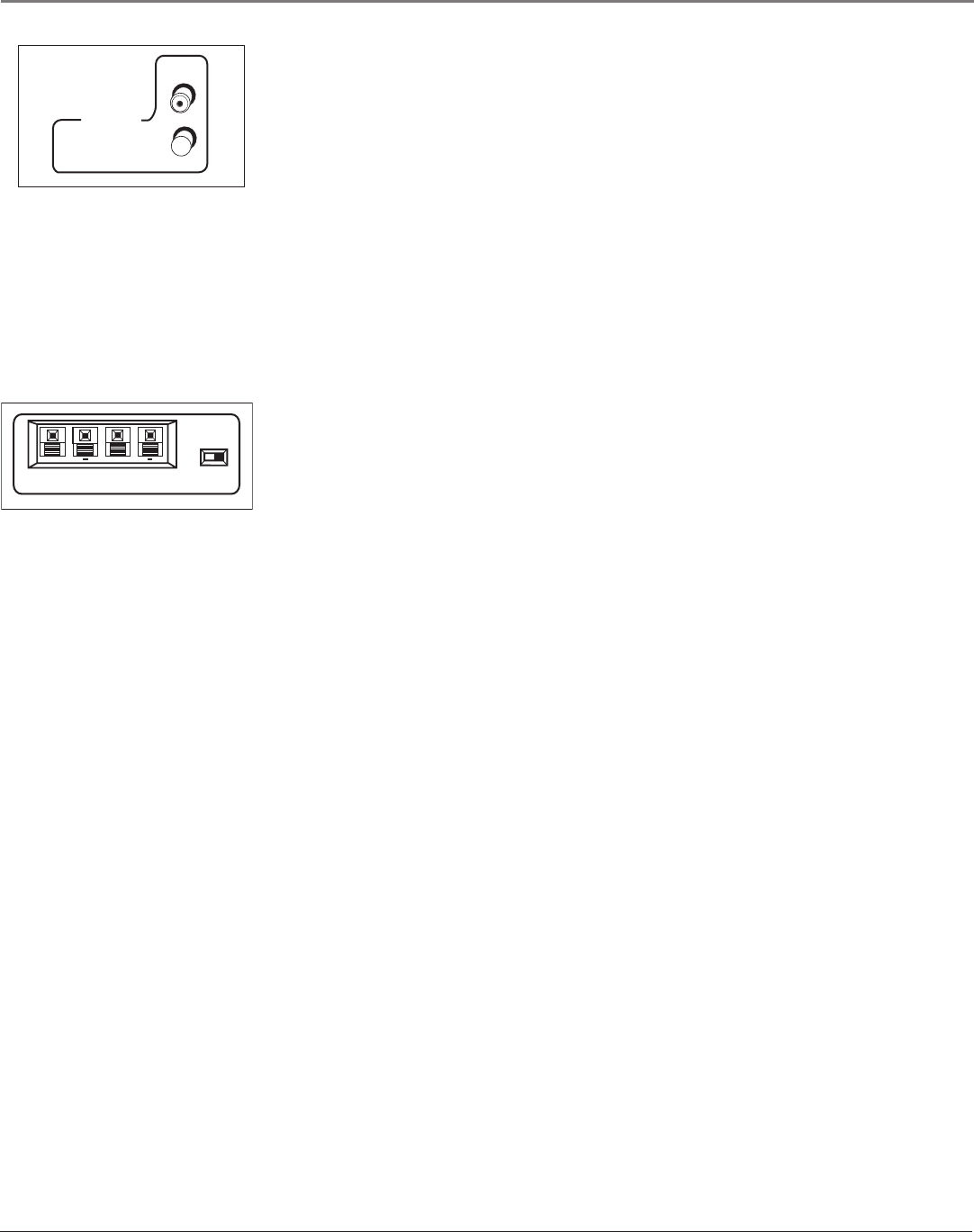
Connections & Setup
14 Chapter 1
Graphics contained within this publication are for representation only.
Connections & Setup
Chapter 1 15
Graphics contained within this publication are for representation only.
DVI-HDTV Input Lets you connect an HDTV Tuner with a DVI output.
• DVI (Digital Visual Interface) Provides an uncompressed, digital video interface
developed for high-bandwidth digital connection. It supports the overlay of high-
resolution graphics needed by some electronic program guide navigation and other
interactive services. DVI, when combined with HDCP (High bandwidth Digital
Content Protection) technology, creates a protected digital connection. The DVI-
HDTV connection is designed to display either progressive scan (480p) or HDTV
(1080i) signals at a bandwidth of up to 1.78 Gigabits per second.
• L (Audio) Provides left audio connection when using the DVI jack. The left audio
connector is usually white.
• R (Audio) Provides right audio connection when using the DVI jack. The right
audio connector is usually red.
Note: Remember to connect the left and right audio cables because the DVI cable
carries only the picture signal, not the sound.
EXTERNAL SPEAKERS
• Right and Left Speaker Terminals Let you connect external left and right
speakers to the TV to receive left and right sound.
• EXT/INT (switch) Lets you turn the TV’s internal speakers on or off. EXT sends
audio to external speakers only. INT sends audio to the TV’s internal speakers only.
Wired IR This jack is for connecting a wired remote control system, which is primarily
for professional installers. If you’re using the remote that was included with your TV,
don’t plug anything into this jack.
+
+
The Front of Your TV
Front Input Jacks
The TV has front inputs for convenience: one set of audio/video input jacks, an S-Video jack and a headphones jack. The
jacks are ideal for using a video game console or a camcorder. Locate the jacks either on the front of the TV or on one of
the sides. To access the component you connected to the front of the TV, press the INPUT button on your remote until
FRNT appears on the screen.
Note: When connecting a component that uses a monaural cable, such as some camcorders, use the Left (mono) input
jack to get sound from both speakers.
PHONES Allows you to connect headphones to listen to the sound coming from the TV. To adjust volume control of
the headphones, press the VOL > or VOL < button (the volume display appears). Press the arrow up or down button (the
headphone volume display appears), then press the right or left arrow button to adjust the headphone volume.
VIDEO (in) Receives video from another component such as a camcorder, video game console or VCR.
L/MONO and R AUDIO Receives audio from another component such as a camcorder, video game console or VCR.
S-VIDEO (in) Allows you to connect an S-Video cable from another component. Make sure you also connect audio cables
from the component to the TV.
Note: Do not connect an S-Video and a regular video cable to the FRNT jacks at the same time.