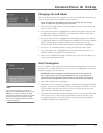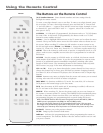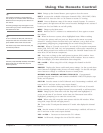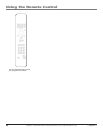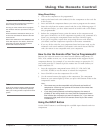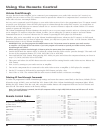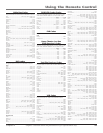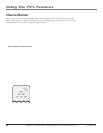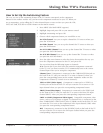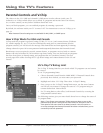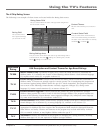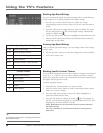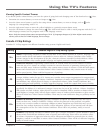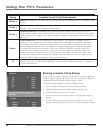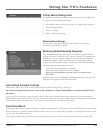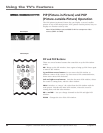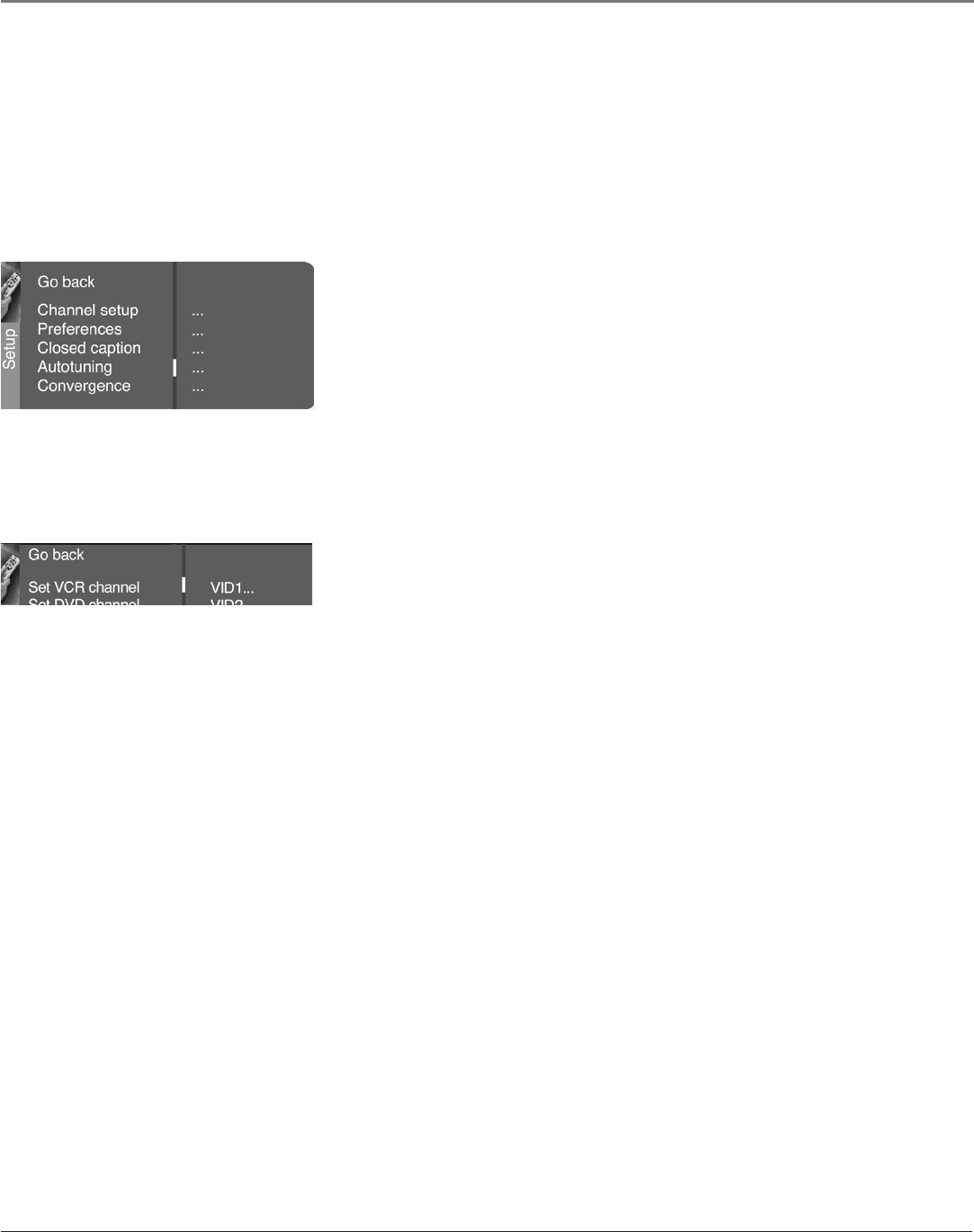
Using the TV’s Features
24 Chapter 3
Graphics contained within this publication are for representation only.
Using the TV’s Features
Chapter 3 25
Graphics contained within this publication are for representation only.
How to Set Up the Autotuning Feature
The way you set up the autotuning feature in the TV’s menu corresponds to the component
buttons on the remote and the way you have each component connected to your TV. When you
set up autotuning, you’re telling the TV what channel/input to tune to when you press the VCR,
DVD, SAT/CAB, AUX/HD or AUDIO button on the remote control.
1. Press MENU (the MAIN MENU appears).
2. Highlight Setup and press OK on your remote control.
3. Highlight Autotuning and press OK.
4. Choose which component button you would like to set:
Set VCR Channel Lets you set up the channel the TV tunes to when you
press the VCR button.
Set DVD Channel Lets you set up the channel the TV tunes to when you
press the DVD button.
Set SAT/CABLE Channel Lets you set up the channel the TV tunes to when
you press the SAT/CAB button.
Set AUX/HD Channel Lets you set up the channel the TV tunes to when
you press the AUX/HD button.
5. Press the right arrow button to select the choice that matches the way you
have the component connected to this TV, and press OK.
You can select from the following inputs or channels:
N/A Choose this if you don’t have this particular component connected
to the TV, or if you don’t want the TV to automatically tune to the correct
channel/input when you’re using this component.
Channel 3 or 4 Component is connected to the CABLE/ANTENNA jack on
the back of the TV, and you want the TV to tune to channel 3 when you
press the corresponding button on the remote. Reminder: make sure the
component’s Channel 3/4 switch is set to channel 3.
VID1 or VID2 (Video Input) Component is connected to a VIDEO or
S-Video jack on the back of the TV and you want the TV to tune to a VID
input channel when you press the corresponding component button.
FRNT (Front Video Input) Component is connected to the VIDEO jack
on the front of the TV and you want the TV to tune to the front VID input
channel (FRNT) when you press the corresponding component button.
CMP1 or CMP2 (Component Video Input) Compatible component video
source, such as a DVD player or digital TV converter box, is connected to the
three COMPONENT VIDEO INPUT jacks (Y,PB,PR) on the back of the TV and
you want the TV to tune to the component video input channel (CMP) when
you press the corresponding component button.
DVI Component is connected to the DVI-HDCP jack on the back of the TV
and you want the TV to tune to the DVI input channel when you press the
corresponding component button.