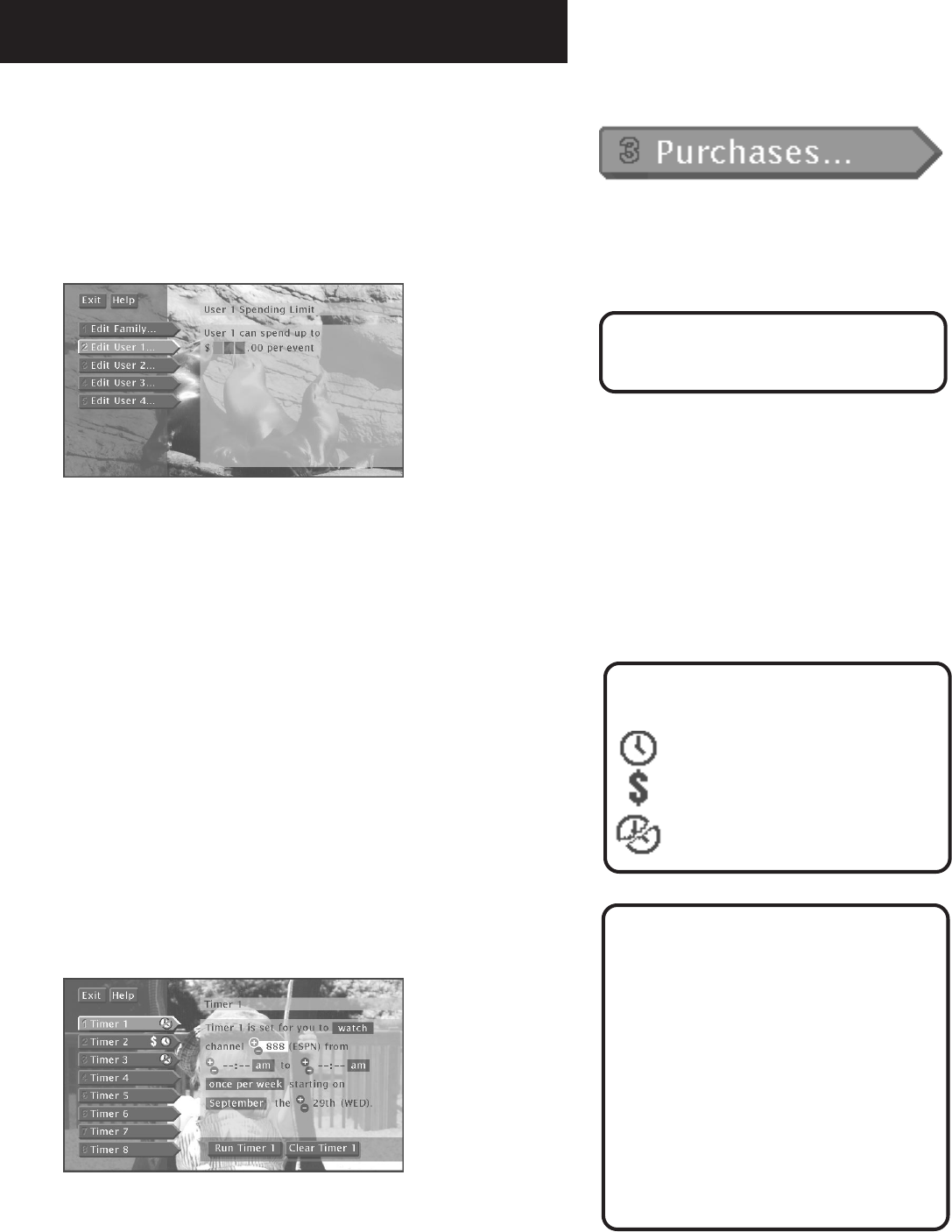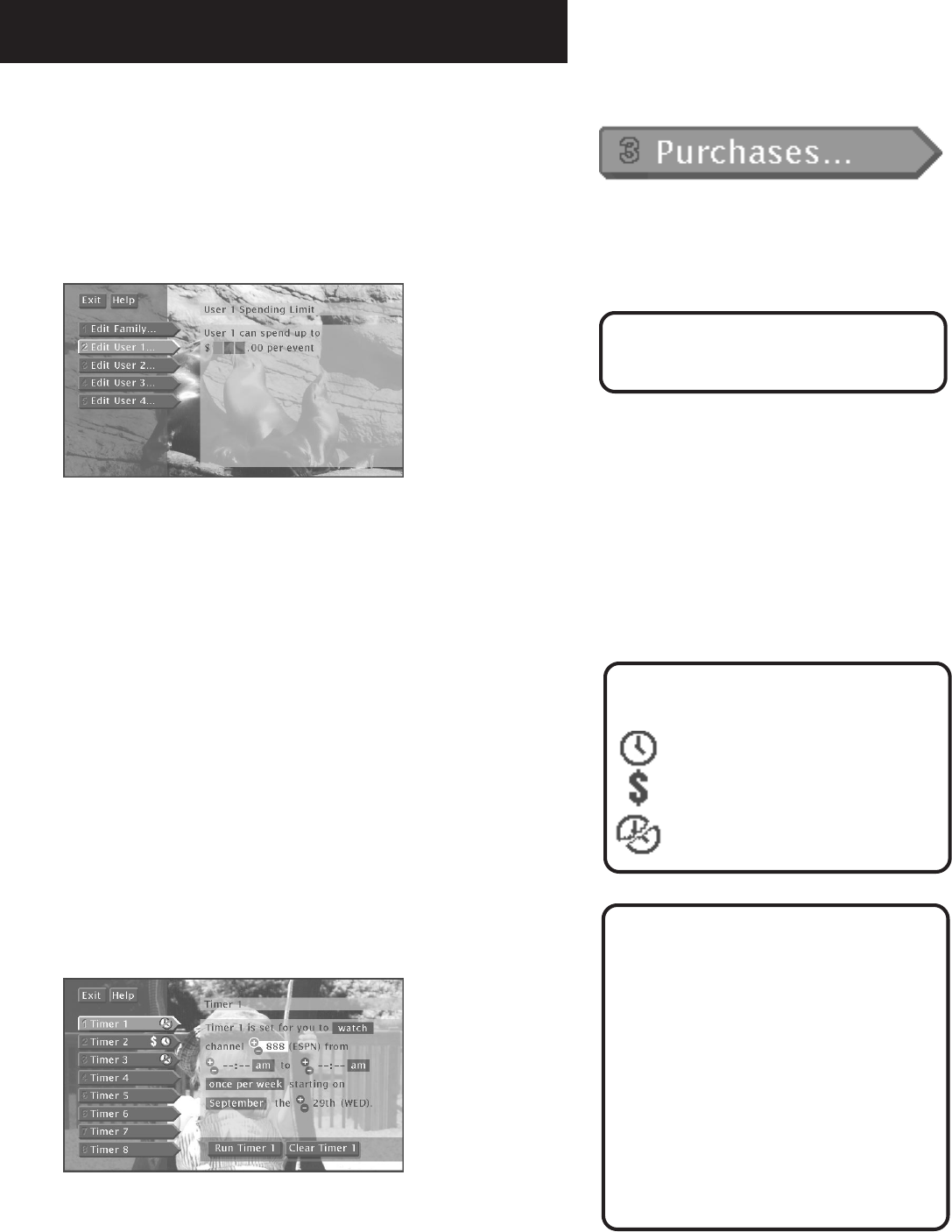
The Menu System
36
On-screen icons are an easy way
to understand the timers.
indicates the timer is set.
indicates the timer is set for
a PPV.
indicates a timer conflict.
Editing or Canceling a Timer
From the Timers screen, select the
Timer you want to edit or cancel,
and then do the following:
• Use the arrows keys to edit the
Timer, then select Run Timer.
• Select Clear Timer to cancel the
timer.
• To watch the program daily
or weekly, edit that program’s
timer.
Spending Limits
Use the Spending Limit option to indicate a per-event spending
limit for pay-per-view programs.
1. Point to Spending Limit, and press MENU•SELECT.
You can set a per-event spending limit for each
Profile.
2. Use the digits on the remote or use the arrow keys to enter a
single-program spending limit.
After a spending limit is set and the system is locked, you must
enter a password to purchase a pay-per-view program that costs
more than your spending limit allows.
Timers Feature
The Timers feature allows you to preset your system to
automatically tune to a particular channel at a predetermined
time.
To use the Timers feature, select
Timers
from the Main menu to
bring up the Timers screen. Select a Timer (1-8) and then use the
arrow keys to complete the on-screen sentence. When the
sentence is complete, select
Run Timer
.
Complete the on-screen sentence to set up a timer.
Spending limits are in effect only
when the system is locked.