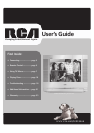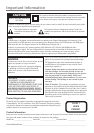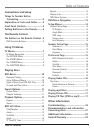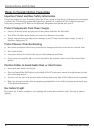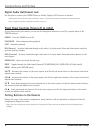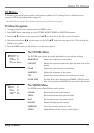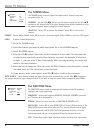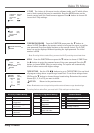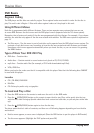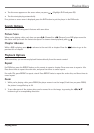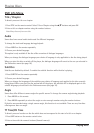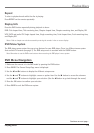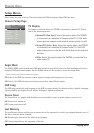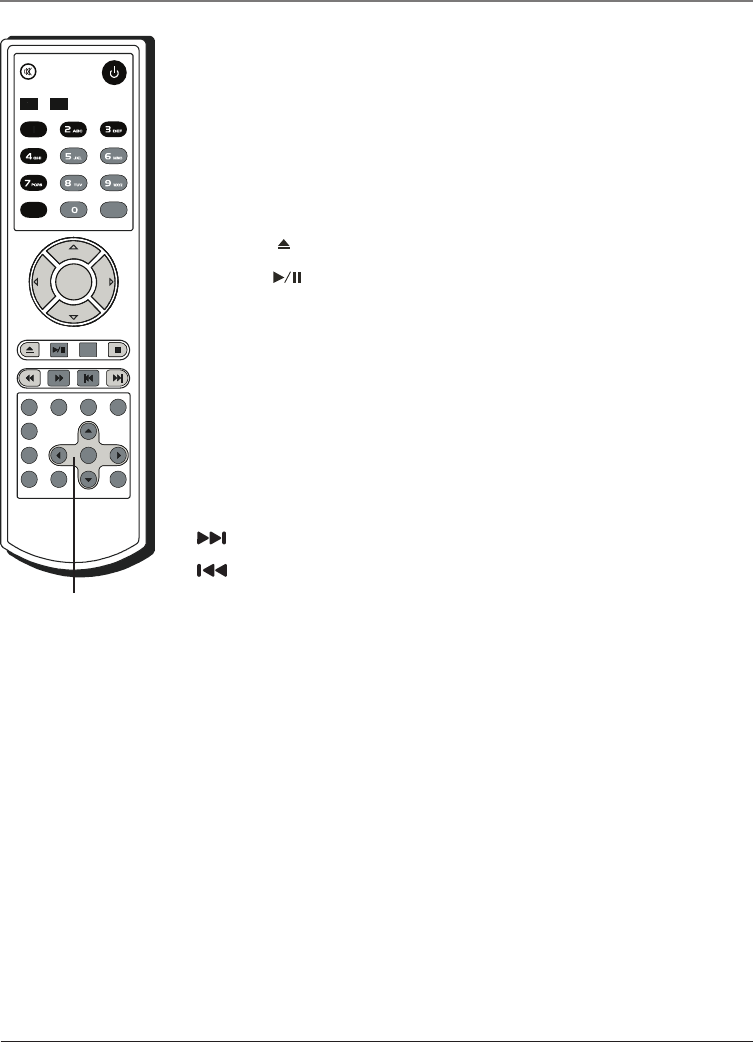
6 The Remote Control
The Remote Control
DVD Function Buttons
DVD Puts the remote in DVD mode.
POWER Turns the TV on or off.
VOL (left and right) buttons Press the buttons to increase or decrease the TV
volume.
MUTE Reduces the TV’s volume to its minimum level. Press again to restore the
volume.
OPEN/CLOSE Press to open or close the DVD disc tray.
PLAY/PAUSE Press to start or pause the disc playback. Press again to resume
playback.
STOP n Press to stop disc playback.
INFO Press to display the title, chapter and elapsed time information during disc
playback. Press again to hide this information.
ZOOM Press to zoom in or out of the view during DVD playback.
TITLE Press to display the TITLE menu during DVD playback.
REPEAT Press to repeat a chapter or title on DVD, or track on Audio CDs.
SKIP Press to skip to the specified chapter/track or time. See page 12 for details.
Advances to the next chapter or track.
Reverses to the last chapter or track.
MENU Displays the TV’s Main menu (see page 7 for details).
SUBTITLE Press to select a subtitle language (only if the disc is encoded with
multiple Subtitle languages).
INPUT
RECALL
POWER
MUTE
TV
SLEEP
MTS/SAP
DISPLAY
PICTURE
AUDIO
REPEAT
TITLE
SKIP
ANGLE
AUDIO
SUBTITLE
GUIDE
PBC
INFO
ZOOM
OK
VOL
VOL
CH
CH
DVD
MENU
Arrow buttons for
DVD Menu System
AUDIO Press to select audio soundtrack language (only if the disc is encoded wwith multiple languages).
ANGLE Press to select the camera angle (multiple screen shot angles might be available if the disc is encoded
with this information).
PBC Press to turn the navigation OFF and the disc playback starts immediately without entering the menu.
Press again to turn the navigation ON.
GUIDE Press to display the DVD setup menu when the DVD player is in stop mode.
REV Press to search backward through the disc during disc playback. Press repeatedly to increase the search
speed.
FWD Press to search forward through the disc during disc playback. Press and hold to increase the search
speed.
Arrow buttons (up, down, left, right) Press to move through the on-screen menu system.
OK button Press to select and highlight the desired item on the screen display.
Other buttons: Buttons other than the ones listed above are not available for DVD functions.