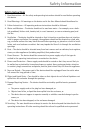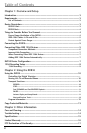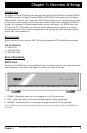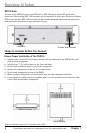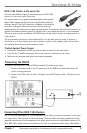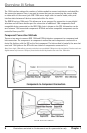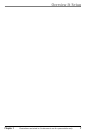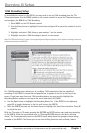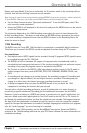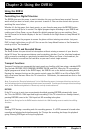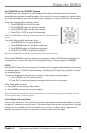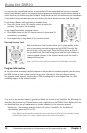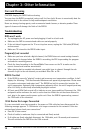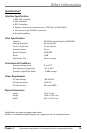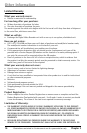Overview & Setup
8 Chapter 1
Illustrations contained in this document are for representation only.
Overview & Setup
Chapter 1 9
Illustrations contained in this document are for representation only.
Replay, and Jump Ahead. If the box is unchecked, the TV remains tuned to the incoming cable or
antenna feed and time shifting functions are not available.
Note: If you don’t check the auto tuning check box, pressing RECORD only starts the recording— it doesn’t switch the
TV to the DVR10’s 1394 input—you’ll need to use the INPUT button to channel through the inputs.
• Use the Down Arrow and select “Record all subchannels.” To use less DVR space, select “Rec.
only currently-tuned subchannel.”
• Ensure the DVR10 is still displayed in the device list and press the MENU button on the remote
to exit the Setup screens.
The last device displayed on the 1394 Recording screen when the menu is closed becomes the
default recording device. This device is used when the RECORD button is pressed on the remote
or a timed recording is scheduled. Ensure that the DVR10 is shown in the Recording Device list
when the screen is closed.
1394 Recording
The DVR10 uses the 2-way IEEE 1394 interface for connection to compatible digital televisions.
This allows you to control the DVR10’s record and playback functions using the TV’s remote.
You should know:
• Only digital content (ATSC signals) can be recorded. Analog TV programs (NTSC signals) cannot
be recorded through the TV’s 1394 jack.
• The DVR10 has built-in hardware for support of copy protection standards and is able to
record authorized copy protected content. If the content provider does not authorize content
recording of any type, the program cannot be recorded to the DVR10.
• The TV must be tuned to the DVR10’s 1394 input channel and the remote in the TV mode to
enable transport functions, such as RECORD, STOP, FAST FORWARD, REVERSE, PAUSE, and
PLAY.
• If recording and you change to an analog channel, the recording is stopped. If recording and
you change to a digital channel, the new digital channel is recorded. If recording and you
change to a video input, the channel you were recording continues to record.
• A dialog box appears when you press the RECORD button to let you know the 1394
component is recording the channel that you selected.
You can select a default recording preference, record all subchannels on a major channel, or
record only a specic subchannel. Recording just the subchannel saves space on the DVR10.
However, if you’re recording to a DVR10 and choose to record only to a specic subchannel, you
may see a blank screen when playing back at rst. You’ll need to use the CH+ or CH- button to
go through the subchannels before you nd the subchannel you recorded. This happens because
the data of all the subchannels is recorded, but not the content—only the content (or complete
signal) for the specied subchannel is recorded. If multiple languages are available for a program,
only the "audio language” you were listening to is recorded.
To schedule a timed 1394 recording, use the Record/Wake Timer screen. Ensure the DVR10 is
selected in the 1394 Recording menu and see your DTV Owner’s Manual for more information on
scheduled recordings.