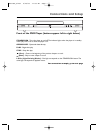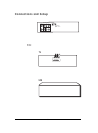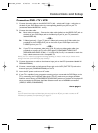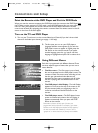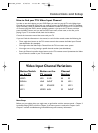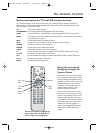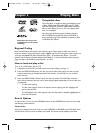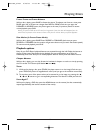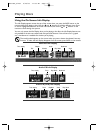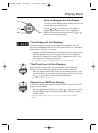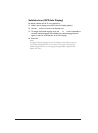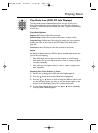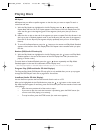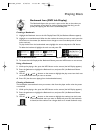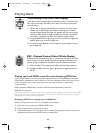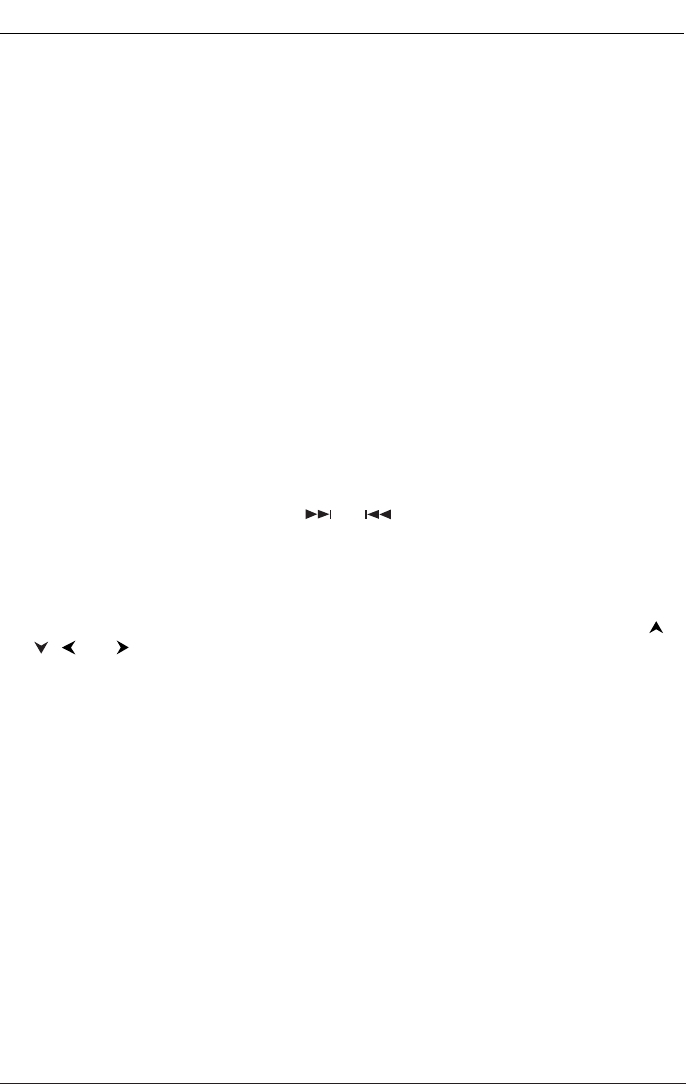
15
Freeze Frame and Frame Advance
While a disc is playing, press PAUSE to freeze the picture.To advance one frame at a time, press
PAUSE again (the on-screen icon changes from PAUSE to FRAME). Each time you press the
FORWARD or REVERSE button, the picture goes to the next (or previous) frame.To resume
normal playback, press PLAY.
Note: If you pause a DVD disc or VCD disc for a long period of time, the video will disappear from the
screen. Press any button on the remote to revert to the place on the disc where you paused playback.
Slow Motion (in Freeze Frame Mode)
While a disc is playing, press PAUSE. Press REVERSE or FORWARD (each time you press
REVERSE or FORWARD the slow motion will get even slower until you reach the slowest speed).
To r esume normal playback, press PLAY.
Playback options
Many of your DVD Player’s playback features are accessed through the Info Display, the banner at
the top of the screen that appears during playback (for more information, go to page 16).
Additionally, with some discs you can access playback features directly from the remote control.
Chapter Advance
While a disc is playing, you can skip forward or backward a chapter or track at a time by pressing
the CH+ and/or CH- buttons (also labeled and ).
Zoom
1.
While you’re playing a disc, press ZOOM (the player zooms in on the image). Each time you
press ZOOM, the picture is magnified even more (until you get to the maximum zoom level).
2. To see other parts of the picture when you’ve zoomed in on the image, try pressing the ,
, and buttons to go in corresponding directions.This feature is called pan and scan.
Scene Again™
While you’re playing a DVD disc, press the AGAIN button on the remote (the disc automatically
repeats approximately the last few seconds of the movie).
Playing Discs
DRC105N_final 6/20/03 11:33 AM Page 15