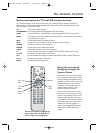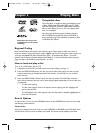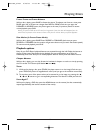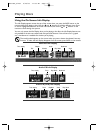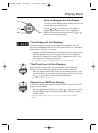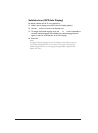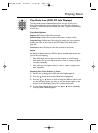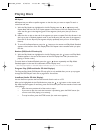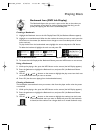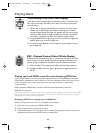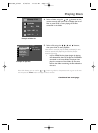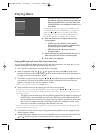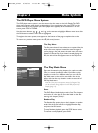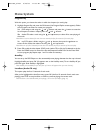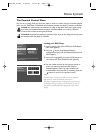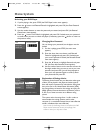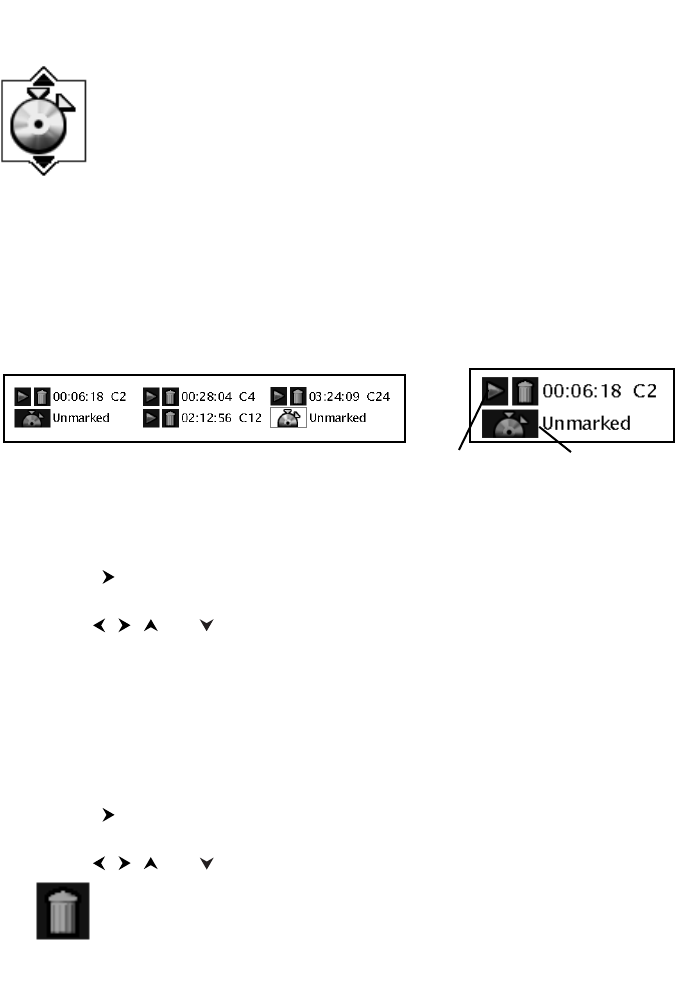
Bookmark Icon (DVD Info Display)
The Bookmark feature lets you mark a point on the disc so that when you
turn the player off and back on (without having ejected the disc), you can
quickly start playing the disc from a bookmarked point.
Playing Discs
Creating a Bookmark
1.
Highlight the Bookmark icon on the Info Display. Press OK (the Bookmark Banner appears).
2. Highlight an unused bookmark.When the disc reaches the scene you want to mark, press the
OK button on the remote (the bookmark icon changes to two icons side-by-side: an arrow
and a trash can).
To play the disc from the bookmarked scene, highlight the arrow and press the OK button.
To delete the bookmark, highlight the trash can and press OK.
3. To r emove the Info Display and/or Bookmark Banner, press the INFO button on the remote.
Using a Bookmark
1.
While you’re playing a disc, press the INFO button on the remote (the Info Display appears).
2. Press the button to highlight the Bookmark icon, and press OK (the Bookmark Banner
appears).
3. Use the , , and buttons on the remote to highlight the play arrow icon that’s next
to the bookmarked scene you want to activate.
4. Press OK (the disc starts playing from the bookmarked scene).
Clearing a Bookmark
The bookmarks are erased each time you remove a disc from the player and/or when the power
is turned off.
1. While you’re playing a disc, press the INFO button on the remote (the Info Display appears).
2. Press the button to highlight the Bookmark icon, and press OK (the Bookmark Banner
appears).
3. Use the , , and buttons on the remote to highlight the trashcan icon that’s next
to the bookmarked scene you want to delete, and press OK (the bookmark
is cleared, and the trashcan icon changes back to an unused bookmark icon).
Trashcan icon
This is the Bookmark Banner.
Unused bookmark icon
Play arrow icon
21
DRC105N_final 6/20/03 11:33 AM Page 21