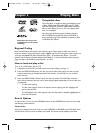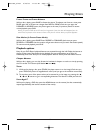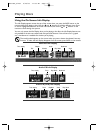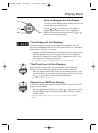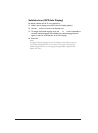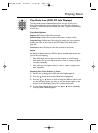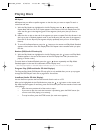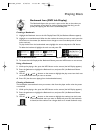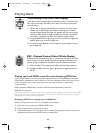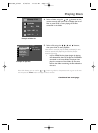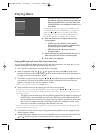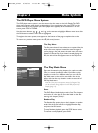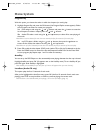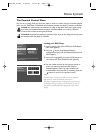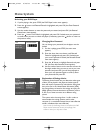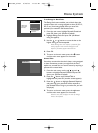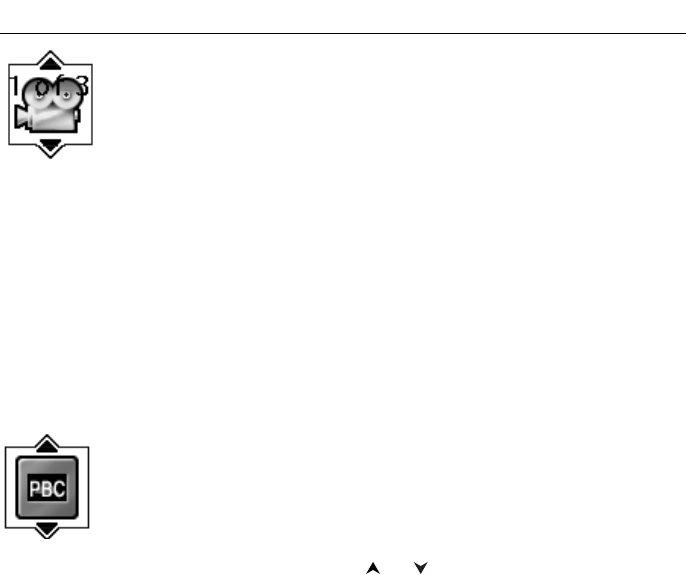
Playing mp3 and WMA music files and displaying JPEG files
mp3 is an audio file format which compresses recorded music. It was developed by Fraunhofer
Gesellschaft in collaboration with Thomson Inc.The main advantage of the mp3 format is that it
means CD-quality music tracks can be stored on a personal computer in user-friendly,
compressed files.
WMA (Windows Media Audio) is another audio file format developed by Microsoft.
JPEG files are image files.
Note:The time taken for the contents of the disc to be displayed varies according to the size and number of JPEG
files actually on the disc. If nothing is displayed after a few minutes, it is likely that certain files are too large.Try
reducing the files’ resolution and write another disc.
Displaying JPEG files or playing mp3 or WMA files
Before inserting a disc, check that it is compatible with the player.
1. Open the tray by pressing the OPEN•CLOSE button.
2. Place the disc with the printed side facing up.
3. If the AutoPlay option in the Play Mode menu is enabled (see page 26), the disc’s contents are
displayed, otherwise press the PLAY button to display them.
Playing Discs
PBC - Playback Control (Video CD Info Display)
Playback Control functions allow you to interact with the system via menus,
search functions, or other typical computer-like operations. Moreover, still
pictures of high resolution can be played if they are included on the disc.
1. While the Video CD is playing, press INFO (the Info Display appears).
2. Highlight the PBC icon. Press or buttons to toggle between on
and off.
Camera Angle Icon (DVD Info Display)
Some discs contain multiple angles of a particular scene or sequence. If the
disc only has one angle, this feature won’t work. Currently, very few discs
have this feature.
1. While a disc is playing, press ANGLE on the remote. If the disc wasn’t
created with multiple angles, (the invalid symbol) appears. If the disc
contains multiple angles, the Angle icon appears with the current angle
number and the number of angles available. For example, 1/4 indicates
that Angle 1 is displayed and there are 4 different angles available.
2. Press the ANGLE button again to go to the second camera angle. Press
ANGLE again to go to the third angle, etc.
3. To r esume normal playback, scroll through the camera angles until you
get to
Angle Off.
22
DRC105N_final 6/20/03 11:33 AM Page 22