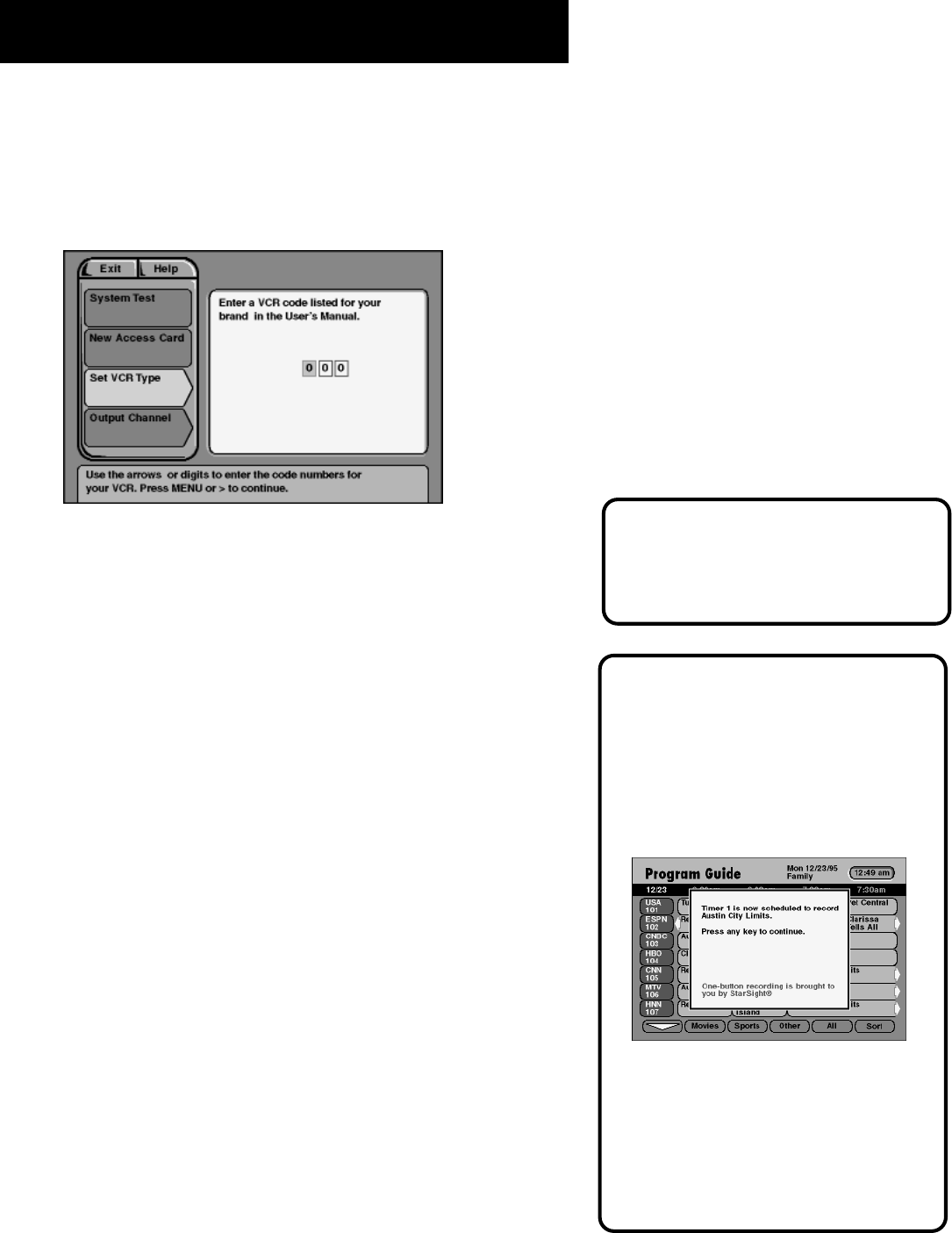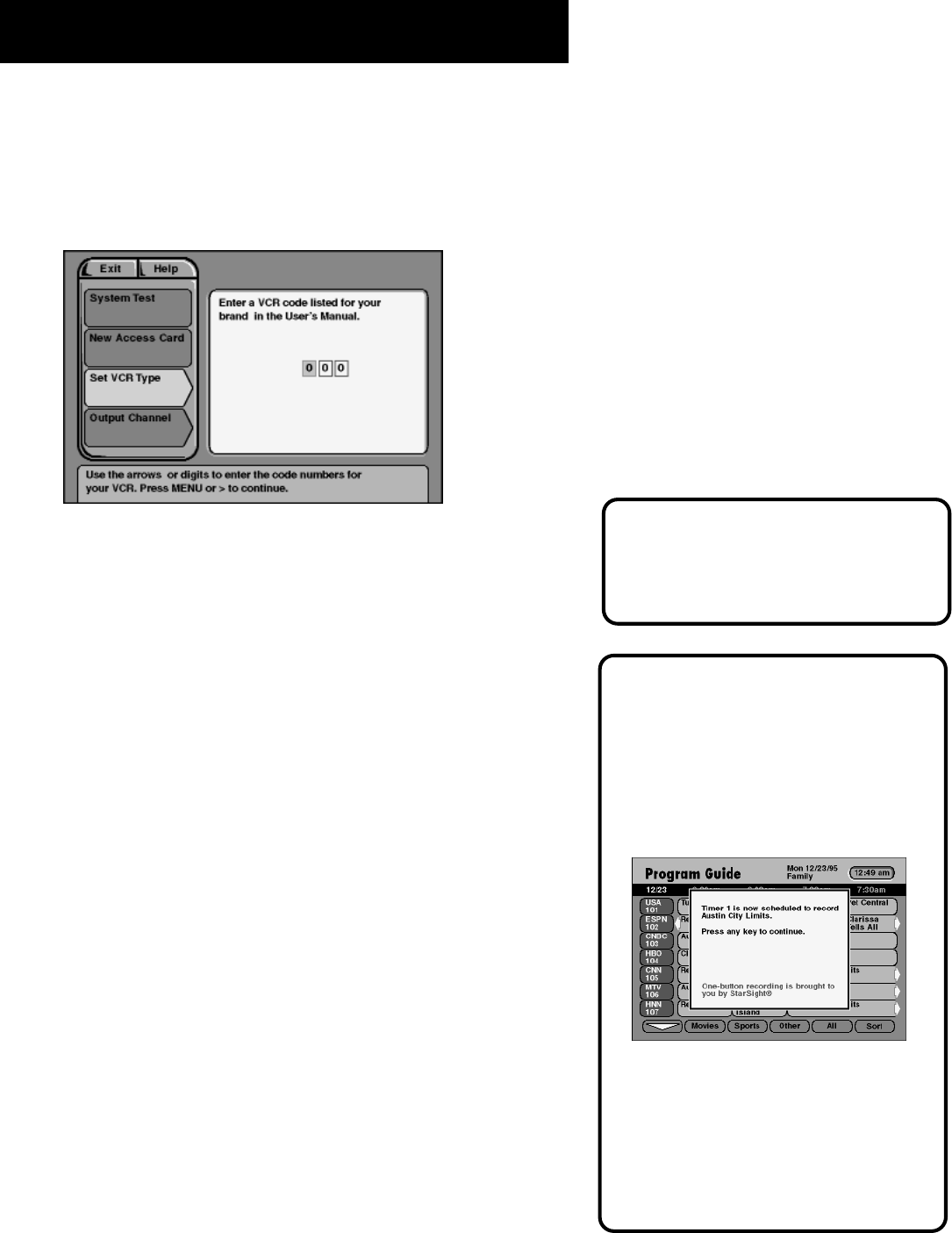
34
More Features
Selecting a VCR Type
You need to tell the DSS
®
receiver which VCR brand you are using
by selecting Set VCR Type from the Options menu.
The Set VCR Type screen is located in the Options menu.
1. Use the arrows or digit keys to input the correct code for your
VCR brand. The VCR codes are located on page 57.
2. Follow the on-screen instructions to ensure that you are using
the correct code. If the VCR automatically stops tape play,
then you know that the receiver and the VCR are
communicating.
• Some VCR brands may not be capable of being controlled
by the DSS
®
receiver.
Recording with Timer
If you choose Record instead of Watch when setting the Timer
(and have set up your VCR as previously discussed), the Timer will
toggle on your VCR, then start and stop recording a program.
Your VCR MUST be
• Preset to the DSS
®
output channel (RF or Line).
• OFF at the time the program is to start recording.
Editing or Canceling a Timer
From the Timers screen, select the Timer you want to edit or
cancel, and then do the following:
• Use the arrows keys to edit the Timer, then select Run Timer.
• Select Clear Timer to cancel the timer.
Editing One-Button Recording
Settings
A confirmation screen appears when
you use one-button recording
indicating to which Timer the
program information is stored.
When you use one-button recording,
only the individual program that you
select will be recorded. If you want to
record the program on a daily or
weekly basis, go to the Timers menu
and edit that program’s timer.
When Recording a PPV Program
Don’t forget to purchase the program
as well as set up the timer.