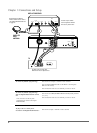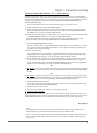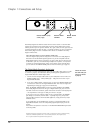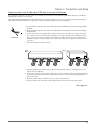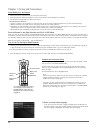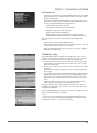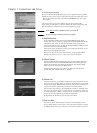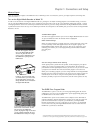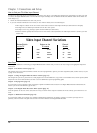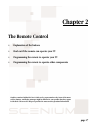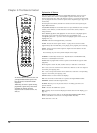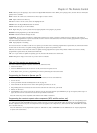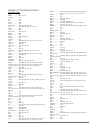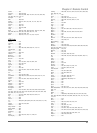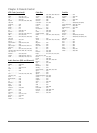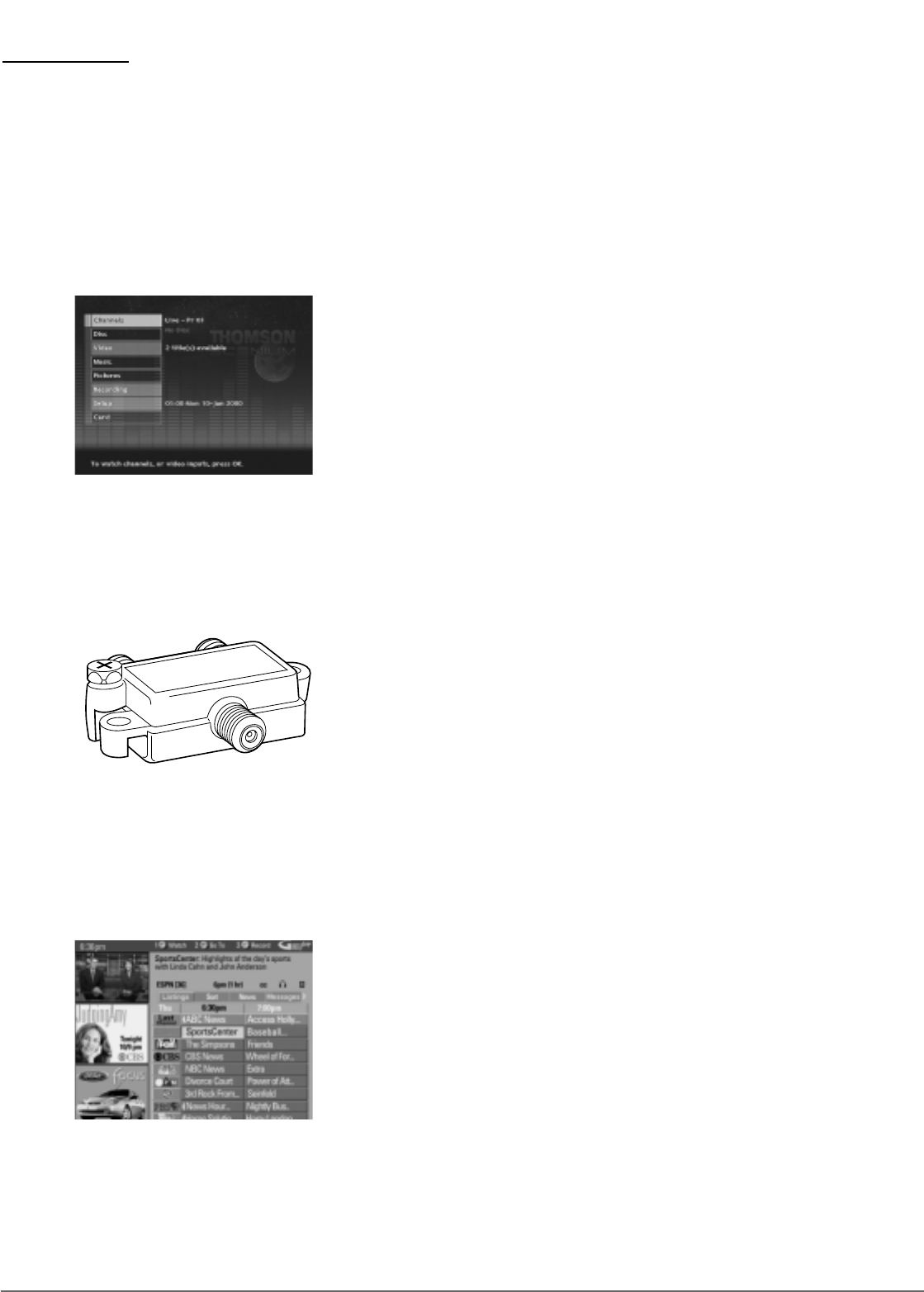
15
Chapter 1: Connections and Setup
The Main Menu Appears
The main menu appears whenever you turn on the Digital Media Recorder. To watch
TV, press the OK button when the Channels menu is highlighted.
Slower Channel Change
When you change channels, you might notice that it takes longer than you’re used
to. This is perfectly normal and happens because the TV signal is going to the
Digital Media Recorder and then back to the TV. This type of “signal flow” is the
technology that enables you to record programming to the Recorder’s hard disk
drive and pause
live TV.
You can’t change channels while recording
An RF signal splitter is packed with this product. Connected properly, this splitter
enables you to watch one program while you record another. The connections
provided show this RF Signal Splitter because you must use it if you want to record
a program to the hard disk drive and watch another program at the same time.
When you’re recording a program, you can’t change channels via the Digital Media
Recorder. You must change the channel on the TV (via the TV’s remote control; the
channel buttons on the TV; or using the remote packed with the Digital Media
Recorder* provided you press the TV button first, and the remote operates the TV).
The GUIDE Plus+ Program Guide
The GUIDE Plus+ system is a no-fee , on-screen programming guide that lists TV
schedules for your area. To see the GUIDE Plus+ System programming guide, press
the GUIDE button on the remote control.
The GUIDE Plus+ System is not available until it completes its first download of
program information. Program information is usually sent at night. To ensure that
your first download of data is complete, you should leave your Digital Media
Recorder off overnight. If you use a cable box, be sure to leave it on. Downloads
occur several times a day. The Digital Media Recorder must be turned off for the
GUIDE Plus+ system data to download.
*The Universal Remote Control packed with the Digital Media Recorder operates most RCA, GE, Proscan, and
Scenium TVs. It is also capable of being programmed to operate many other brands and models. Go to page 19 for
What to Expect
Since this technology integrates a hard disk drive into a DVD Player, and it is connected to your TV, you might experience some things that
you’re not used to.
Turn on the Digital Media Recorder to Watch TV
In order to use the features of the Digital Media Recorder (i.e., pausing live TV and/or recording programs to the hard disk drive), you need to
turn on your Digital Media Recorder when you’re watching TV. You also need to tune the TV to the appropriate Video Input Channel — instead
of changing channels with the TV’s channel up and channel down buttons, you must change channels via the Digital Media Recorder’s channel
up and down buttons and the TV stays on the Video Input Channel that corresponds to the OUTPUT jacks you used to connect the Digital Media
Recorder to the TV.
The main menu appears when you
turn on the Digital Media Recorder.
To watch TV, press OK when the
Channels menu is highlighted. To see
the GUIDE Plus+ System, press the
GUIDE button.
In order to watch one channel while
you record another, you must connect
the RF Signal Splitter correctly and
change channels via the TV instead of
the Digital Media Recorder.
To see program listings, press the GUIDE
button on the remote control. The first
time you access the GUIDE Plus+
system, the programs might not be listed
yet. The program information has to be
downloaded and is usually sent at night.