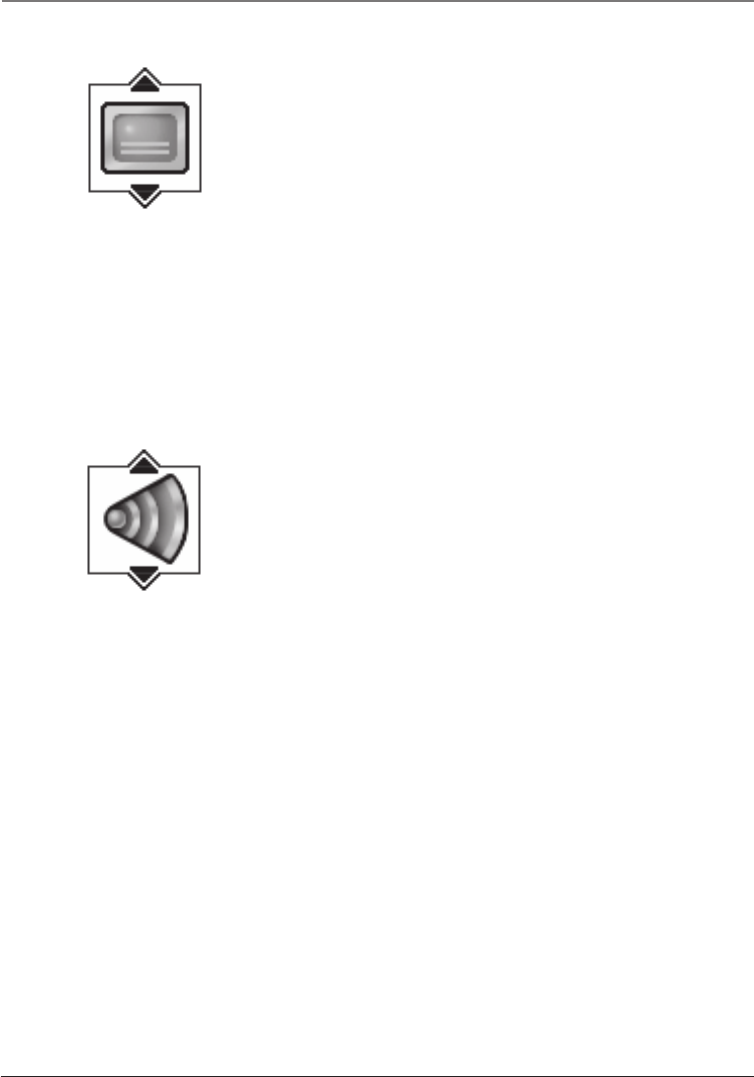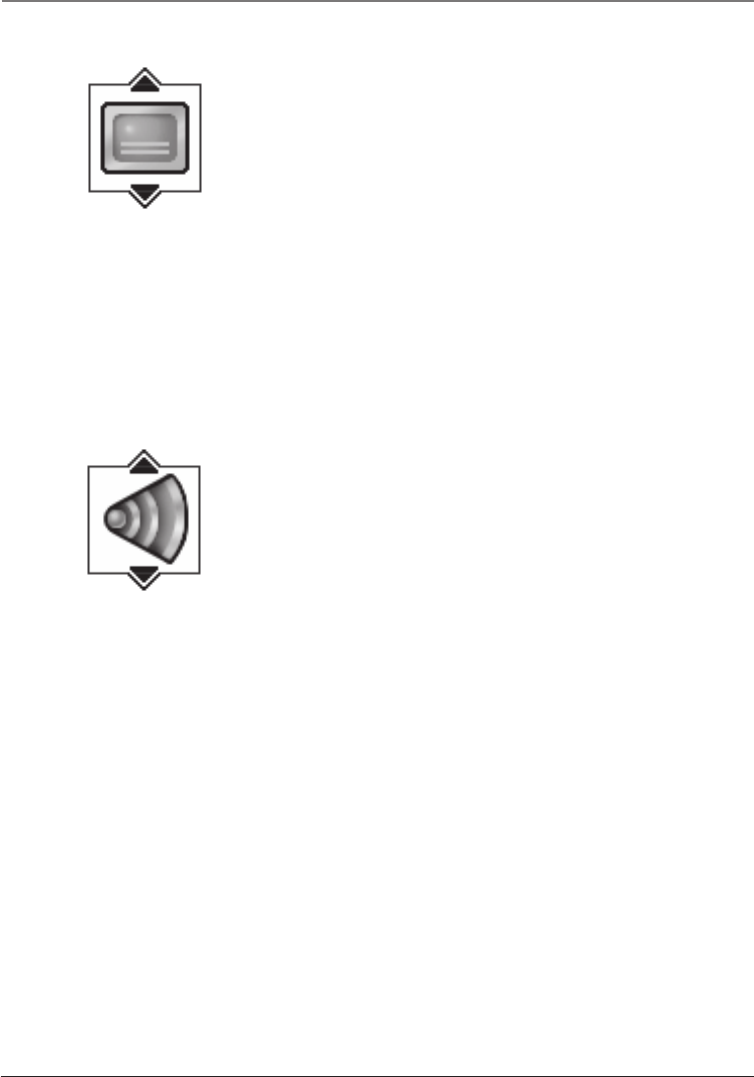
22 Chapter 3
Playing Discs
Subtitles Icon (DVD Info Display)
By default, subtitles are off. To turn subtitles on:
Highlight the Subtitle icon, and press the up or down
arrow buttons to scroll through the available subtitle
languages (the subtitle language options appear in the
box at the bottom of the Info Display), then press OK.
Notes:
Changing the subtitle language with the Info Display will only
affect the disc you are currently playing. When the disc is
removed or the player is turned off, the subtitle language will
revert to the language setting specified through the DVD player’s
main menu.
If the disc doesn’t contain the language you want to use, the
disc’s default language is automatically selected.
Some discs are programmed to only allow you to access the
subtitle feature through the disc’s menu. During playback, press
MENU to access the disc’s menu.
Audio Language Icon (DVD Info Display)
If the disc was created with different language tracks
(recorded in different languages), you can change the
language while you’re playing the disc.
Highlight the Audio icon, and press the up or down
arrow buttons to scroll through the available languages
(the language options appear in the box at the bottom
of the Info Display), then press OK.
Notes:
The language feature only works if the disc was created with
multiple language tracks. If the disc doesn’t contain the language
you selected, the disc will play in the default language.
When you choose an audio language during disc playback, you
only override the audio language setting in the DVD Player’s main
menu temporarily.
The audio language can also be changed through the DVD player
menu.
Shortcut
Press the AUDIO button, while the disc is
playing (the Info Display appears with
the Audio icon already highlighted).
16166400.03 Playing Discs 5/29/03, 10:02 PM22