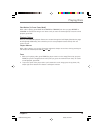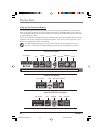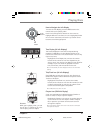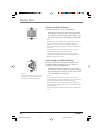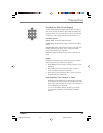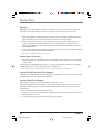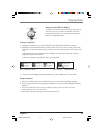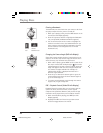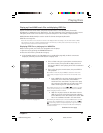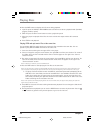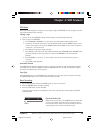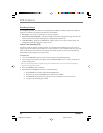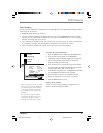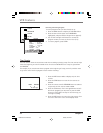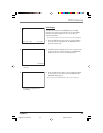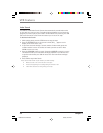Chapter 3 27
Playing Discs
Playing mp3 and WMA music files and displaying JPEG files
mp3 is an audio file format which compresses recorded music. It was developed by Fraunhofer
Gesellschaft in collaboration with Thomson Inc. The main advantage of the mp3 format is that it means
CD-quality music tracks can be stored on a personal computer in user-friendly, compressed files.
WMA (Windows Media Audio) is another audio file format developed by Microsoft.
JPEG files are image files.
Note: The time taken for the contents of the disc to be displayed varies according to the size and number of JPEG
files actually on the disc. If nothing is displayed after a few minutes, it is likely that certain files are too large. Try
reducing the files’ resolution and write another disc.
Displaying JPEG files or playing mp3 or WMA files
Before inserting a disc, check that it is compatible with the player.
1. Open the tray by pressing the OPEN•CLOSE button.
2. Place the disc with the printed side facing up.
3. If the AutoPlay option in the Play Mode menu is enabled (see page 38), the disc’s contents are
displayed, otherwise press the PLAY button to display them.
Continued on next page
Example of folder list and mp3 files.
4. Select a folder using the up and down arrow buttons on
the remote control, then press OK to display the list of
files or press PLAY to start playing all the files contained in
the folder.
5. Select a file using the arrow buttons, then press PLAY to
start playback.
Note: When a music file (mp3 or WMA) is selected for more than
two seconds, the player lets you hear the first few seconds of the
song.
• mp3 or WMA file: the player begins by playing the
selected file, then all the files and subfolders
contained in the same folder. The player then plays
the contents of the folders at the same level as the
folder containing the file selected at the start.
Note: While listening you can use the or buttons to go back
to the previous track or go on to the next one and press the MENU
button to display the disc’s contents.
• JPEG file: the player starts the slide show with the
JPEG file you have selected and proceeds to display
all the JPEG files in the same folder, then all the JPEG
files in the subfolders located in the same folder.
Note: During the slide show you can use the ANGLE button to rotate
the picture 90°, the ZOOM button to magnify the picture, the or
buttons to go back to the previous picture or go on to the next
one and the MENU button to interrupt the slide show and display
the disc’s contents.
Example of folder list and jpeg files.
16166400.03 Playing Discs 5/29/03, 10:02 PM27