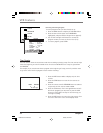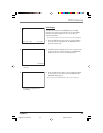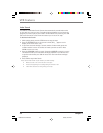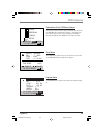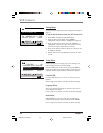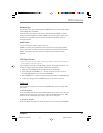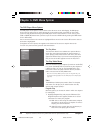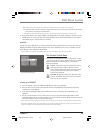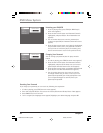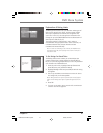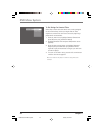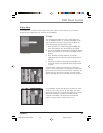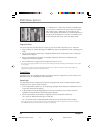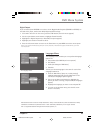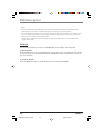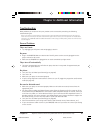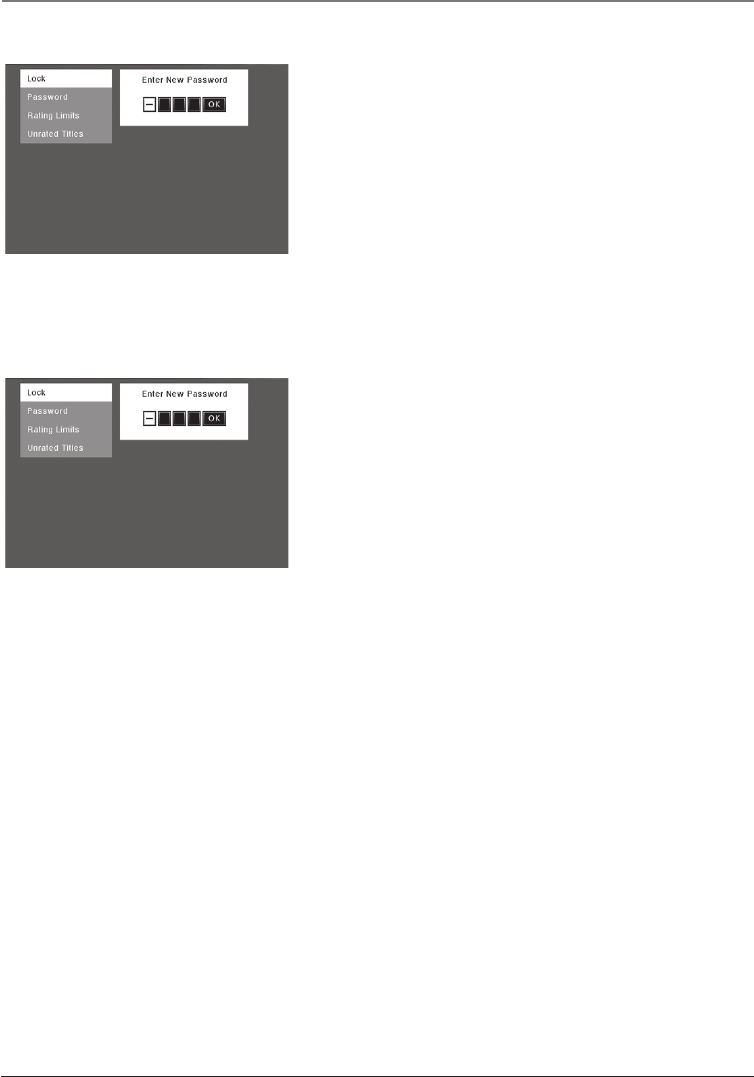
40 Chapter 5
DVD Menu System
Unlocking your DVD/VCR
1. If you’re playing a disc, press STOP (the DVD Player’s
main menu appears).
2. Press the down arrow button until Parental Control is
highlighted, and press OK (the Enter Password screen
appears).
3. Use the number buttons to enter the password you
created, and press OK (the Parental Control menu items
appear).
4. Press the down arrow button until Unlock is highlighted,
and press OK. If asked, enter your password to confirm
that you want to unlock the player (if necessary, press
the left arrow button to return to the previous menu).
Changing Your Password
You can change your password, but the player must be
locked.
1. If a disc is playing, press STOP (the main menu appears).
2. Press the down arrow button until Parental Control is
highlighted, and press OK. If asked, enter your current
password (the Parental Control menu items appear).
3. Press the down arrow button to highlight Password, and
press OK (the Enter New Password screen appears).
4. Use the number buttons on the remote to enter the
four-digit number that you want to use as your new
password, and press OK (you will be prompted to enter
your new password again to confirm). Enter your
password, and press OK.
Resetting Your Password
If you forget your password, you can reset it by following the steps below.
1. If a disc is playing, press STOP (the main menu appears).
2. Enter 321 and press OK (the unit resets to the factory defaults and Factory Reset....Done appears.
3. Press ON•OFF to turn the unit off.
4. Turn it on again (the Language screen appears). Highlight your desired language and press OK.
16166400.05 DVD Menu System 5/29/03, 10:02 PM40