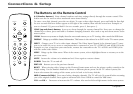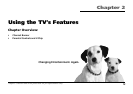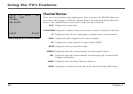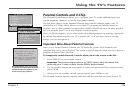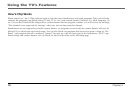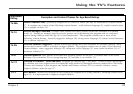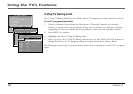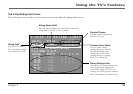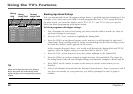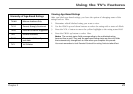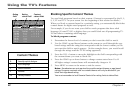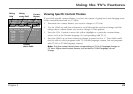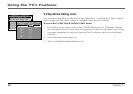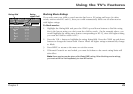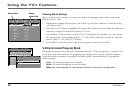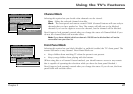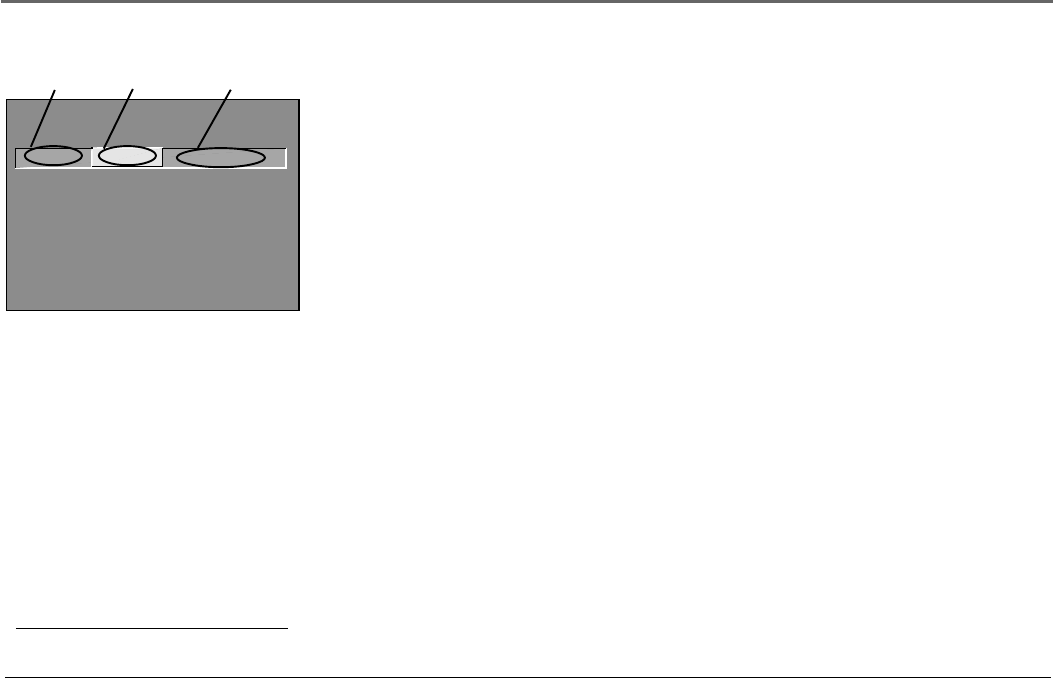
Using the TV’s Features
20 Chapter 2
Blocking Age-Based Ratings
You can automatically block all program ratings above a specified age-based rating level. For
example, if you only want your child to watch programs that have a TV-G rating and lower
(in other words, you want the child to watch TV-G, TV-Y7, and TV-Y), then you need to
block out other programming with higher ratings.
To block programs with higher ratings:
1. First, determine the lowest level rating you don’t want the child to watch (see chart of
age-based ratings on next page).
2. Press the VOL + and – buttons to highlight the Rating field.
3. Press the CHAN up and down buttons on the remote to scroll through the age-based
rating limits. Keep scrolling until the rating corresponding with the lowest rating you do
not want the child to watch appears on the screen.
In the example discussed above, you would scroll through the Rating field until TV-PG
appears, since the highest rating you want the child to watch is TV-G.
4. Press the VOL + arrow button to move the yellow highlight to the Status field.
5. Press the CHAN up or down button to toggle between View and Block. The status for
the rating listed to the left and all higher ratings automatically changes to Block (and B).
6. Press MENU on the remote to return to the menu or exit the screen when you are
finished.
7. Select Lock Parental Controls from the Parental Controls menu. Enter a password, and if
you have not already set your password, you will be prompted to enter it again to
confirm.
Tip
When you change the status of a rating to
Block, the system will automatically block
higher ratings and all corresponding content
themes.
- - Content - -
V-CHIP TV RATING LIMIT
Rating Status
TV-PG Block
^
DLSVFV
BBBB
RATING STATUS
TV-MA Block
TV-14 Block
TV-PG Block
TV-G View
TV-Y7 View
TV-Y View
DLSVFV
BBB
BBBB
BBBB
V
Press ^/v to view programs with
this rating. Press MENU to exit.
Content
status fields
Rating
status field
Rating
field