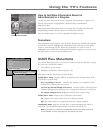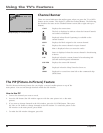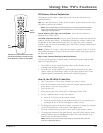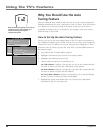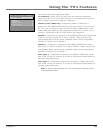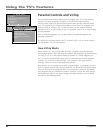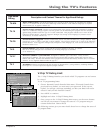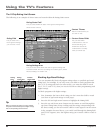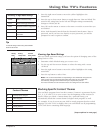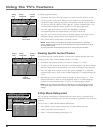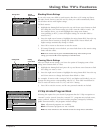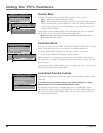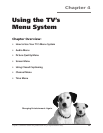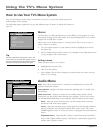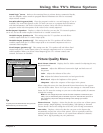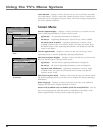Using the TV’s Features
Chapter 3 43
4. Press the right arrow button to move the yellow highlight to the
Status field.
5. Press the up or down arrow button to toggle between View and Block. The
status for the rating listed to the left and all higher ratings automatically
changes to Block (and B).
6. Press OK on the remote to return to the menu or exit the screen when you
are finished.
7. Select Lock Parental Controls from the Parental Controls menu. Enter a
password, and if you have not already set your password, you will be
prompted to enter it again to confirm.
- - Content - -
V-CHIP TV RATING LIMIT
Rating Status
TV-14 View
^
DLSVFV
VVVV
RATING STATUS
TV-MA Block
TV-14 View
TV-PG Block
TV-G View
TV-Y7 View
TV-Y View
DLSVFV
BBB
VVVV
BBBB
V
Press ^/v to block programs with
this rating. Press MENU to exit.
Content
status fields
Rating
status field
Rating
field
Tip
To reset the ratings to View and V, press the RESET
button on the remote.
Hierarchy of Age-Based Ratings
TV-14 Parents Strongly Cautioned
TV-G General Audience
TV-Y All Children
TV-PG Parental Guidance Suggested
TV-Y7 Directed to Children 7 years
and older
TV-MA Mature Audience Only
D Sexually explicit dialogue
L Adult language
S Sexual situations
V Violence
FV Fantasy Violence
TV-Y All Children
Viewing Age-Based Ratings
After you block age-based ratings, you have the option of changing some of the
ratings back to View.
1. Determine which blocked rating you want to view.
2. Use the up and down arrow buttons to select the rating with a status
of Block.
3. Press the right arrow button to move the yellow highlight to the rating
status field.
4. Press the up button to select View.
Notes: The content status fields corresponding to the unblocked rating become
View as well. They and the age-based rating status are the only fields that
automatically change back to View when you complete this process.
You must remember to lock Parental Controls for rating limits to take effect.
Blocking Specific Content Themes
You can block programs based on their content. (Content is represented by the
D, L, S, V, FV and TV-Y on your screen. See the beginning of this section for
details.) When you block a content theme for a particular rating, you
automatically block that content theme for higher rated programs as well.
For example, if you do not want your child to watch programs that have adult
language (L) rated TV-PG or higher, then you could block out all programming
TV-PG and above containing adult language.
(Steps explained on next page)
Content Themes