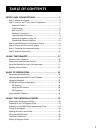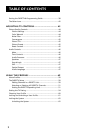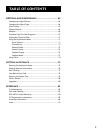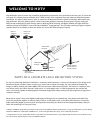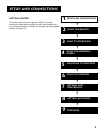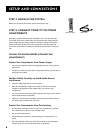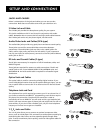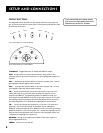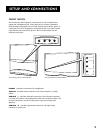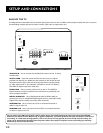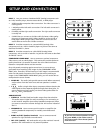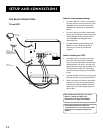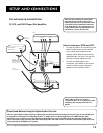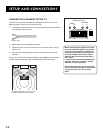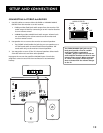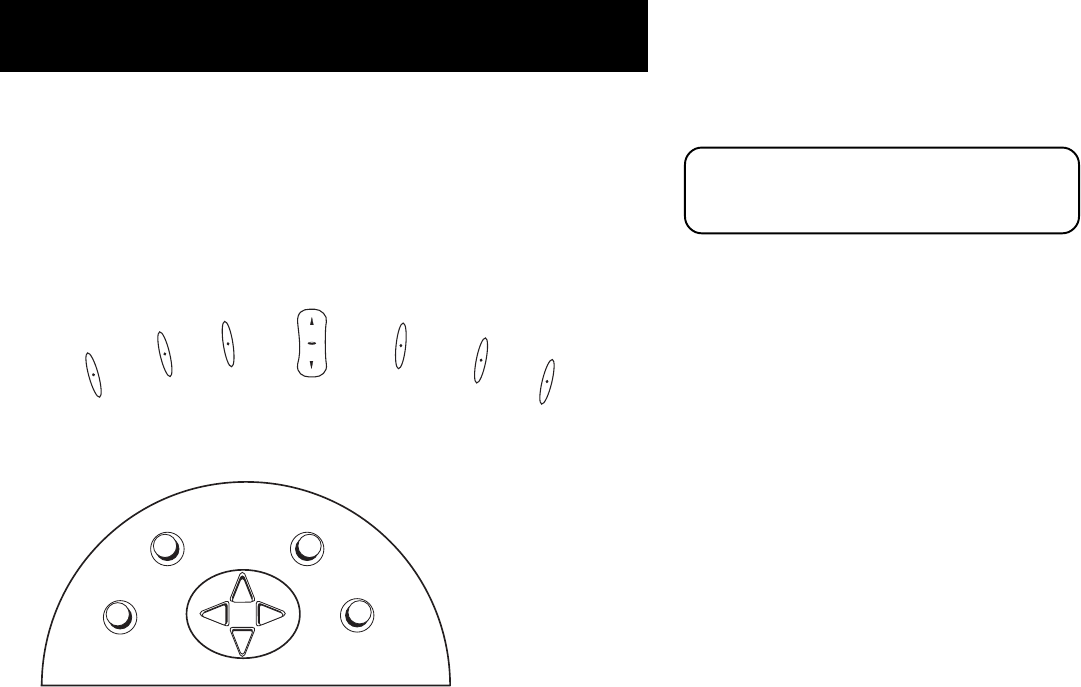
Setup and Connections
8
Front Buttons
The diagrams below describe the front panel and front input jacks on
the TV. Please note that the exact look of the buttons pictured here may
be different from yours.
TV|DIRECTV Toggles between TV mode and DIRECTV mode.
INFO Brings up the on-screen channel banner. Press when in the
program guide to get more information on the highlighted program or
channel.
VOL < Decreases the volume. When in the menu system, VOL < moves
the highlight left and adjusts menu controls.
VOL > Increases the volume. When in the menu system, VOL > moves
the highlight right and adjusts menu controls.
CH v Scrolls down through the current channel list. If you are in TV
mode and press CH v, you scroll down through TV channels. If you
subscribe to DIRECTV
®
programming and are in DIRECTV mode, you
scroll down through DIRECTV channels. In the menu system, CH v moves
the highlight down one page at the time and adjusts menu controls. In
the program guides, CH v advances the highlight one screen down.
CH ^ Scrolls up through the channel list. If you are in TV mode and
press CH ^, you scroll up through TV channels. If you subscribe to
DIRECTV
®
programming and are in DIRECTV mode, you scroll up through
DIRECTV channels. In the menu system, CH ^ moves the highlight up one
page at the time and adjusts menu controls. In the program guides, CH
^ advances the highlight one screen up.
MENU|OK Brings up the main menu. When in the menu system, it
selects highlighted items.
POWER Turns the TV on and off.
If you cannot find your remote control,
you can use the front panel of the TV to
operate many of the TV’s features.
I
n
f
o
T
V
•
D
I
R
E
C
T
V
M
e
n
u
•
O
K
P
o
w
e
r
V
o
l
u
m
e
C
h
a
n
n
e
l
V
o
l
u
m
e
CH
CH
VOL
VOL
M
E
N
U
/
O
K
P
O
W
E
R
T
V
/
D
I
R
E
C
T
V
I
N
F
O
Front panel buttons on model F38310
Front panel buttons on model P61310