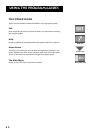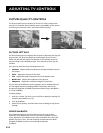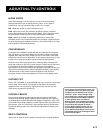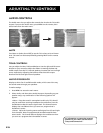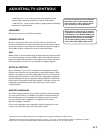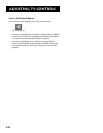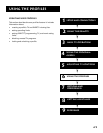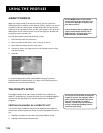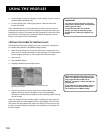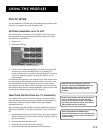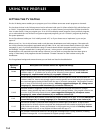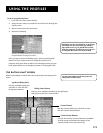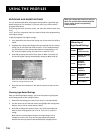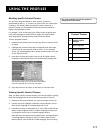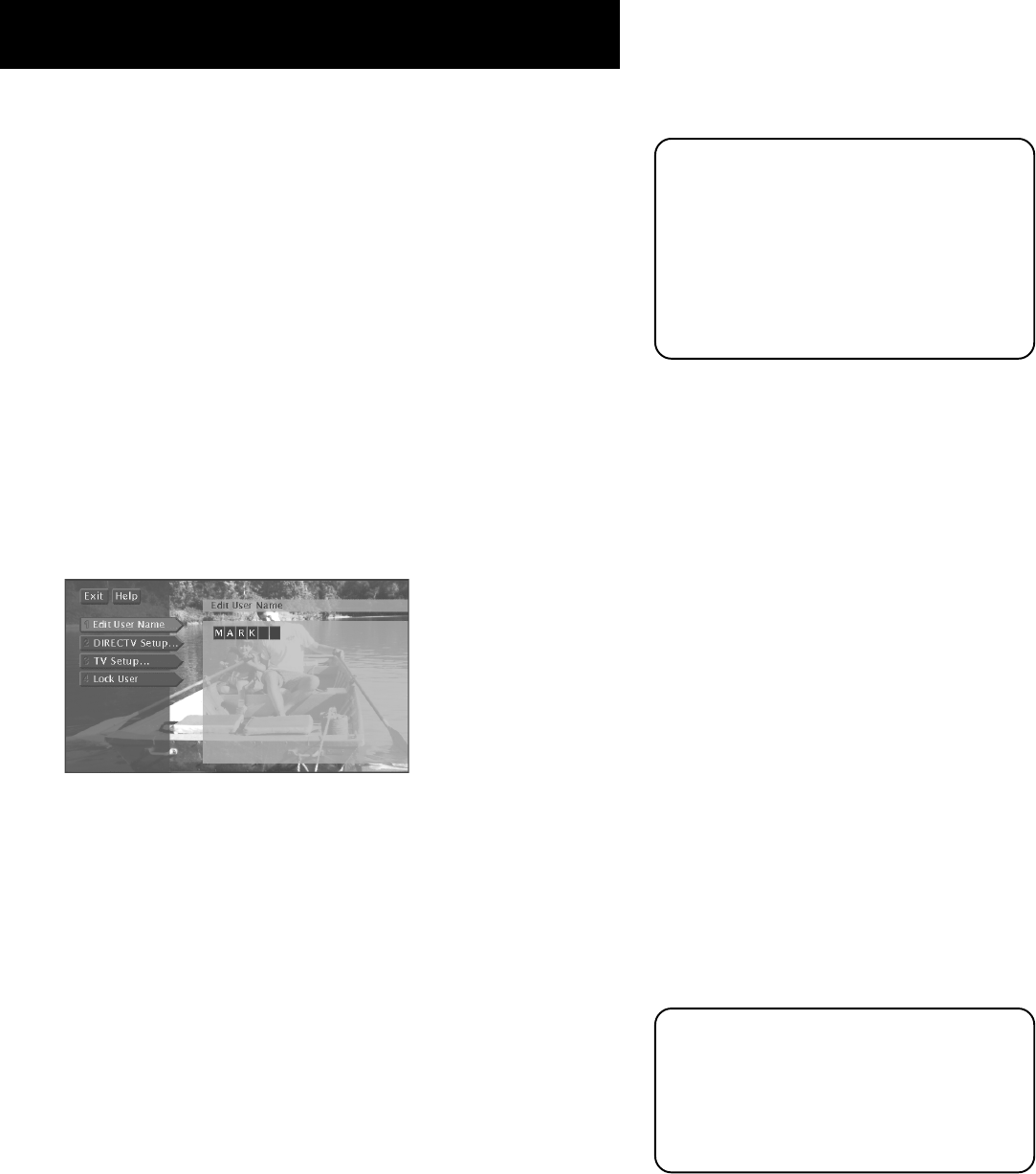
Using the Profiles
50
About Profiles
When you select Profiles from the main menu, you can create four
different profiles in addition to the default “Family” profile. You can set
up specific channels, rating limits, and spending limits for each profile.
After you’ve set up these profiles, exit the menu system. Then, press the
WHO button on the remote control to scroll through your profiles and
press OK to access a certain one.
But first, personalize a profile by entering a name.
1. Select Profiles from the main menu.
2. Select a profile to edit: User 1, User 2, User 3, or User 4.
3. Select Edit User Name from the next menu.
4. Use the up, down, and right arrows on the remote control to find
and select a letter.
5. Press OK.
You can personalize each profile.
To continue editing the profile, select DIRECTV Setup (if you have
ordered DIRECTV
®
programming) or TV Setup. The following sections
describe how to set up these features.
The DIRECTV Setup
The DIRECTV Setup menu item is only accessible if you subscribe to
DIRECTV
®
programming. Through this menu you can establish DIRECTV
channel lists, set spending limits, and set rating limits for DIRECTV
®
programs.
Editing Channels in a DIRECTV List
You should create a DIRECTV channel list to establish which DIRECTV
channels the selected profile can access. To create the DIRECTV channel
list:
1. Highlight and select a user name, then select DIRECTV Setup.
2. Highlight Edit Channels and press OK.
Use the MENU button on the remote
control to bring up the main menu, use
the arrows to highlight an option, and
press OK to select it.
If the main menu does not appear, the
remote control might not be in TV or
DIRECTV mode. Try pressing the TV or
DIRECTV button and then MENU.
You can also set up profiles as categories
instead of as users. For example, name a
profile “Sports” and include only sports
channels in the profile. Or, name it
“Movies,” include only movie channels,
and set a rating and spending limit for
yourself or your family.