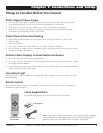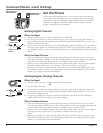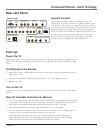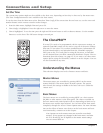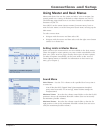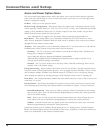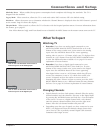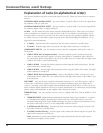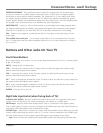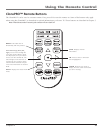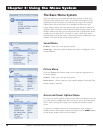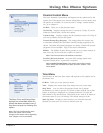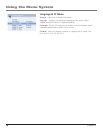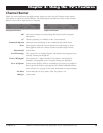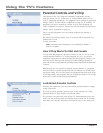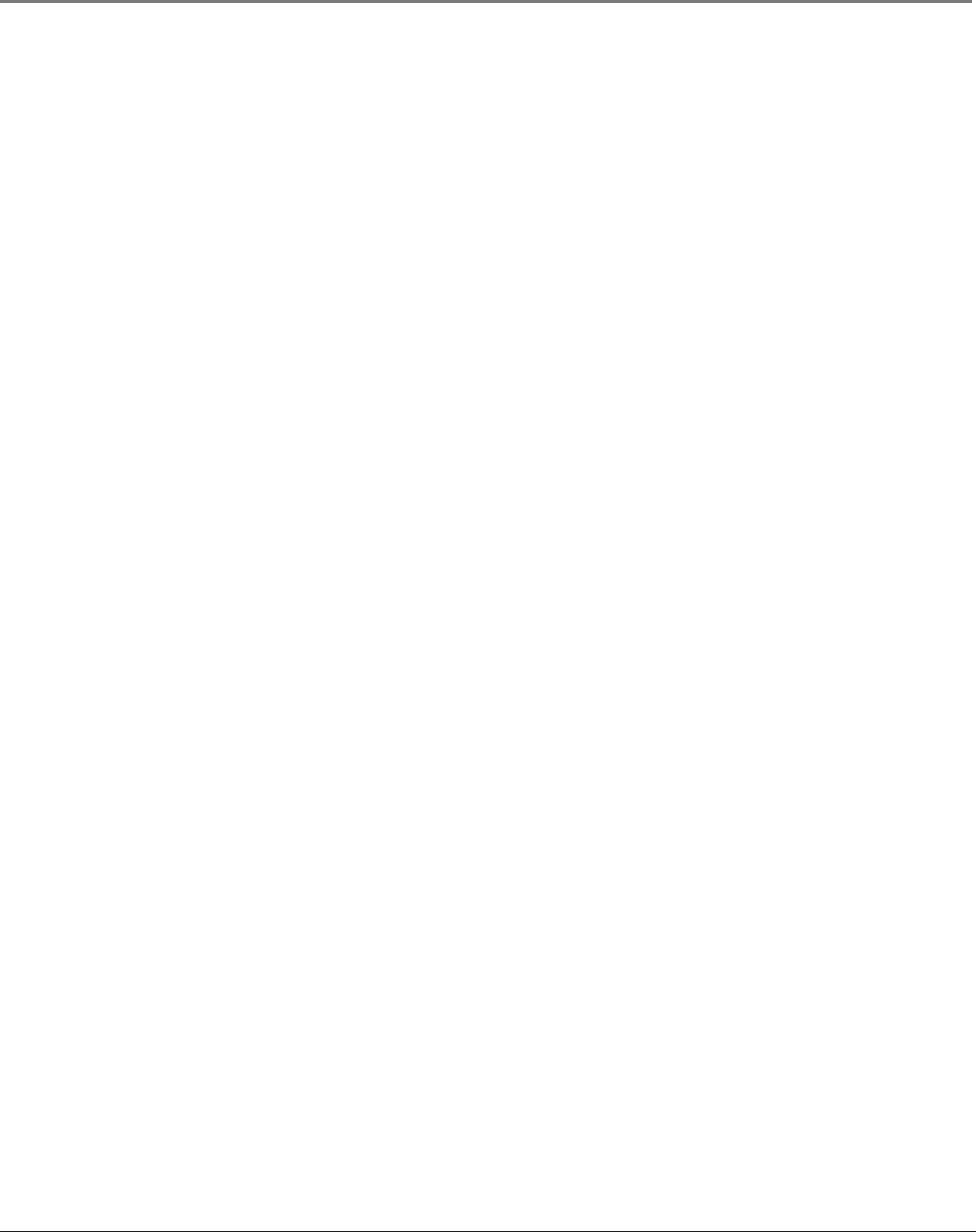
Connections and Setup
Chapter 1 13
HOSPITAL PENDANT This specialized remote control is recognized for use in patient beds.
It is used to connect to a pillow speaker, nurse-call system, or other device to supply speaker-
level audio or accept remote control commands. The connector is a (3-wire) phone jack. Some
are simple, having one-button operation of the TV; others have enhanced capability for greater
control. Specific models and requirements depend on what other devices are in the hospital room,
for example, nurse-call systems. See your distributor for more information.
MONITOR OUT Connect a VCR or DVD-recorder to record digital and analog programs from
the Digital or Analog Input (excluding copy-protected programs and component video formats)
while the TV is turned on. You must leave the TV on the same channel you are recording.
VGA Connect your computer, or other device with a VGA output, to this jack using a 15 pin
D-sub cable.
VGA AUDIO (Stereo mini jack) Use to obtain sound when a PC is connected to the VGA jack.
Use a 3.5 mm stereo mini pin cable (sometimes referred to as 1/8” stereo mini pin) to connect a
PC to your TV.
Buttons and Other Jacks On Your TV
Front Panel Buttons
If you cannot locate your remote, you can use the front panel buttons of your TV to operate many
of the TV’s features.
MENU Brings up the TV Main menu.
VOL > Increases the volume. In the TV menu system, acts like the right arrow button on the
remote control and adjusts menu controls.
VOL < Decreases the volume. In the TV menu system, acts like the left arrow button on the
remote control and adjusts menu controls.
CH Scans up through the channel list. In the TV menu system, acts like the up arrow button on
the remote control and adjusts menu controls.
CH Scans down through the channel list. In the TV menu system, acts like the down arrow
button on the remote control and adjusts menu controls.
POWER Turns the TV on and off.
Right Side Input Jacks (when facing back of TV)
L/MONO and R AUDIO Receives audio from another device such as a camcorder, video game
console, VCR, or DVD player. Use when connecting to the VIDEO or S-VIDEO Input.
VIDEO Input Receives video from another device such as a camcorder, video game console,
VCR, or DVD player. To access a device connected to the VIDEO jacks press the INPUT button on
your remote until VID appears at the bottom of the screen.
S-VIDEO Input Allows you to connect an S-Video cable from another device. Make sure you also
connect audio cables from the device to the TV. To access a device connected to the VIDEO jacks
press the INPUT button on your remote until SVID appears at the bottom of the screen.
Note: Do not connect an S-Video and a regular video cable to the side jacks at the same time.
>
>