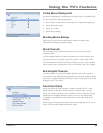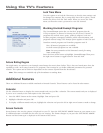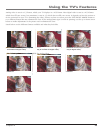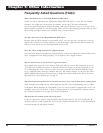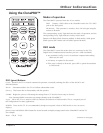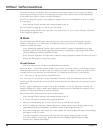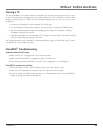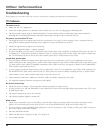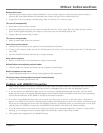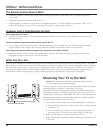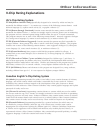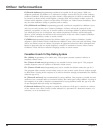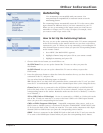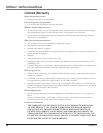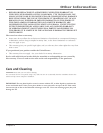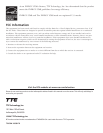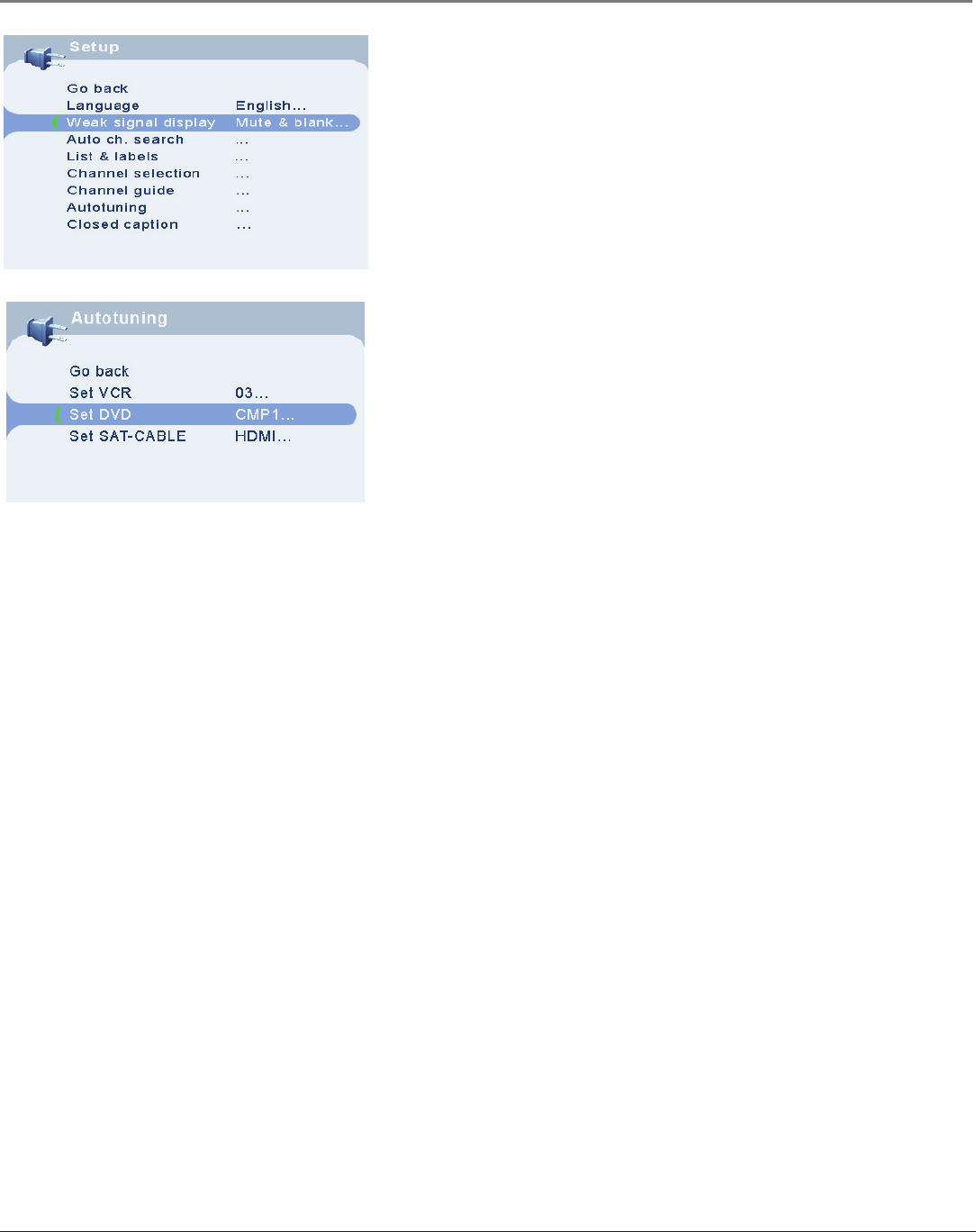
Chapter 5 35
Other Information
Autotuning
Note: Autotuning is not available with your remote. You
must purchase a compatible RCA universal remote to use the
autotuning feature.
The autotuning feature automatically tunes the TV to the correct video
input channel for different devices you have connected to your TV.
When you set up autotuning in the menu system you don’t have to
remember to change your TV to the VID input, for example, when
you want to watch a tape on the VCR.
How to Set Up the Autotuning Feature
The way you set up the autotuning feature in the TV’s menu corresponds
to the device buttons on the remote and the way you have each device
connected to your TV. When you set up autotuning, you’re telling the TV
what channel/input to tune to when you press the corresponding button
on the remote control.
1. Press MENU (the MAIN MENU appears).
2. Highlight
Channel setup and press OK on your remote control.
3. Highlight Autotuning and press OK.
4. Choose which device button you would like to set:
Set VCR Channel Lets you set up the channel the TV tunes to when you press the
VCR button.
Set DVD Channel Lets you set up the channel the TV tunes to when you press the
DVD button.
5. Press the right arrow button to select the choice that matches the way you have the device
connected to this TV, and press OK.
You can select from the following inputs or channels:
N/A Choose this if you don’t have this particular device connected to the TV, or if you don’t
want the TV to automatically tune to the correct channel/input when you’re using this device.
Channel 3 or 4 Device is connected to the ANTENNA/CABLE ANALOG or DIGITAL INPUT
jack on the back of the TV, and you want the TV to tune to channel 3 when you press the
corresponding button on the remote. Reminder: make sure the device’s Channel 3/4 switch is
set to Channel 3.
VID or SVID (Video or S-Video Input) Device is connected to a VIDEO or S-Video jack on the
side of the TV and you want the TV to tune to the front VIDEO or S-VIDEO input channel
when you press the corresponding device button.
CMP1 or CMP2 (Component Video Input) Compatible component video source, such as an
HDTV tuner or satellite receiver, is connected to the three COMPONENT VIDEO INPUT jacks
(Y Pb Pr) on the back of the TV and you want the TV to tune to the component video input
channel (CMP1 or CMP2) when you press the corresponding device button.
HDMI Device is connected to the HDMI/DVI jack on the back of the TV and you want the
TV to tune to the HDMI input channel when you press the corresponding device button.