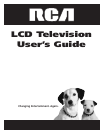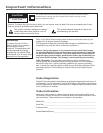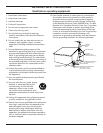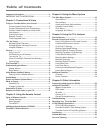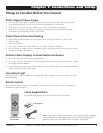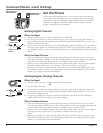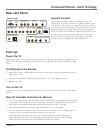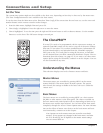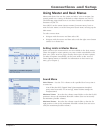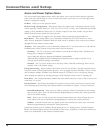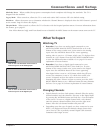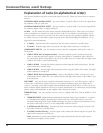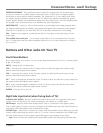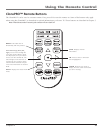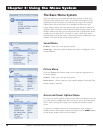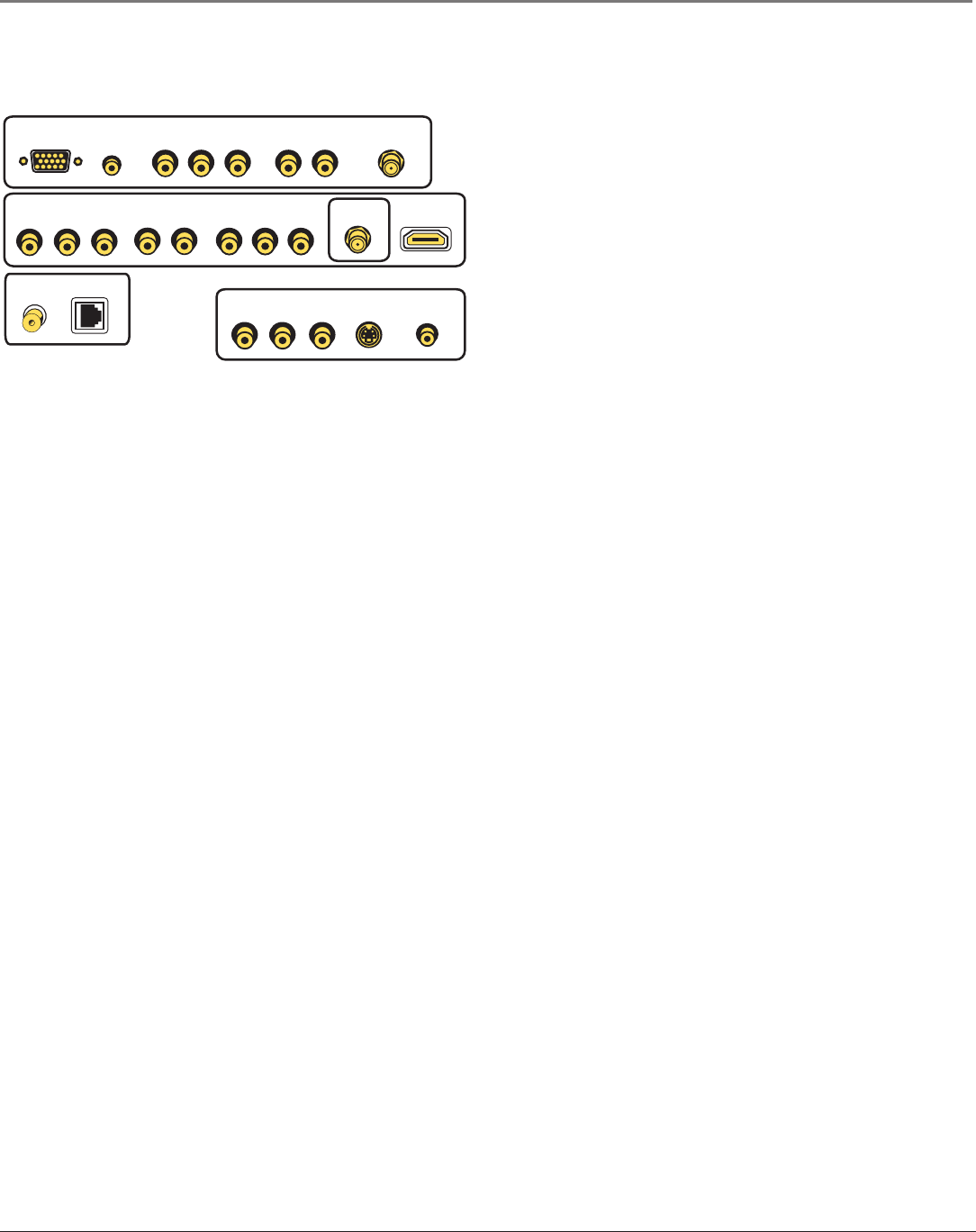
Connections and Setup
Chapter 1 7
Plug in the TV
Plug the end of the power cord into the back of the TV. Plug the other end into a grounded wall
outlet. Insert the plug completely into the outlet. Do not plug into an outlet controlled by a light
switch.
Put Batteries in the Remote
• Remove the battery compartment cover from the back of the remote by pushing the tab and
lifting off the cover.
• Insert two fresh batteries. Make sure the polarities (+ and -) are aligned correctly.
• Replace the cover.
Turn on the TV
Turn on your TV by pressing the Power button on the front of the TV or ON•OFF on the remote
control.
Place All Available Channels Into Memory
1. To go to the Setup menu, with the master remote (CRK17TD1), press MENU then select Setup.
In this menu you'll be able to set your Signal Type. Next go to Auto Channel Search, the TV
will search for all channels viewable through your antenna or cable TV system.
2. Select which channel list you’d like to find channels for (List A is the default).
3. Press the down arrow button to select Start. Press the OK button to start searching. The TV
searches for active channels and places them in the channel list.
Note: Video Input Channels (VID, SVID, etc.) must be added to the active channel list
separately before they can be accessed. Refer to the Setup menu section at the end of this
chapter for more information on the Channel menu and List & Labels.
Hospital Pendant
This specialized remote control is recognized for use in
patient beds. It is used to connect to a pillow speaker, nurse-
call system, or other device to supply speaker-level audio or
accept remote control commands. The connector is a (3-wire)
phone jack. Some are simple, having one-button operation
of the TV; others have enhanced capability for greater control.
Specific models and requirements depend on what other
devices are in the hospital room, for example, nurse-call
systems. See your distributor for more information.
HDMI/DVI
DIGITAL
ANTENNA
VGA
Pr/Cr Pb/Cb
Pr/Cr Pb/Cb
Y
COMPONENT IN 1
REAR PANEL
VGA VGA
AUDIO
Y
COMPONENT IN 2
L R
L R
AUDIO 2
IN
AUDIO 1
IN
ANTENNA
SIDE PANEL
AUDIO
IN
HEADPHONES-VIDEOVIDEO
IN
LR
R L
AUDIO OUT
VIDEO
OUT
DSCI PORTPENDANT
Rear Jack Panel
Start-up