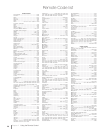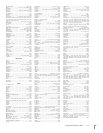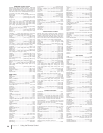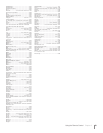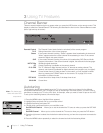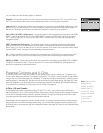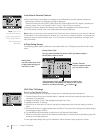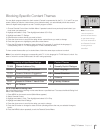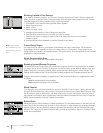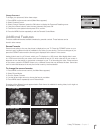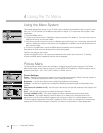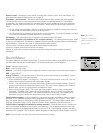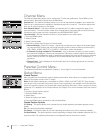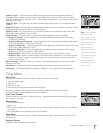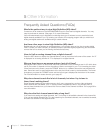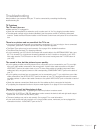34
Note: These ratings
are available only if the
broadcaster is sending
them.
Chapter 3 Using TV Features
Blocking Canada V-Chip Ratings
If you receive Canadian programs, you can block Canadian English and French V-Chip by ratings only.
When you block a particular rating, you automatically block the higher-rated programs as well. To block
Canadian English and French program ratings, follow these steps:
1. Press MENU on the remote control (the Main Menu appears).
2. Select Parental Control.
3. Select V-Chip.
4. Select Canadian V-Chip.
5. Highlight English Ratings or French Ratings and press OK.
6. Press the down arrow to scroll to the rating you want to change.
7. Press the OK button to change its status to block (all ratings above the one you selected
change to block).
8. Press the MENU button repeatedly to exit the Parental Control Menu.
Future Rating Region
You might notice an option in your Parental Control Menu that wasn’t there before. This is because
broadcasters have the capability to add a new rating system for TV programs. These ratings let you
define additional parameters for parental controls. This option and its name are dependent on the content
acquired from the broadcaster.
Reset Downloadable Data
Select this option to reset the downloadable V-Chip data.
Blocking Unrated/Exempt Programs
The Unrated/Exempt Ratings option lets you decide if programs that the V-Chip recognizes as unrated
or exempt can be viewed. Unrated TV programs may include news, sports, political, religious, local and
weather programs, emergency bulletins, public announcements, and programs without ratings. The
Exempt option applies to both US and Canadian unrated programs and Canadian programs rated E.
Press the down arrow to highlight Unrated/Exempt. Then press the OK button to toggle between View
and Block.
View All unrated programs are available.
Block All unrated programs are not available.
Block Channel
Turn this option on to block the channel you choose in the Select Channel option. Use the left and right
arrows to find the channel you want to block. Then press the down arrow to select Block Channel. Press
the OK button to place a checkmark in the Block Channel box to block the channel. When you tune to
that channel, you’ll need to enter a password to view the channel if parental control is locked. Press the
MENU button repeatedly to exit the Parental Control Menu.
Button Block
Select this option to block (disable) or unblock (enable) the TV’s side panel buttons so that they can’t be
used. The remote still tunes to any channel. If you’re using this to keep children from changing channels,
remove access to any remote that is capable of operating the television while you have the side panel
blocked. Don’t forget to lock parental controls after you change the status. If you don’t, the Button Block
action will not take effect.