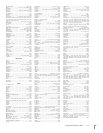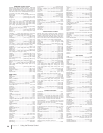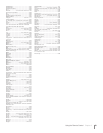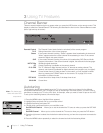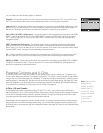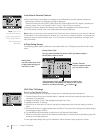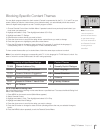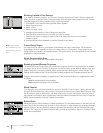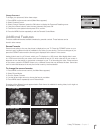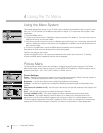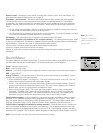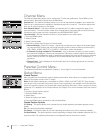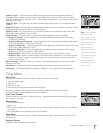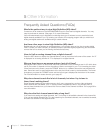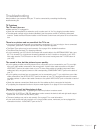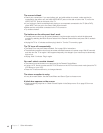35
Using TV Features Chapter 3
Change Password
To change your password, follow these steps:
1. Press MENU on the remote control (Main Menu appears).
2. Select Parental Control.
3. Select Change Password;presstheOKbuttontodisplaythePasswordResettingmenu.
4. Using the number buttons, enter the new password and press OK.
5. Re-enter the same password and press OK to confirm.
6. Press the MENU button repeatedly to exit the Parental Control Menu.
Additional Features
There are additional features available unrelated to parental controls. These features can be
found in other menus.
Screen Formats
Screen format refers to the way the picture is displayed on your TV. Press the FORMAT button on your
remote to see if a different format is available for the video you are viewing. The format changes as you
press the FORMAT button and the format type is displayed at the bottom of the screen.
Analog video is sent in a 4/3 format, which your TV displays in a 16/9 format. Most digital video is sent
in a 16/9 format which fills your screen, but it sometimes is sent in 4/3, which does not fill your screen. It
depends on how the station or component connected to your TV is formatting the video. If there are bars
on the screen, press the FORMAT button to try a different format that may eliminate the bars. Some bars
can’t be removed because of the way the format is sent by the broadcaster.
To change the screen formats:
1. Press MENU on the remote control ( the Main Menu appears).
2. Select Picture Mode.
3. Scroll to Screen Formats.
4. Use the left and right arrows to choose the format you desire.
5. Press MENU button repeatedly to exit Picture Mode.
Examples of the different formats appear below. Each format is available for analog video, but it might not
be available for digital video.
Stretch Center
Normal Zoom