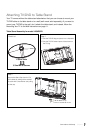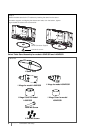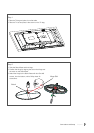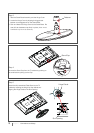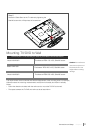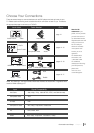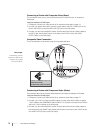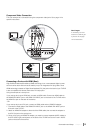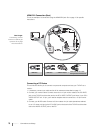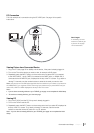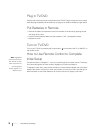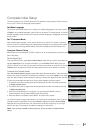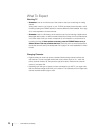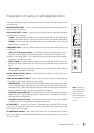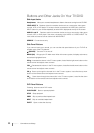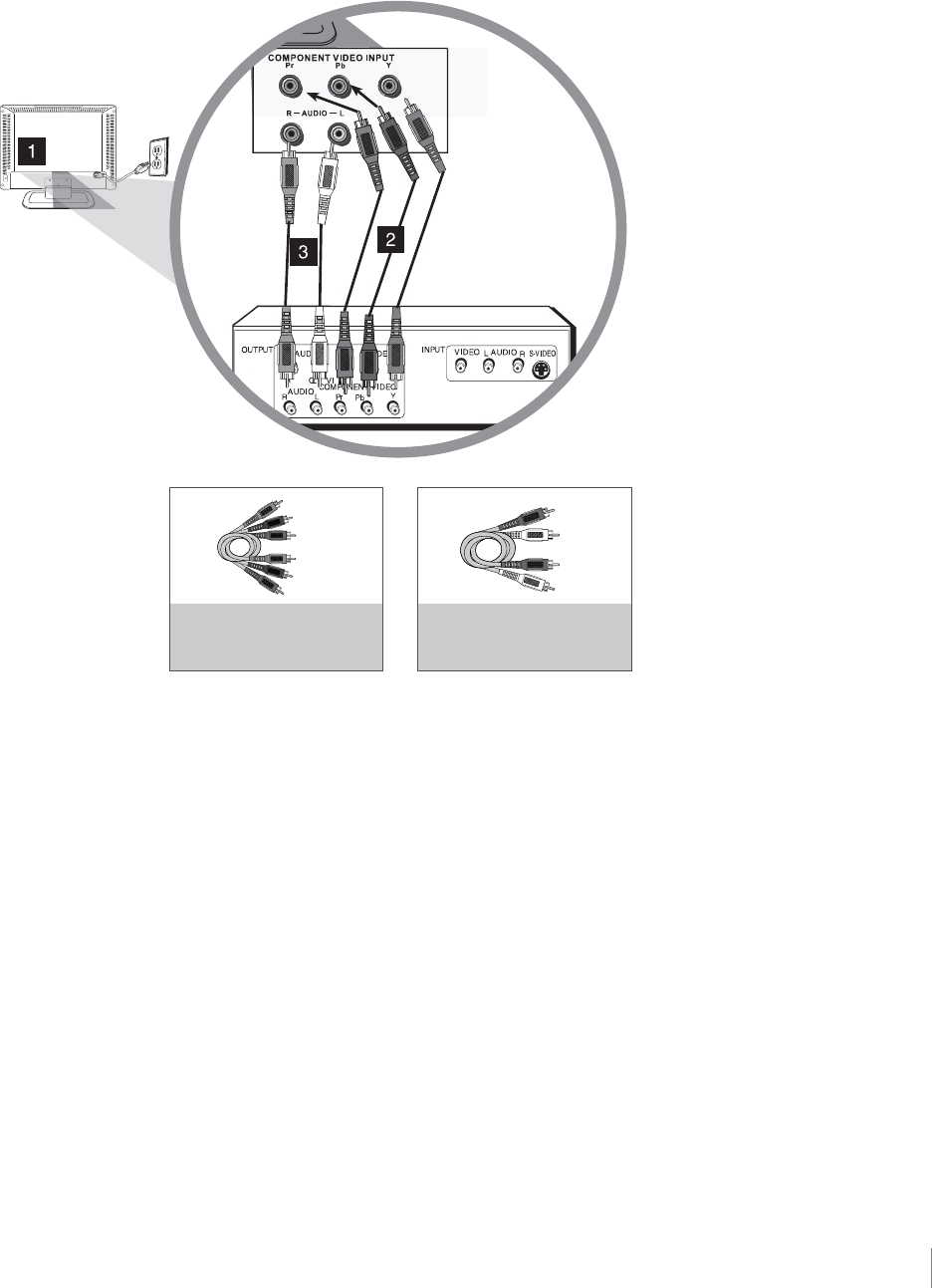
Connections and Setup Chapter 1 15
COMPONENT VIDEO CABLES
(Y Pb Pr) ARE COLOR CODED-
GREEN, BLUE AND RED
Blue
Red
Green
AUDIO CABLES ARE COLOR
CODED - RED= RIGHT AUDIO,
WHITE=LEFT AUDIO
Red
White
Connecting a Device with HDMI (Best)
High-Definition Multimedia Interface (HDMI) technology is an uncompressed digital connec-
tion that carries both video and audio data by way of an integrated mini-plug cable. Since
HDMI technology is based on Digital Visual Interface (DVI), the jack on the back of your TV/DVD
is also compatible with devices that have a DVI output jack.
Using the example of a set-top box:
If your set-top box has an HDMI jack, connect an HDMI cable. Connect an HDMI cable to
the HDMI2/DVI INPUT jack or the HDMI1/DVI INPUT jack on the back of the TV/DVD and to
the HDMI Out jack on the back of the device.
-OR-
If your set-top box has a DVI jack, connect an HDMI cable and an HDMI/DVI adapter:
1. Connect an HDMI cable to the HDMI2/DVI INPUT jack or the HDMI1/DVI INPUT jack on
the back of the TV/DVD .
2. Attach an HDMI/DVI adapter to the end of the HDMI cable, then connect the adapter to
the DVI Out jack on the set-top box.
3. Since you’re using an HDMI/DVI adapter, you need to connect separate AUDIO cables to
the DVI AUDIO right and left jacks on the back of the TV/DVD and to the R and L AUDIO
jacks on the back of the device.
Component Video Connection
This is an example of a connection using the component video jacks. Go to page 14 for
specific instructions.
Don’t forget:
If necessary, connect
antenna or cable to get
a picture. Go to page
12 for instructions.