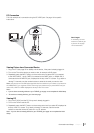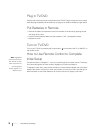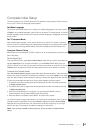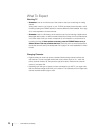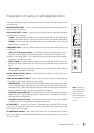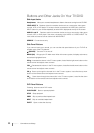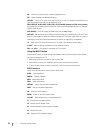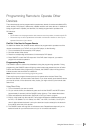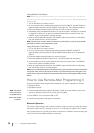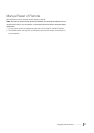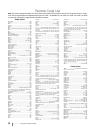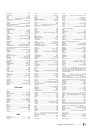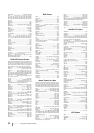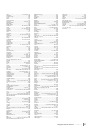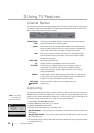Using the Remote Control Chapter 2 25
Programming Remote to Operate Other
Devices
The universal remote can be programmed to operate many brands of remote-controllable VCRs,
audio devices, DVD players, cable boxes, satellite receivers and other devices. In addition to
being programmed to operate your television, it’s already programmed to operate some
RCA devices.
Notes:
•
The TV button can’t be programmed on this remote to control any device; it controls only this TV.
•
The remote may not be compatible with all models of all brands of devices. It also may not
operate all functions of your device.
Find Out If You Need to Program Remote
To determine whether the universal remote needs to be programmed to operate one of the
devices connected to your TV/DVD, such as a DVD player, do the following:
1. Turn on the device (in this example, a DVD player).
2. Point the remote at the device.
3. Press the corresponding device button (in this example, DVD player).
4. Press ON•OFF to see if the DVD responds. If the DVD doesn’t respond, you need to
program the remote to operate it.
Programming Remote
The CANCEL button is used as visual feedback during the programming operation. During
programming, the CANCEL button will light up when buttons are pressed and turn off when
buttons are released. When programming is finished, the CANCEL button will long blink to
indicate success and short blink to indicate fail.
Note: All device buttons are off during programming mode.
There are 3 ways to program the remote control to operate other devices: Direct Entry,
Manual Code Search, and Automatic Code Search. If you have recently purchased the device
you want to control or if the device has many codes, you might want to try the manual code
search first.
Using Direct Entry
1. Turn on the device you want to control.
2. On your remote control, simultaneously press and hold the ON
•
OFF and MUTE buttons
(approximately 3 seconds) until the CANCEL button lights up. Then release the buttons.
3. Press and release the device button (SAT/AUX or DVD) you want to program.
4. Enter a 4-digit code from the code list. The first digit indicates the database device type (0
for DVD, 1 for Satellite TV, 2 for Cable, 3 for DVR, 4 for VCR, 5 for Audio, 6 for CD), the
other 3 digits indicate the brand. Look up the brand and code number(s) for the device in
the code list at the end of this section.
5. The CANCEL button will long blink to indicate success. Repeat these steps until you’ve
tested all codes for your device’s brand or try to run a manual code search.