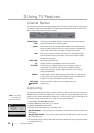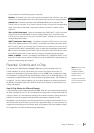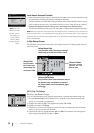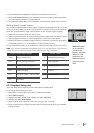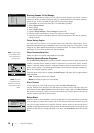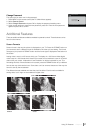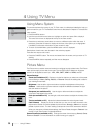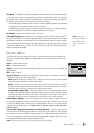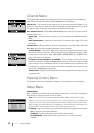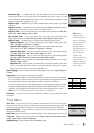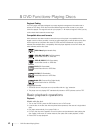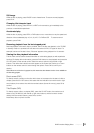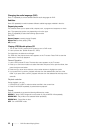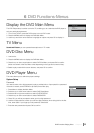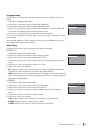40 Chapter 4 Using TV Menu
Channel Menu
The Channel Setup menu lets you configure the TV to fit its surroundings and your preferences.
Press MENU on the remote, and then select Channel from the Main Menu.
Channel List The Channel List menu allows you to view all the channels available in your
channel list. Press the up or down arrow button to highlight a channel then press OK to tune to
the channel. Press left and right arrow buttons to scroll to the next page.
Auto Channel Search Select Auto Channel Search, then press OK to access the Auto
Channel Search menu.
Signal Type Choose the type of signal you have connected to the ANTENNA/CABLE
INPUT.
Auto Channel Search Searches for channels the TV is receiving. Go to page 14 for more
information.
List and Labels Edit the channels in the list or choose labels for your video inputs. Select List
and Labels, then press OK to display the submenu of List and Labels.
Channel Number Press OK to select, then use the left and right arrow buttons to select
the channel number, or press the INPUT button, then use right/left arrow buttons to select
a video input channel among VID1, VID2, HDMI1, HDMI2, CMPT, PC, S-VIDEO, finally
press OK to confirm the selection.
In Channel List (only available for TV channels) If you've entered a channel you want to
add to the channel list, highlight In Channel List and press the OK button to place a check
in the check box. If you've entered a channel you want to delete from the channel list, press
the OK button to uncheck the box. When an AV INPUT is displayed in the Channel number
field, the line “In channel list” is grayed out.
Channel Label Display the channel label, this line is always grayed out for the label can’t be
modified by user.
Parental Control Menu
The Parental Control menu is explained in Chapter 3. Go to page 33 for more information.
Setup Menu
Closed Caption
Many programs are encoded with closed-captioning information, which lets you display the
audio portion of a program as text on the TV screen.
Note: Closed caption settings are not available for HDMI1, HDMI2, CMPT INPUTS. These
settings must be set in the connected device's menu. Closed captioning is not available on all
channels at all times. Only specific programs are encoded with closed-captioning information.
When a program is closed captioned, CC is displayed in the channel banner. See Chapter 3 for
more information about the channel banner. The closed caption options are:
CC Setting Lets you choose the way closed captioning information appears on the screen.
Off No captioning information displayed.
On Always Captioning information shown always, when available.
On When Muted Captioning information shown when TV is muted, and when
available.
Closed Caption
Go Back
CC Setting On Always
<L/R>: Select
Analog CC Type CC1
Digital CC Type CS1
Digital CC Preset Default
Digital CC Color White
Dig.CC Back. color Black
Digital CC Style ...