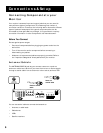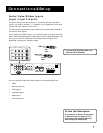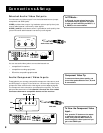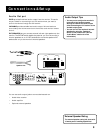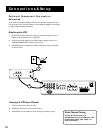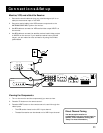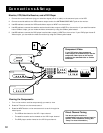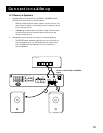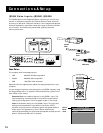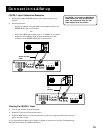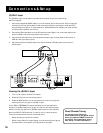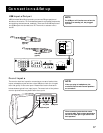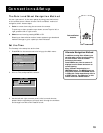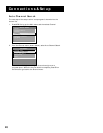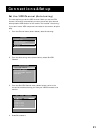14
Connections & Setup
ANTENNA/
CABLE INPUT
POWER
VIDEO
AUDIO
L
R
INPUT1
INPUT2
INPUT3
S-VIDEO
(S)VGA 1
STEREO INPUT
(S)VGA 2
AUDIO INPUTS
L
R
AUDIO OUTPUTS
FIXED
VARIABLE
LR L
R
EXT SPEAKERS
EXT
INT
L
R
++
USB
PC/
HUB
DIGITAL TV
INPUT
DEVICE/
HUB
(ENLARGED VIEW)
(S)VGA 1
STEREO INPUT
(S)VGA 2
AUDIO INPUTS
L
R
DIGITAL TV
INPUT
VIDEO
AUDIO
R
SELECTED OUTPUTS
L
AUDIO
R
L
YP
B
P
R
COMPONENT VIDEO INPUT
(S)VGA
cable
Stereo mini-jack
cable
RCA cable
PICTURE MODE
1 Computer/Text
2 Video
(S)VGA Video Inputs –(S)VGA1, (S)VGA2
The (S)VGA (Super Video Graphics Adapter) inputs let you connect your
monitor to a personal computer and internet devices. These inputs can
provide up to 800 pixel x 600 pixel resolution. How images are displayed,
however, depends on other factors such as the type of device connected
to the monitor, the media being transmitted, graphics cards and
memory allotments.
Scan Rates
The computer scan rates supported are:
• VGA 640x480, 60/72Hz progressive
• (S)VGA 800x600, 60Hz progressive
• XGA 1024x768, 43Hz interlaced
Make sure that you appropriately adjust the display properties for your
computer.
You can change the picture mode settings for the (S)VGA inputs by using
the Picture Mode menu. To access the Picture Mode menu, press TV and
then FETCH on the remote.
Computer/Text is the default setting for the (S)VGA 1 input. This
input and setting is recommended for most PC connections when
viewing text and graphics. Text may appear crisper in Text mode.
Video is the default setting for the (S)VGA 2 input. This input and
setting is recommended for high definition television (HDTV)
converter connections. Also, computer games may appear better in
Video mode. The appearance of text in Video mode may be
improved by decreasing the picture’s sharpness and contrast (see the
section “Menus and Features” for details).
TV
ON OFF
AUX
DVD
FETCH
GO BACK
C
H
+
C
H
-
V
O
L
V
O
L
SKIPMUTE
INFO
MENU
OK
CLEAR
GUIDE
VCR1
VCR2
DIRECTV
TV
button
Fetch
button
Picture
Mode
menu