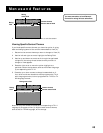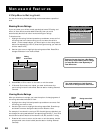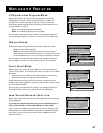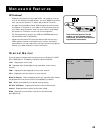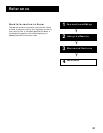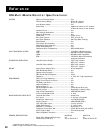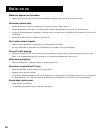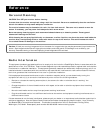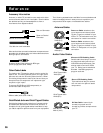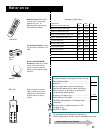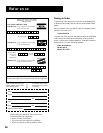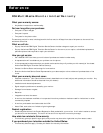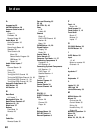53
Reference
Troubleshooting
Troubles sometimes are caused by simple “faults” that you can correct without the help of a service technician. If you
experience any difficulty with your monitor, check a few basic remedies before calling your service technician.
Monitor will not turn on
• Check to make sure it is plugged in.
• Check the wall receptacle (or extension cord) to make sure it is “live” by plugging in something else.
• Maybe batteries in remote control are “dead.”
• Maybe remote control is not aimed at remote sensor.
• The front panel controls may be locked (disabled). Use the remote control to unlock the front panel controls by
selecting the Front Panel Block in the Parental Controls menu and choosing Unlock.
Controls don’t work
• If using remote control, make sure remote is in TV mode by first pressing TV button.
• The front panel MENU button may be disabled. Use the remote control to turn off channel blocking. Select
Channel Block in the Parental Controls menu and choose Off.
• Try unplugging monitor for two minutes and then plug it back in and turn it on again.
Problems with remote
• Maybe something is between the remote and the remote sensor.
• Maybe the remote is not aimed directly at the component (monitor, DVD player, VCR, etc.) you are trying to control.
• Maybe the remote is not in TV mode. Press the TV button so the remote will control the monitor.
• Maybe the batteries in the remote are weak, dead or installed incorrectly. Try replacing the batteries. (Note, if you
remove the batteries, you may have reprogram the remote to control other components.)
• Remove the batteries and hold the number 1 for at least 60 seconds to drain the microprocessor inside the remote.
Release the number 1, replace the batteries, and (if necessary) reprogram the remote.
Blank screen
• Maybe the component connected to the input jacks is not turned on.
• Try another channel.
• If you have connected a digital set top converter, you must connect to both the (S)VGA2 and INPUT2 inputs in order to
view both digital and analog signals.
• Due to copyright restrictions, you may not be able to view some high definition programs in high definition format
using this product. To view this type of programming in standard definition format, you must also connect the Audio/
Video jacks from the HD receiver to the monitor.
Picture on screen is not centered while in VGA mode
• Adjust picture by going to Picture Position in the Screen Menu. Use remote arrows to adjust the horizontal and vertical
position of the main picture window.
• Display properties may not be set correctly. Consult your computer operating system’s owner’s manual on how to adjust
the display properties.
Horizontal or diagonal lines on screen
• In some cases, the computer and monitor may not be synchronized properly. To set the correct resolution for your
monitor you should consult your operating system’s owner’s manual on how to “boot” your system up into the “safe
mode” and set monitor display for the desired mode (such as SVGA 800x600 Progressive).