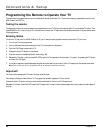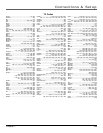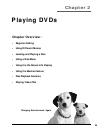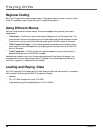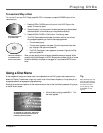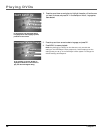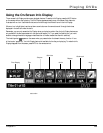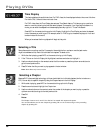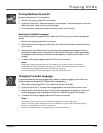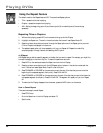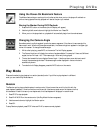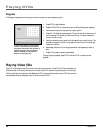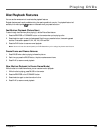Chapter 2 29
Playing DVDs
Using the On-Screen Info Display
The on-screen Info Display contains many playback features. To see the Info Display, press the INFO button
on the remote while a disc is playing. The Info Display appears across the top of the screen. Each feature is
illustrated with an icon. Use the arrow buttons to move through the different icons in the Info Display.
When an icon is highlighted, use the up/down arrow buttons on the remote to scroll through the choices
displayed in the text box under the icons.
Remember, you can only access the Info Display when you’re playing a disc. Also, the Info Display features are
only available if the disc was created with that particular feature (i.e., if you select the Subtitle icon, you won’t
be able to change the subtitle language unless the author of the disc created the disc with subtitles).
The invalid symbol
appears on the screen when you press a button that doesn’t have any function. If one
of the icons is “grayed out,” the Info Display feature isn’t available for the disc you’re playing. To make the Info
Display disappear from the screen, press INFO on the remote control.
Title
Repeat
Audio
Angle
Subtitles
Chapter
Time Display
Bookmark
status box