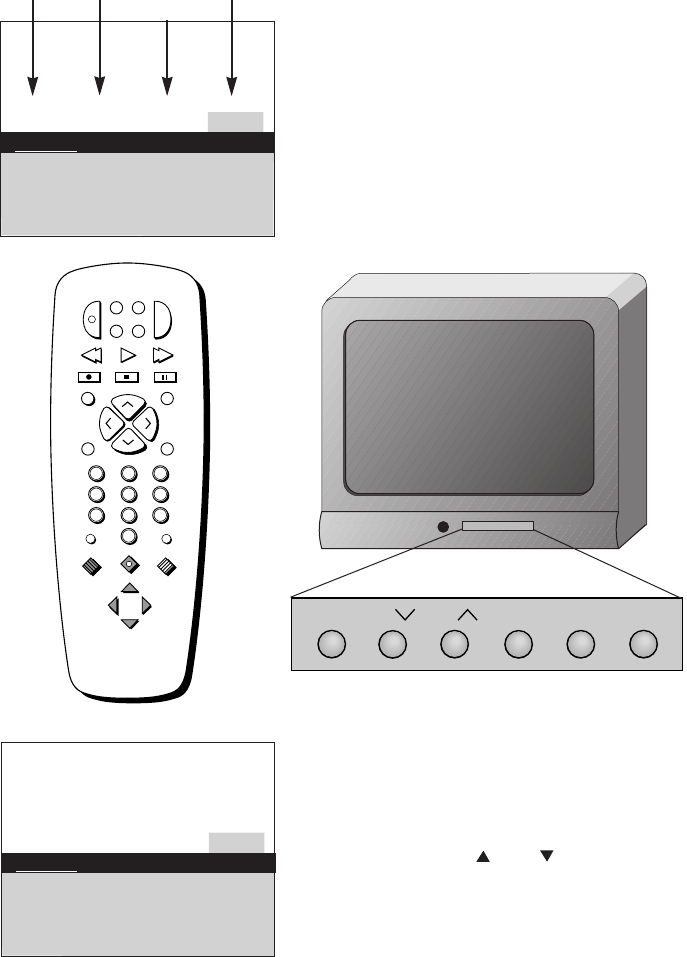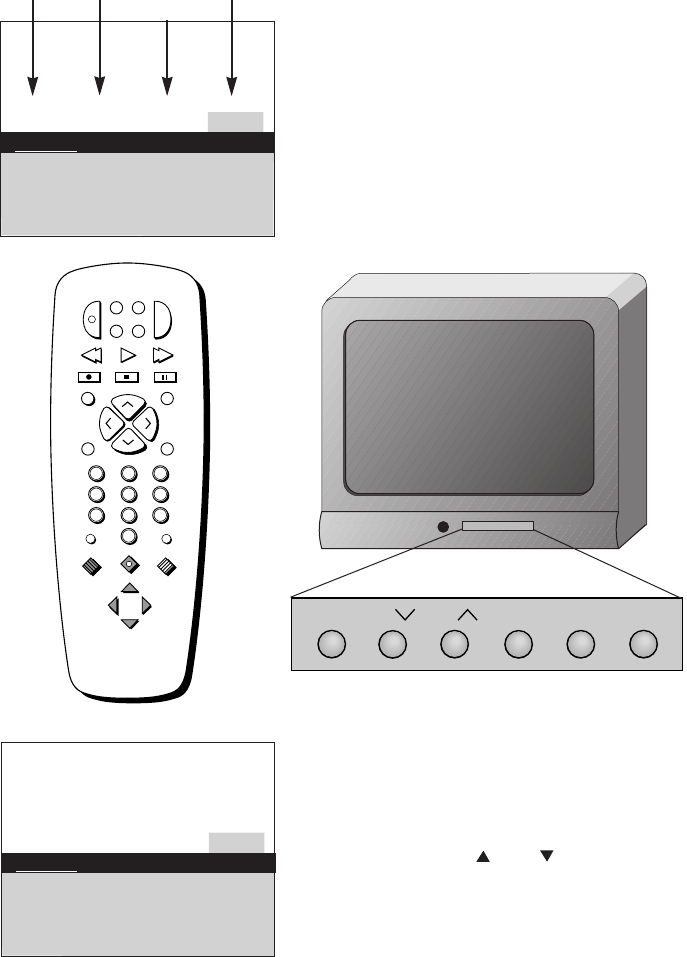
Quick Guide to Your TV
Menu Basics
5
Colors
Press MENU•PROG repeatedly to
see each of the four menu colors.
Each menu has a different color
background as shown at the left.
INPUT ANTENNA
SKIP
PREV CH
REC STOP PAUSE
PLAYREW FF
CLEAR RESET
MOVE
MENU
PROG
•
MUTE
DISPLAY
123
456
789
0
P
O
W
E
R
V
C
R
1
S
A
T
•
C
A
B
L
E
T
V
V
C
R
2
•
L
D
A
U
D
I
O
C
H
A
N
C
H
A
N
V
O
L
V
O
L
General information about using the on-screen menu system is shown
below. Details on using the remote buttons are on pages 6-7. Many menu items
are explained in detail in Using the Advanced Features starting on page 19.
Moving through the Menus
1. Press MENU•PROG on the
remote or MENU on the front
panel to move from menu
to menu.
2. Press MOVE and on the
remote or CHANNEL up or
down on the front panel to
move up and down through
the features in the menu.
3. Press MOVE ̇ and ̈ on the
remote or VOLUME + or – on
the front panel to move left and
right on the menu lines.
Menu Buttons
The menu buttons are used to
adjust the features in the TV’s
menus. Both the menu buttons on
the remote or the front of the TV
will move through the menus. See
“Moving through the Menus” below.
Yellow Green Light
Blue
White
13
Controls Alarm Adjust Setup
English
Français Português
Autoprogram
Label: 13 Clear
Channel Memory: 13 Stored
Cable/Air: Cable
13
Controls Alarm Adjust Setup
English
Français Português
Autoprogram
Label: 13 Clear
Channel Memory: 13 Stored
Cable/Air: Cable